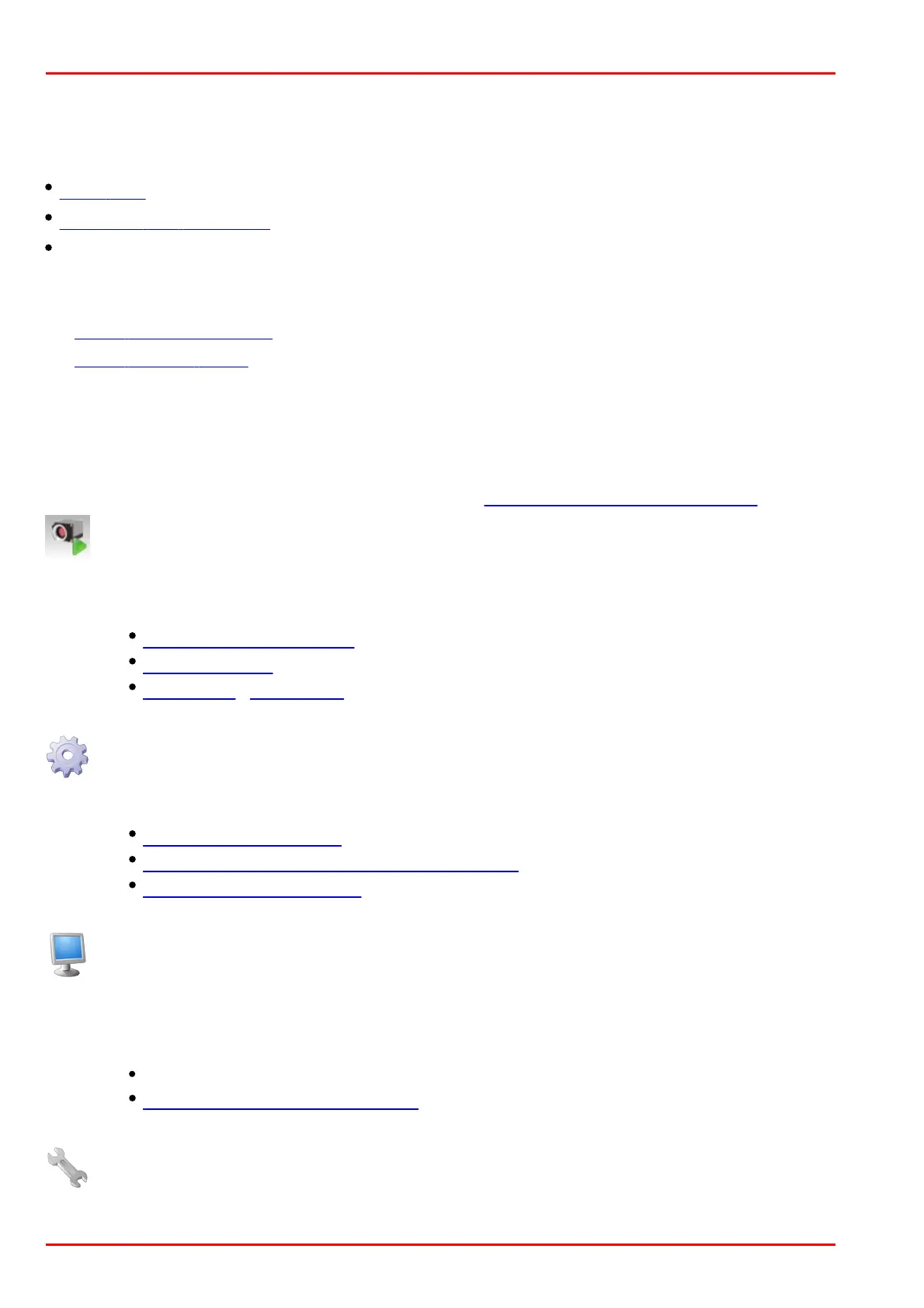© 2016 Thorlabs Scientific Imaging62
DCx Camera Functional Description and SDK Manual
3 Operation
This chapter explains how to connect the DCx camera and how to use the applications contained in
the uc480 software package.
Quick start
Installation and connection
Installed uc480 programs
o ThorCam: A comprehensive viewer for exploring the camera functionality (See separate
ThorCam User's Manual)
o uc480 Camera Manager: The central tool for managing all connected DCx Cameras.
o uc480 Hotpixel Editor: A tool to edit the sensor hot pixel list stored in the camera.
3.1 uc480 Quick Start
This chapter show how to quickly get started with your DCx camera. You will learn how easy it is to
connect the camera and explore important functions. For further steps of integrating the DCx
camera into your own applications please also see the First steps to uc480 programming chapter.
Install the latest version of the DCx software. Then connect the DCx camera with the PC.
USB cameras are automatically detected as new hardware under Windows. Check the
status LEDs on your camera to see if the camera has been correctly identified.
See also:
Installation and connection
Troubleshooting
Connection - Status LED
USB DCx Cameras are ready for use right out of the box. You can assign a unique ID to
your camera with the uc480 Camera Manager.
See also:
uc480 Camera Manager
Assigning a camera ID in the camera manager
Firmware and camera start
The uc480 software package includes many sample programs that you can use to try out
the extensive functionality of your DCx camera. We recommend starting off with the
ThorCam application. To run the application, simply double-click the corresponding icon
on your Windows desktop.
See also:
ThorCam Software User Manual (Separate Document)
Camera basics: Operating modes
Customize the key camera properties
Select the Settings icon on the menu bar to open the dialog box for modifying the
camera properties.
