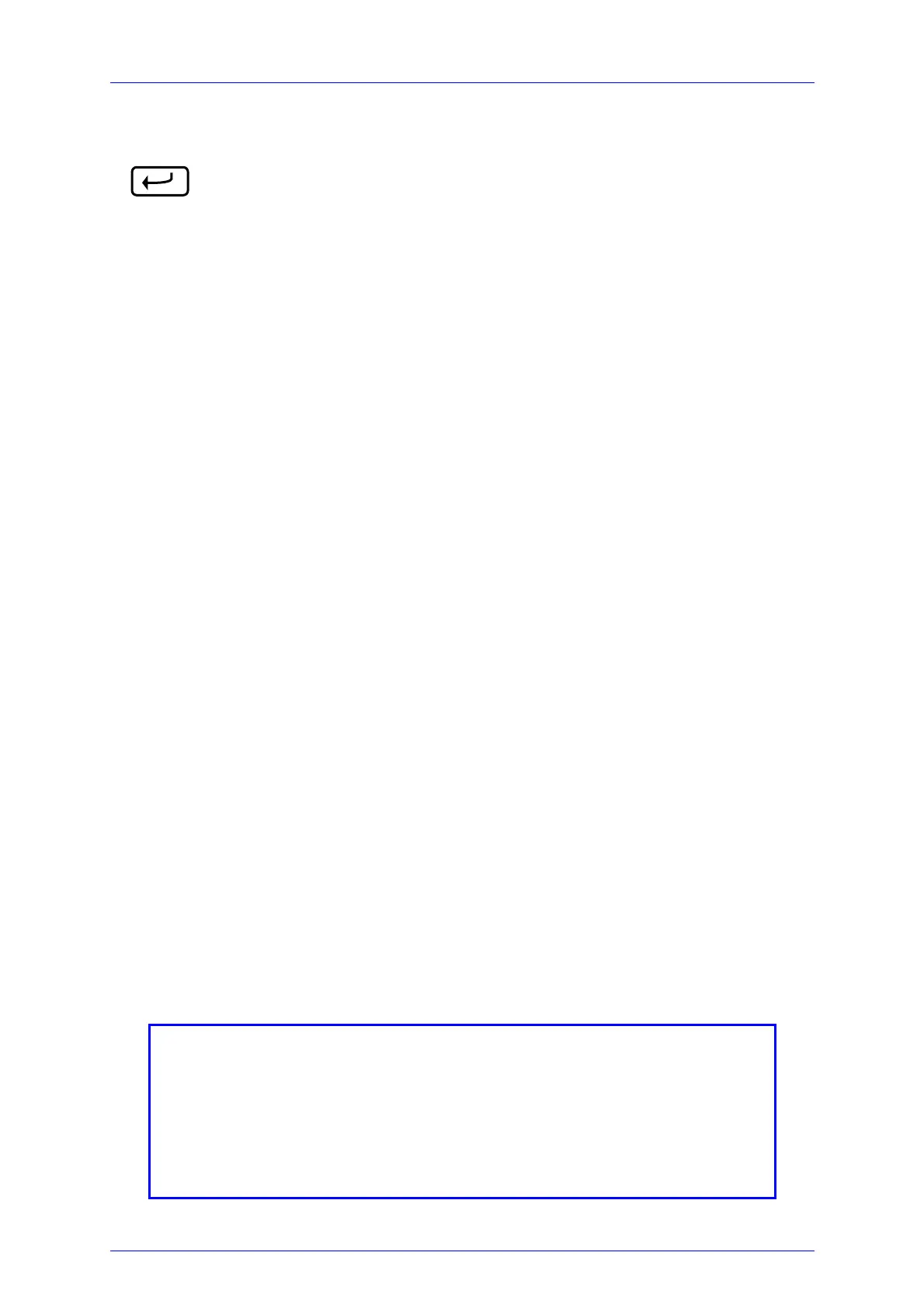3.4 Operating Instruction
PM100 / page 19
The enter button:
• Enters the main menu or selects sub menus
• Edits or confirms settings either from numerical input or list fields
• Operates display soft keys (where required)
• Is used in ‘wizard’ functions as ‘next’ button (e.g. dark current ad-
justment)
The display soft keys are flexibly used and can have the following two functions:
• The selected key can be switched with the Enter button.
• The key is used like a text ring, operated by the up and down arrow buttons.
The current setting is indicated in the key.
Prior operation of a display soft key it must be selected either by navigating with the
left/right arrow buttons or by pressing the appropriate function button.
The function buttons have a repeat function, with one exception the Lambda key. The
Lambda key can be operated in two ways, by short pressing and by long pressing (2
seconds).
• Toggle the 5 preset correction wavelengths (short)
• Edit a preset correction wavelength (long)
3.4.4 Connecting a Photodiode Sensor (PM100 Series)
Plug the DB-9 connector of the optical head into the jack located on the top of the
console and secure the two screws. This can be done while the power meter is
switched on.
The display unit will automatically recognize the sensor, read out the head calibration
data from its non-volatile memory and indicate after approximately 2 seconds the
sensor type and operating wavelength. For up to 5 different sensors (photodiode and
thermal in total) the system automatically sets the last valid data set for wavelength,
dark current and user attenuation.
NOTE
Because the photodiode response is wavelength dependent, it is possible
that the meter may reach a maximum limit on the measurable power
before the full-scale value is reached. In this case the saturation level of
the photodiode is reached. To avoid damaging the photodiode it will be
necessary to attenuate the beam before a valid measurement can be
made.
