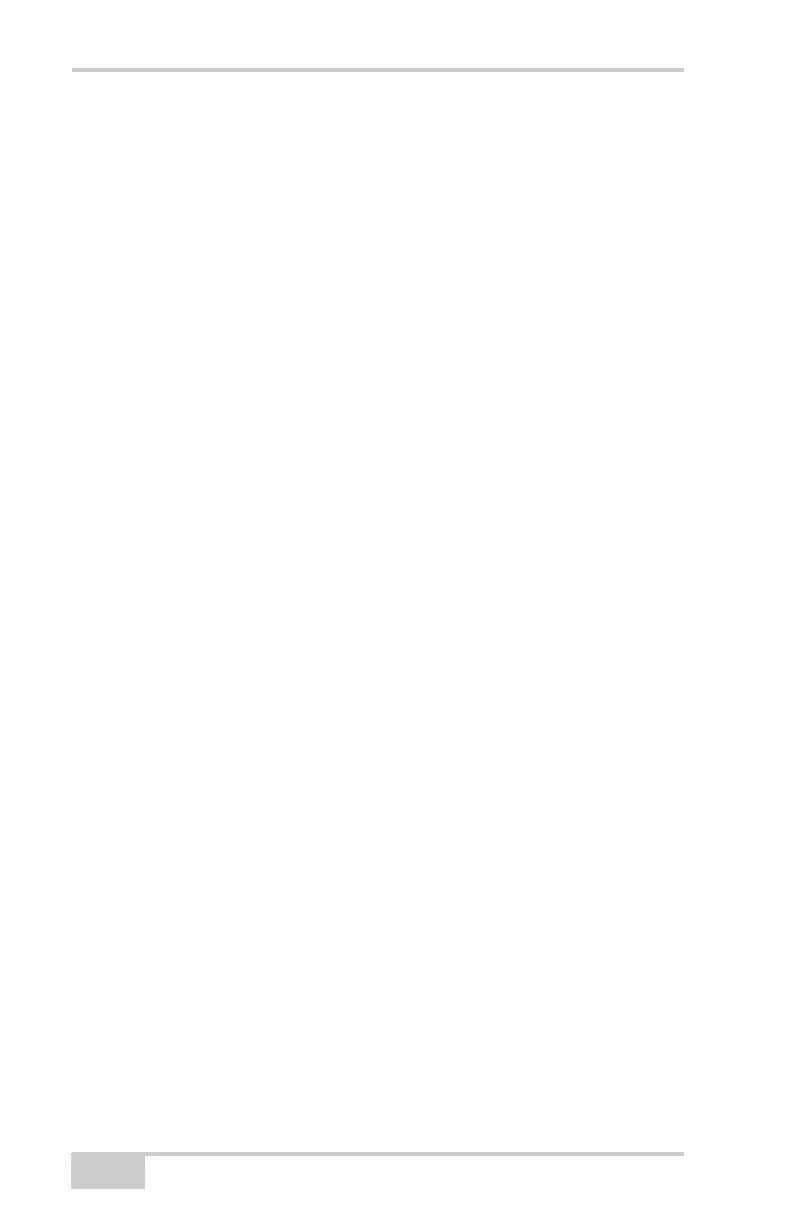Troubleshooting
GR-3 Operator’s Manual
6-14
• Check that the cable connector is attached to the correct
serial port.
• Unplug the cable, then securely and properly reconnect it to
the receiver.
D If using a cable, the cable is damaged.
• Use an undamaged cable.
• Contact your Dealer to purchase a new cable.
D If using Bluetooth wireless technology, the incorrect port is
selected, or the receiver or computer does not support
Bluetooth.
• Use a computer or receiver that has Bluetooth wireless
technology enabled/installed.
• Check that the computer and receiver use the correct ports
for communication. For the GR-3 receiver, this is port A.
D The corresponding modem options may be disabled or expired.
• See “Managing Receiver Options” on page 5-10 for details
on how to check current options.
• Order a new OAF with the required options activated to
enable or extend validity of the corresponding receiver
options. Contact your dealer or visit the TPS website for
details
• Refer to the PC-CDU Reference Manual for a detailed
description of options.
D The type of radio modem is disabled for detection using
Modem-TPS.
1. Click Cancel on the Connection dialog box or Stop on
the Connecting to device dialog box.
2. In Modem-TPS, click Tool s Options.
3. Enable the modem type installed in the receiver
connected to the computer. Click Ok.
4. Click FileConnect.
