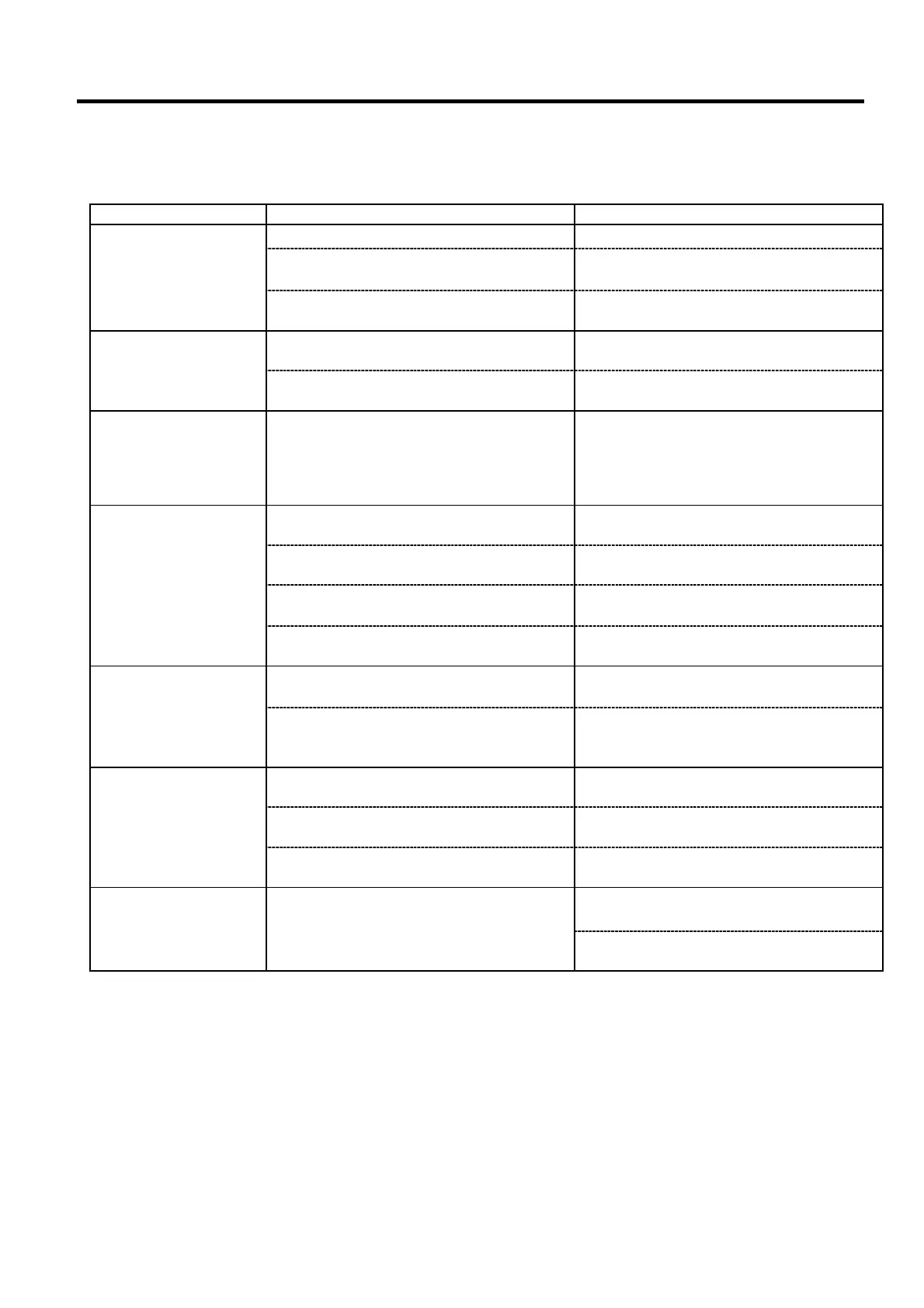5. TROUBLESHOOTING ENGLISH VERSION
5.2 Possible Problems
E5- 4
5.2 Possible Problems
This section describes problems that may occur when using the printer, and their causes and solutions.
The printer will not
turn on.
1. The Power Cord is disconnected. 1. Plug in the Power Cord.
2. The AC outlet is not functioning
correctly.
2. Test with a power cord from another
electrical appliance.
3. The fuse has blown, or the circuit
breaker has tripped.
3. Check the fuse or circuit breaker.
The media will not
feed.
1. The media is not loaded properly. 1. Load the media properly.
⇒ Section 2.3.1.
2. The printer is in an error condition. 2. Solve the error in the message display.
(See Section 5.1 for more detail.)
key in the initial state
results in an error.
following default conditions.
Sensor type: Feed gap sensor
Printing method: Thermal transfer
Change the print condition by using the
printer driver or a print command so that
it corresponds to your printing conditions.
Clear the error state by pressing the
[RESTART]
Nothing is printed on
the media.
1. The media is not loaded properly. 1. Load the media properly.
⇒ Section 2.3.1.
2. The ribbon is not loaded properly. 2. Load the ribbon properly.
⇒ Section 2.3.2.
3. The print head is not installed
properly.
3. Install the print head properly and
close the Print Head Block.
4. The combination of the ribbon and
media is not correct.
4. Select an appropriate ribbon for the
media type being used.
The printed image is
blurred.
1. The combination of the ribbon and
media is not correct.
1. Select an appropriate ribbon for the
media type being used.
2. The Print Head is not clean. 2. Clean the print head using the Print
Head Cleaner or a cotton swab slightly
moistened with ethyl alcohol.
The cutter does not
cut.
1. The Cutter Cover is not attached
properly.
1. Attach the Cutter Cover properly.
2. The media is jammed in the Cutter. 2. Remove the jammed paper.
⇒ Section 4.1.3.
3. The cutter blade is dirty. 3. Clean the cutter blade.
⇒ Section 4.1.3.
not remove labels from
the backing paper.
Label stock is too thin or the glue is too
sticky.
1. Refer to Section 7.1 Media and
change the label.
Set the Pre Peel function to ON.
⇒Section 2.6.2.
