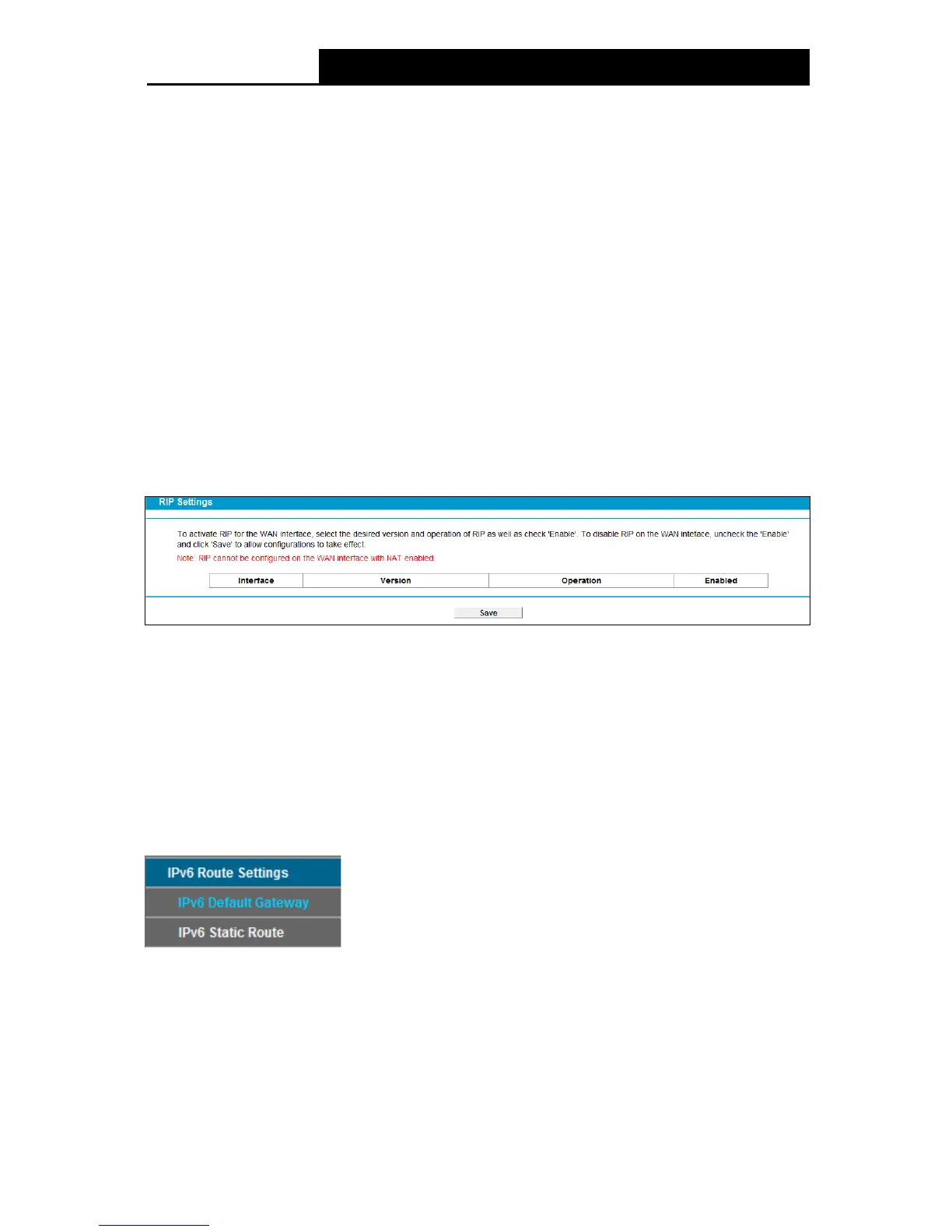93
Gateway: Here you should type the Gateway address correctly, and the option for Interface
will adopt the default Gateway address for the Static Route.
Interface: Select the Interface name in the text box, or else, the default Use Interface will be
adopted for the Static Route.
Status: Select Enabled or Disabled from the drop-down list.
3. Click Sav e to save your settings as shown in Figure 4-87.
To modify or delete an existing entry:
1. Find the desired entry in the table.
2. Click Edit as desired on the Edit column.
Click the Enable/ Disabled Selected button to make selected entries enabled/ disabled.
Click the Delete Selected button to delete selected entries.
4.12.3 RIP Settings
Choose “Route Se ttings”“RIP Se ttings”, you can see the RIP (Routing Information Protocol)
screen which allows you to configure the RIP.
Figure 4-88
Note:
RIP cannot be configured on the WAN Interface which has NAT enabled (such as PPPoE).
4.13 IPv6 Route Settings
Choose “I Pv 6 Route Se t tings”, it includes two menus: IPv 6 De fault Gateway and IPv 6 Static
Route. The detailed descriptions are provided below.
4.13.1 IPv6 Default Gateway
Choose “I Pv 6 Route Se t tings”“IPv 6 Default Gateway”, you can see the Default Gateway
screen. You can select a WAN Interface from the drop-down list as the system default gateway.
