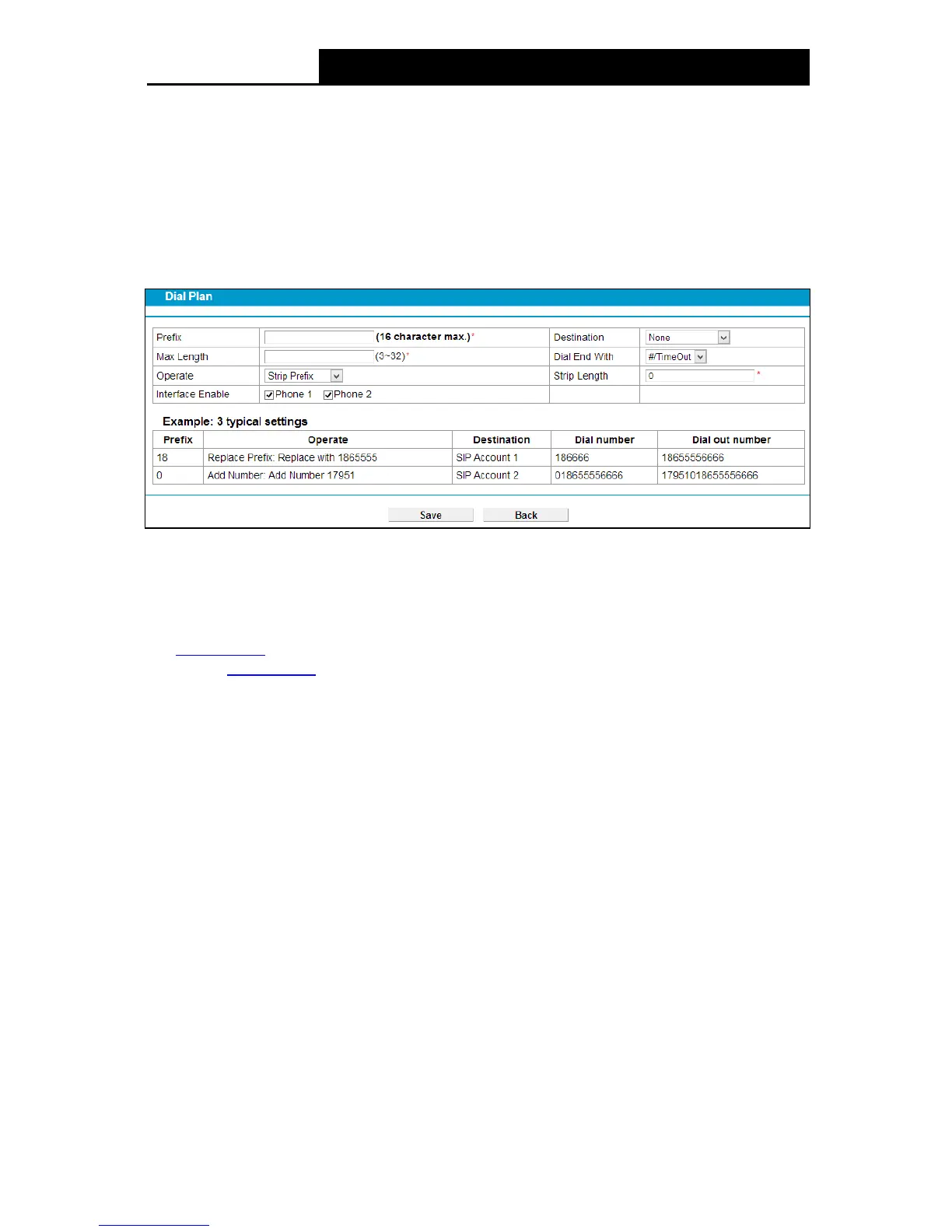74
Destination: Displays the account or network used for this plan.
Enable: Displays the interface(s) enabled in this plan.
Remove: Check the box and then click the Re move button below so that the very plan will
be deleted.
Edit: Click the Edit button to modify the very plan.
To add a dial plan, click the Ad d button in Figure 4-58. Fill in the following parameters and click
the Sav e button in Figure 4-59.
Figure 4-59
Pre fix: Set number(s) as the prefix. Up to 16 characters can be entered.
De stination: The SIP account can be selected here. As to which one will be finally used, it
depends on not only Destination selected here but also Dial Plan Priority configured on
Phone Setup page. Please note that if you want to select a SIP account, you should first add
one on SIP Account page; otherwise only NONE is available.
Max Length: Specify the max length of numbers you wish to dial out. The length of the
actual dialed number can not exceed the length set here. For example, if the length is set to
“6”, when you dial “7654321”, only “765432” will be sent out.
Dial End With: Ways of indicating when the dialing is finished.
If “TimeOut” is selected, the dialing will be sent out when timeout starts. The timeout activates
when no more digits are dialed in a specific duration;
If “#” is selected, the dialing will not be sent until “#” is dialed;
If “#/TimeOut” is selected, the dialing will be sent out when timeout starts or “#” is dialed;
If “None” is selected, the dialing will not be sent out unless the length of number you dial
meets the Max Length.
Operate: Specify a dialing method to make call(s).
• Strip Prefix – If it is selected, the original phone number will be sent out with the prefix
deleted; you can limit the strip length by entering digits in “Strip Length” field.
Take the 1
st
dial plan in Figure 4-59 as an example. If you dial 12340000, number 40000
will be dialed out to make a call.
• Replace Prefix – If it is selected, the original phone number will be sent out with the prefix
replaced by what you set in the “Replace With” field.
