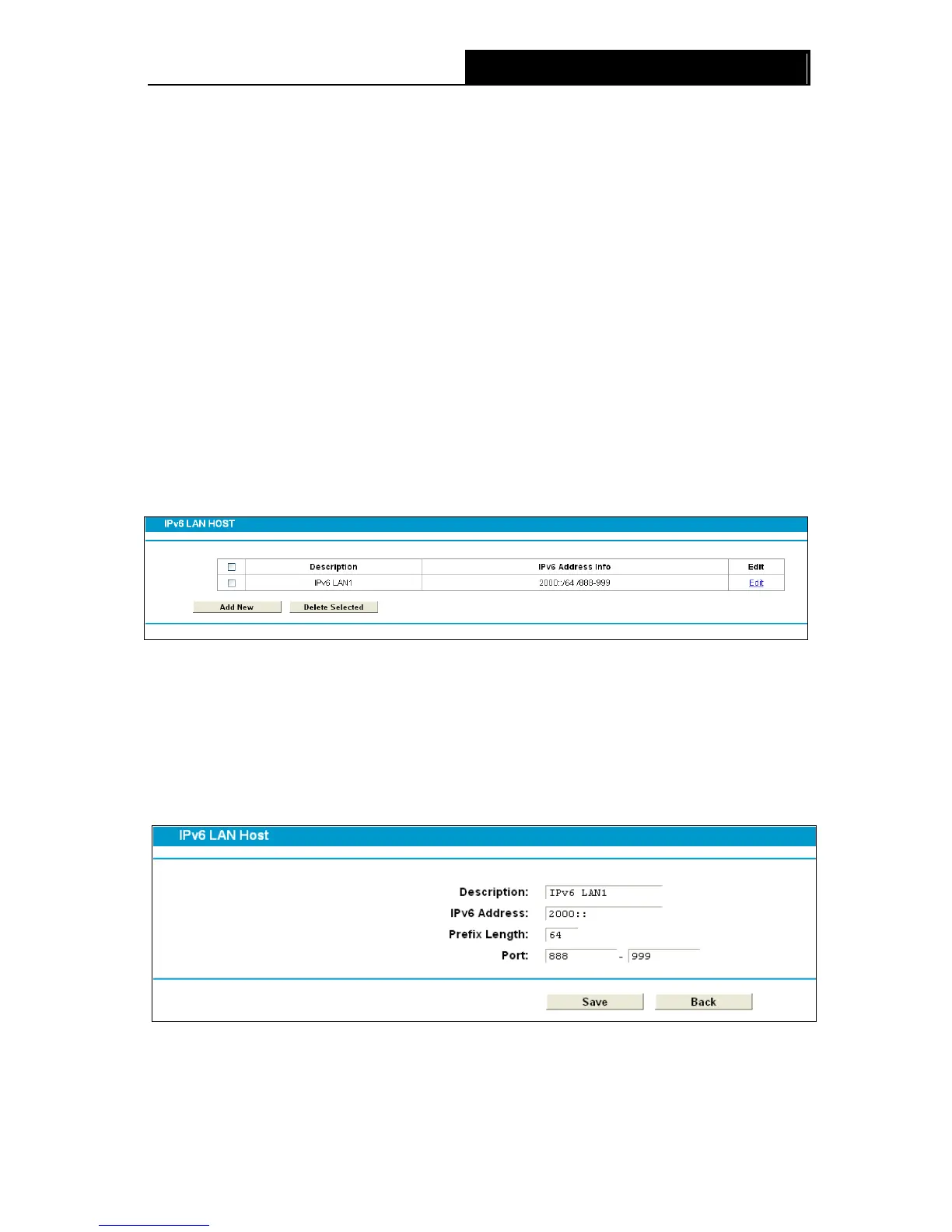3. Select a host from the IPv6 LAN Host drop-down list or choose “Add IPv6 LAN Host”.
4. Select a target from the IPv6 WAN Host drop-sown list or choose “Add IPv6 WAN Host”.
5. Select a schedule from the IPv6 Schedule drop-down list or choose “Add IPv6 Schedule”.
6. In the Action field, select Deny or Allow to deny or allow your entry.
7. In the Status field, select Enabled or Disabled to enable or disable your entry.
8. In the Direction field, select IN or OUT from the drop-down list for the direction.
9. In the Protocol field, here are four options, All, TCP, UDP, and ICMPv6. Select one of them
from the drop-down list for the target.
10. Click the Save button to save the settings.
Click the Enable/ Disable Selected button to make selected entries enabled or disabled.
Click the Delete Selected button to delete selected entries.
4.15.2 IPv6 LAN Host
Choose menu “IPv6 Firewall”
“IPv6 LAN Host”, and then you can view and set a Host list in
the screen as shown in Figure 4-101.
Figure 4-101
Description: Here displays the description of the host and this description is unique.
IPv6 Address Info: Here displays the information about the host.
Edit: To modify an existing entry.
To add a new entry, please follow the steps below.
1. Click the Add New button, and you will see the screen as shown in Figure 4-102.
Figure 4-102
2. Create a unique name for the host (e.g. Host_1) in the Description field.
3. Enter an IPv6 address in the IPv6 Address field.
93