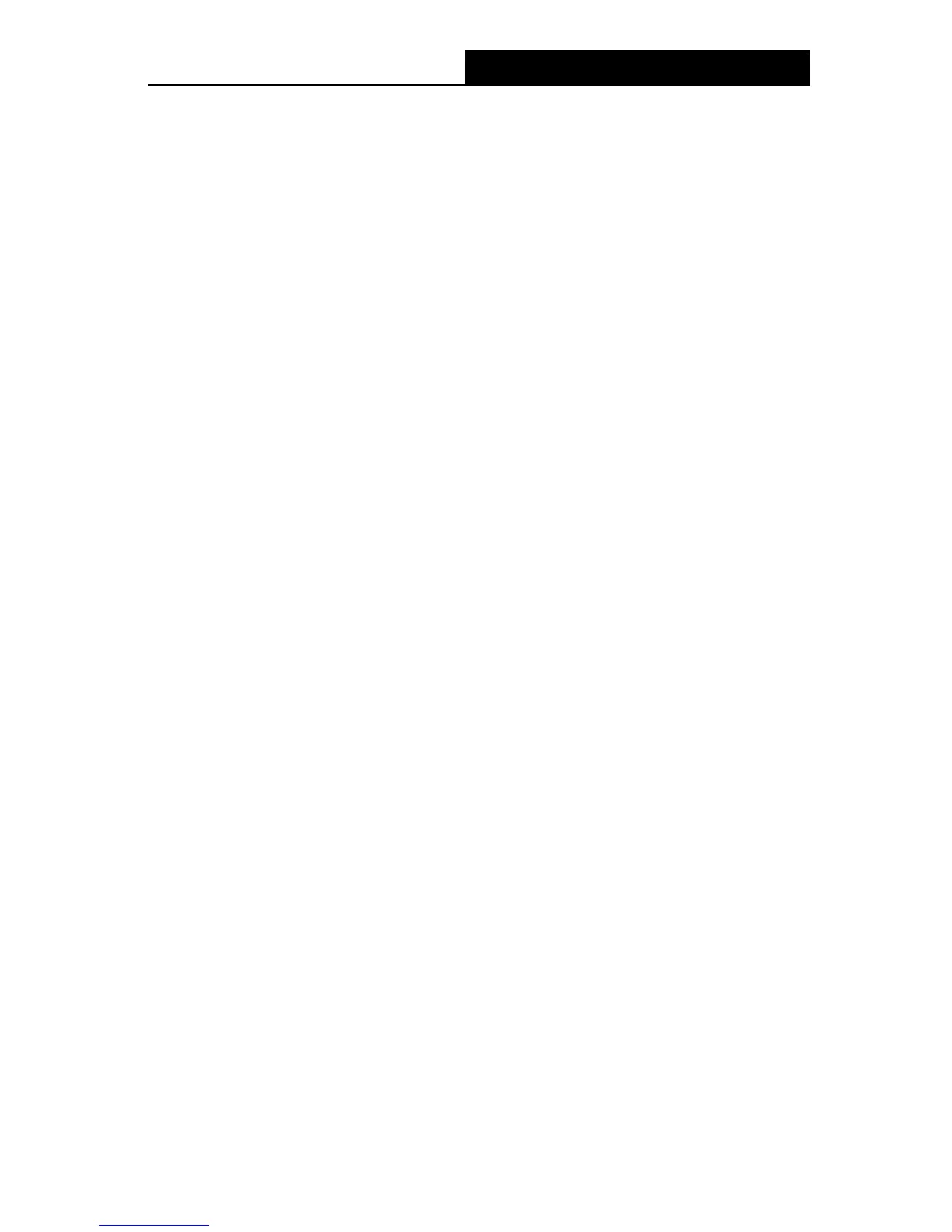SIP Account Advanced
Profile Name: Assign a name to identify the profile. Please note that special characters are
not allowed.
Display Name: Assign a name for your account. This name is the Caller-ID you want to be
displayed on your friend’s display panel, which can let your friend easily know who is calling.
Please note that special characters are not allowed.
Registrar Port: Specify the port of the VoIP SIP registrar on which it will listen for register
requests from VoIP device.
Preferred Receive Ptime: Ptime, short for packet time, refers to the time interval for a voice
packet to be sent by the remote caller. The unit is ms (millisecond). Usually the default value
20ms is OK.
• None: All incoming VoIP calls will be denied.
• Phone 1/Phone 2: The incoming call will be routed to either Phone1 or Phone 2
randomly.
• Idle: The incoming call will be routed to idle phone in priority.
• All: The incoming call will be routed to both Phone1 and Phone 2 synchronously.
MWI: MWI is short for Message Waiting Indicator. Enable this option, so there will be
indications when voice message are received.
SIP Proxy: Enter the SIP proxy if it’s provided, or keep the default value.
SIP Proxy Port: Enter the SIP proxy port if it’s provided, or keep the default value.
Outbound Proxy: Indicate the VoIP SIP outbound proxy server IP address. This parameter
is very useful when VoIP device is behind a NAT, say the GPON router you use connects to
Internet by other device. Keep the default if it’s not provided by your service provider.
Outbound Proxy Port: Specify the port of the VoIP SIP outbound proxy on which it will
listen for messages. Keep the default value if it’s not provided by your service provider.
Preferred Codec
Preferred Codec (1~4): Codec is known as Coder-Decoder which is used for data signal
conversion. Each codec uses a different bandwidth and hence provides different levels of
voice quality. The default codec settings are shown in the corresponding field for your
reference. Preferred Codec1 owns the top priority. You can change the value if you are
provided with this parameter; otherwise leave it default.
Click Save to save your configurations.
Click Back to go back to the previous page.
4.8.2 Dial Map
Choose “Voice”“Dial Map”, you will see the screen as shown in Figure 4-48.
57