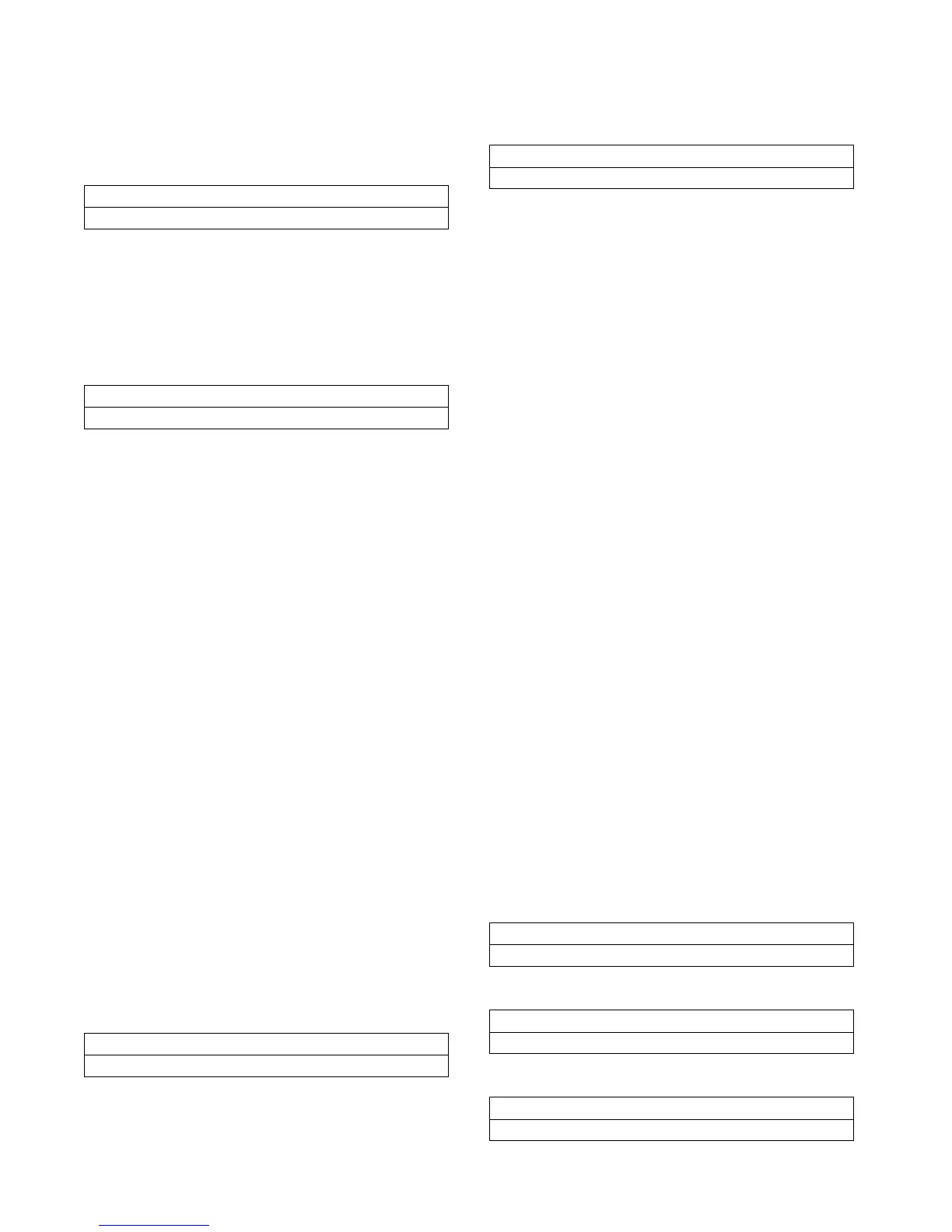5 - 14 RTHC-IOM-1C
Operator Settings
Operator Settings Group Heading
Menu Settings Password
If the menu settings password is enabled in the
service setup group, the following will be displayed
after each setting group heading
Likewise, if the menu settings password is disabled
in the service setup group, the above screen will not
appear.
The possible values for status are “Locked” or
“Unlocked.” If the password status is locked, the
password message will be “Enter Password to
Unlock”. Press <-> <+> <-> <+><-><+> followed by
the <Enter> key to unlock.
NOTE: The last six keystrokes represent the current
password and up to 20 keystrokes can be entered.
If the password status is unlocked, the password
message will be “Press (Enter) to Lock.” Pressing
<Enter> locks the settings in all the menus. If the
password is entered to unlock the settings, this
unlocks the settings in ALL menus.
Whenever a password is in use, the “Press (+) (-) to
change setting” message will be suppressed on
setpoint screens. Any attempt to change the setting
will result in the message “Setting is Locked”. The
password once entered will remain valid until
canceled.
Set Contrast - (CCCLD Display Only)
The following screen is used with the complex
character Clear Language Display only.
Time Of Day Setting
The top level “Current Time/Date” is displayed when
this screen is first selected. Pressing the <Next> or
<Prev> key will go to the next or previous screen.
If the <Enter> key is selected, five separate screens
can be displayed to make changes to the time and
date. The “Current Time/Date” will be displayed on
line one of each screen. Each screen will allow the
changing of one element in the time/date at a time.
The second line of each screen indicates the element
that can be changed and its current value.
If the first time element changing screen (hours) is
displayed and the <Prev> key is pressed, the top
level “Current Time/Date” screen will be displayed
and the <Enter> key
must
be pressed to re-enter the
time changing screens.
If the last (fifth) time/date changing screen is
displayed and the <Next> key is pressed, the next
screen will be displayed. If the <Prev> key is
pressed at this point, the top level “Current Time/
Date” screen will be displayed and the <Enter> key
will have to be pressed to re-enter the time/date
changing screens.
To change an element of the current time or date,
press <Enter> from the top level “Current Time/Date”
screen. Press <Next> or <Prev> to get to the desired
screen. Then press the <+> or <-> keys to change
the element to its proper value and then press the
<Enter> key to store the new time/date. The
message “Updating Chiller Clock, Please Wait” is
displayed for two seconds after the key is pressed.
The five time/date changing screens under the top
level (“current time/date”) are as follows:
Chilled Water & Current Limit Setpts
Press (Next) (Previous) to Continue
Settings In This Menu Are [Status]
[password message]
Set Contrast: Press (X) to Save
Press (+) (-) To Change Setting
Current Time/Date HH:MM xm Mon, XX, XXXX
(Enter) to Change: (Next) to Continue
Current Time/Date HH:MM xm Mon, XX, XXXX
To Change Hour, Press (+) (-) & (Enter)
Current Time/Date HH:MM xm Mon, XX, XXXX
To Change Minute, Press (+) (-) & (Enter)
Current Time/Date HH:MM xm Mon, XX, XXXX
To Change Month, Press (+) (-) & (Enter)
