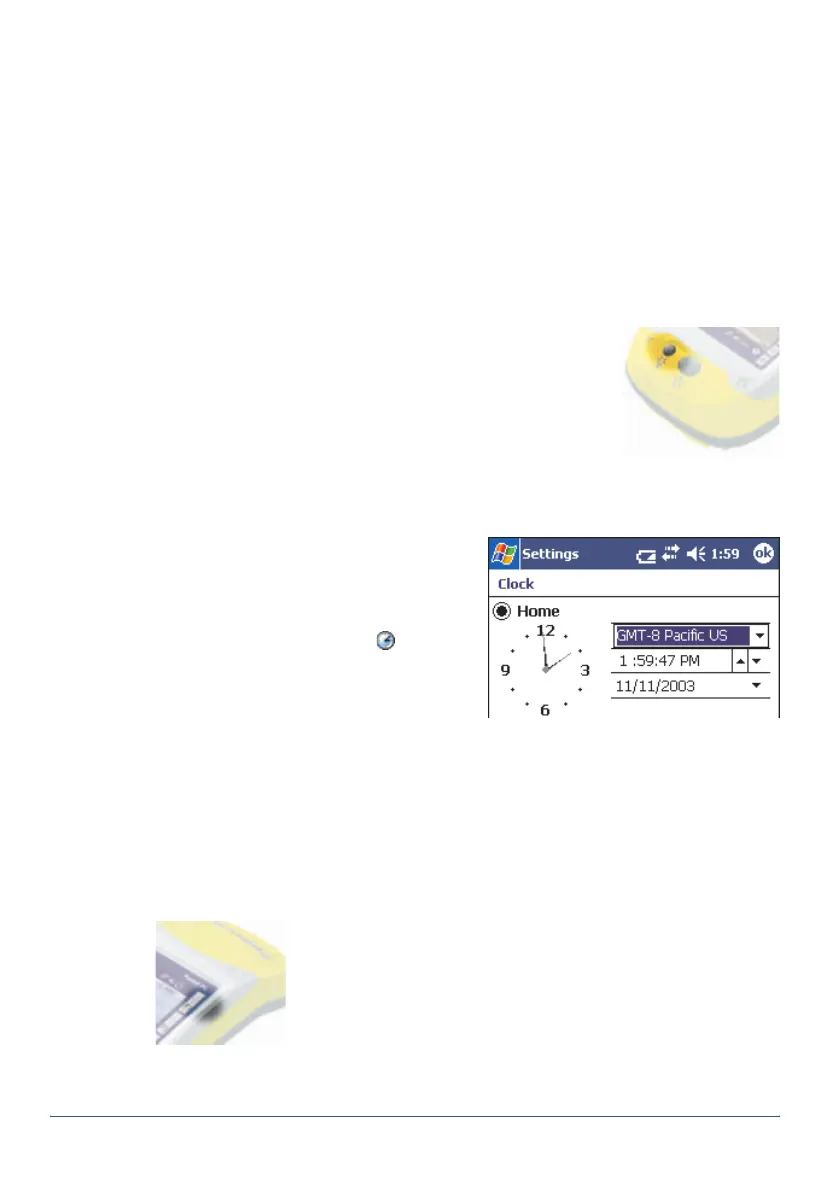GeoExplorer Series Getting Started Guide Getting started 7
3 Align the touch screen
The first time you turn on your handheld, you are prompted to align the
touch screen. Follow the on-screen instructions to align the touch screen.
If at any time the touch screen does not respond properly to stylus taps,
realign it. To begin the alignment sequence, press the Display button and
the Power button at the same time and follow the on-screen instructions.
4 Adjust the screen display
The touch screen is visible in all conditions, including bright sunlight. If
necessary, adjust the screen display and calibration:
• To turn the backlight on or off, press the Display
button.
• To adjust the backlight level, hold down the Display
button until the required setting is reached. To
fine-tune, tap the Backlight Up or Backlight Down
touch button.
5 Set the time zone
To set the clock to your local time, the
handheld uses the GPS time reported
by the integrated GPS receiver and the
time zone that you specify. In the
Today
screen, tap the clock icon . The
Clock Settings
screen appears. Select
the
Home
option and then select the
correct time zone.
6 Install and activate software
Connect the handheld to a computer and use ActiveSync to install or
activate any software you need. For more information, see Installing
software, page 13.
7Use GPS
The integrated GPS receiver is switched off until an
application opens one of the GPS COM ports. To use GPS,
take the handheld outside to a location with a clear view
of the sky. Then tap the F1 GPS touch button. The skyplot
of the default GPS software appears. Depending on the
software you have installed, this will be either GPS
Controller or TerraSync. For more information, see Using GPS, page 14.