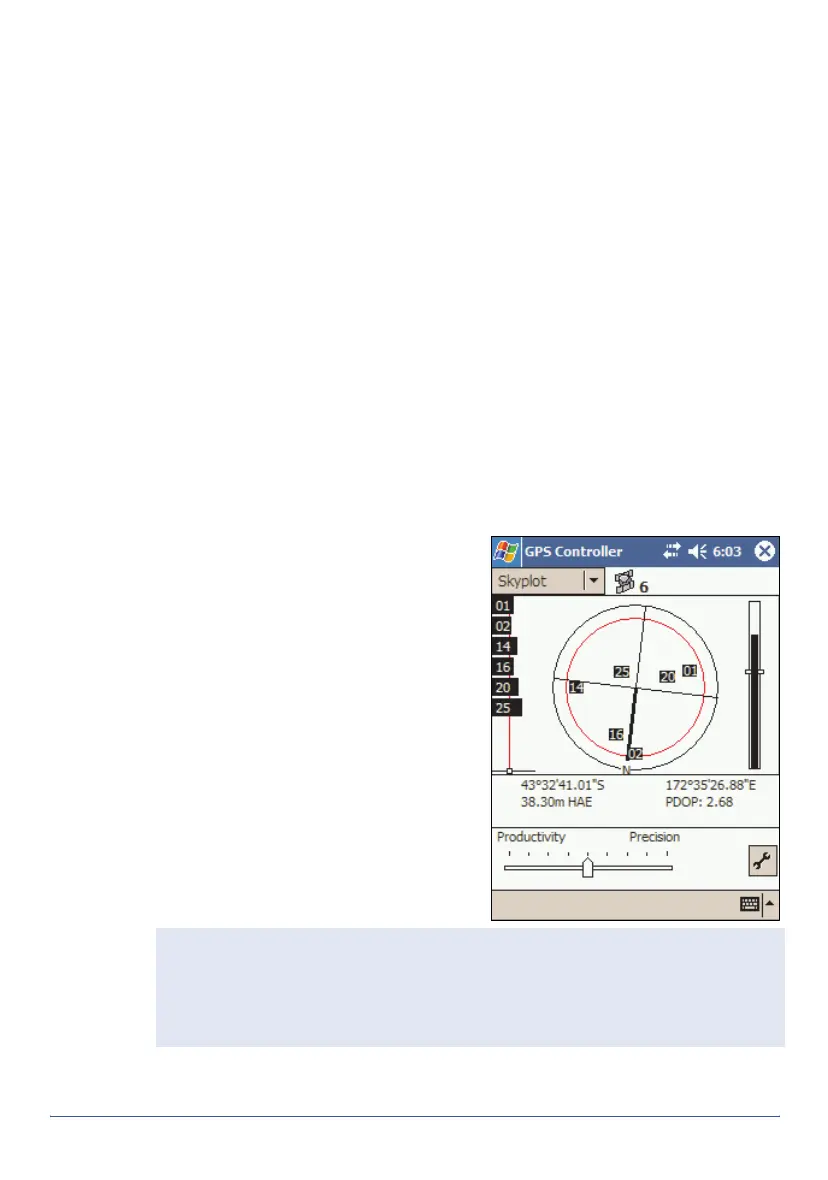16 Using GPS GeoExplorer Series Getting Started Guide
Getting a clear view of the sky
To receive signals from GPS satellites, you must be in a location with a
clear view of the sky. GPS does not work indoors. Hold the handheld with
the screen toward you. The internal antenna is located above the screen
under the Trimble logo. You do not have to hold the handheld perfectly
level, but keep the antenna facing upward, not downward or sideways.
Anything that blocks light also blocks signals. Satellite signals can be
blocked by people, buildings, heavy tree cover, large vehicles, or powerful
transmitters. GPS signals can go through leaves, plastic, and glass, but
these all weaken the signal.
GPS quality control
By default, the handheld is configured to receive satellite signals in most
conditions. To check the current GPS status, or to configure the integrated
GPS receiver, tap the F1 GPS touch button. The Skyplot section of the GPS
Controller software appears.
The GPS Controller software is pre-installed on all GeoExplorer series
handhelds to give you access to advanced GPS settings and status details.
Use the graphical Skyplot section or
the Satellite Info section to view
detailed GPS information, and to
adjust the quality and yield of the GPS
positions you are receiving. Use the
GPS slider to select predefined
settings, or configure customized
settings.
GPS Controller also includes a Plan
section for mission planning (see
page 17) and a Real-time section for
configuring and monitoring real-time
correction sources (see page 19). For
more information on any GPS
Controller section or function, refer to
the GPS Controller Help.
Note — GPS Controller duplicates the status and setup features of TerraSync
and the GPScorrect extension for ArcPad. If one of these applications is
installed, it runs instead of GPS Controller when you tap the F1 GPS touch
button. For more information on TerraSync or GPScorrect, refer to the
documentation for that application.