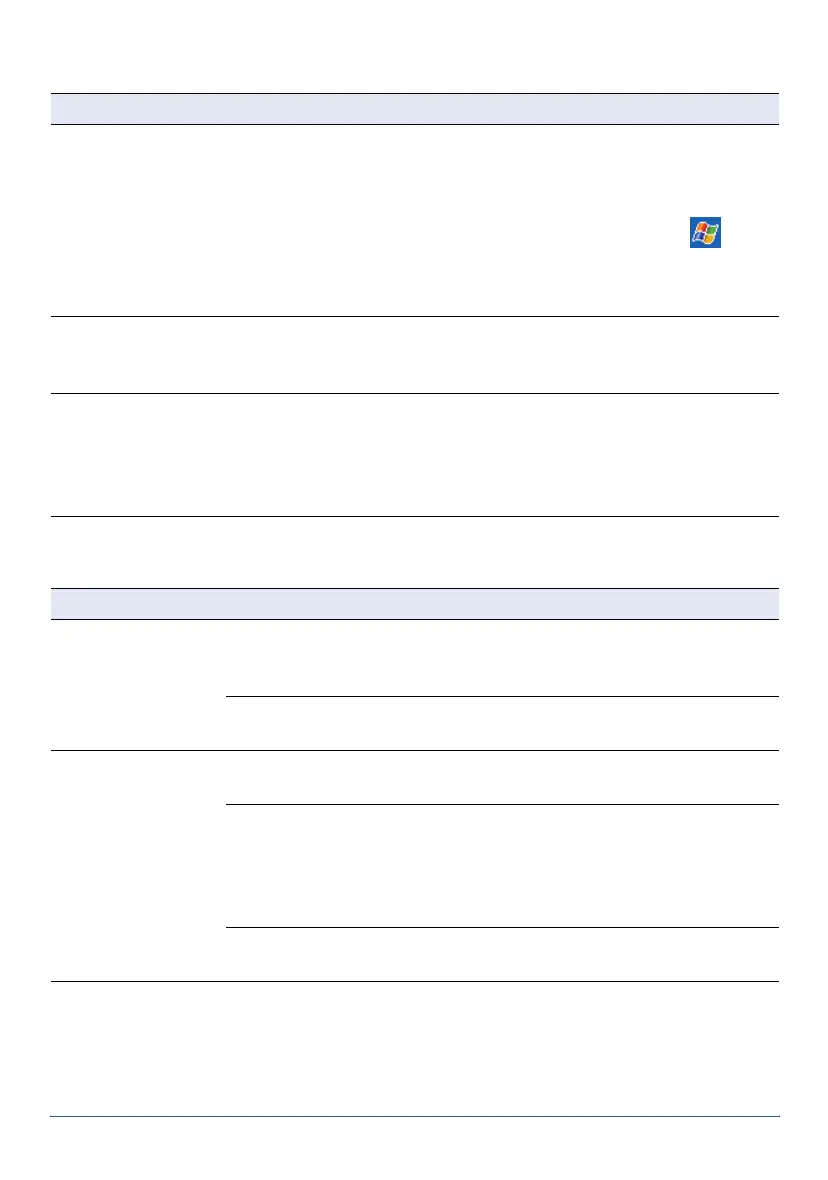GeoExplorer Series Getting Started Guide Troubleshooting 49
Operating System
Touch Screen
Problem Cause and Solution
Cannot delete files The file is locked
Check the file is not in use. If the file is not being used, it may be a
locked file. A file is locked if it is not installed successfully in the
main memory, and cannot be opened, deleted, or backed up.
To remove a file that has not been installed correctly, tap /
Settings
/
System .
/
Remove Programs
to uninstall the program it
belongs to. If this does not delete the file, hold down the Power
button for 15 seconds to perform a hard reset.
F1 touch button not
assigned to
TerraSync
The latest version of TerraSync installer is required
Visit the Trimble website at www.trimble.com/geoxt_ts.asp to
download the latest version of the TerraSync installer.
GPS Controller
shortcuts not
restored
GPS Controller shortcuts not automatically installed after
uninstalling TerraSync
Manually restore the shortcuts to GPS Controller. Browse to the My
Device\Windows folder, and tap the file
RestoreGPSControllerShortcuts.exe.
Problem Cause and Solution
Touch screen does
not respond to
stylus taps
Touch screen is incorrectly aligned
Hold down both the Display button and the Power button for two
seconds to start the alignment sequence.
GeoExplorer series handheld has locked up
Reset the handheld (see page 24).
Screen is blank or
hard to see
GeoExplorer series handheld is turned off or is in Suspend mode
Press the Power button to turn on the handheld.
Backlight level needs to be adjusted
Tap the Backlight Up touch button to increase the backlight level, or
the Backlight Down touch button to decrease the backlight level.
Alternatively, hold down the Display button until the backlight level is
suitable.
GeoExplorer series handheld has locked up
Reset the handheld (see page 24).