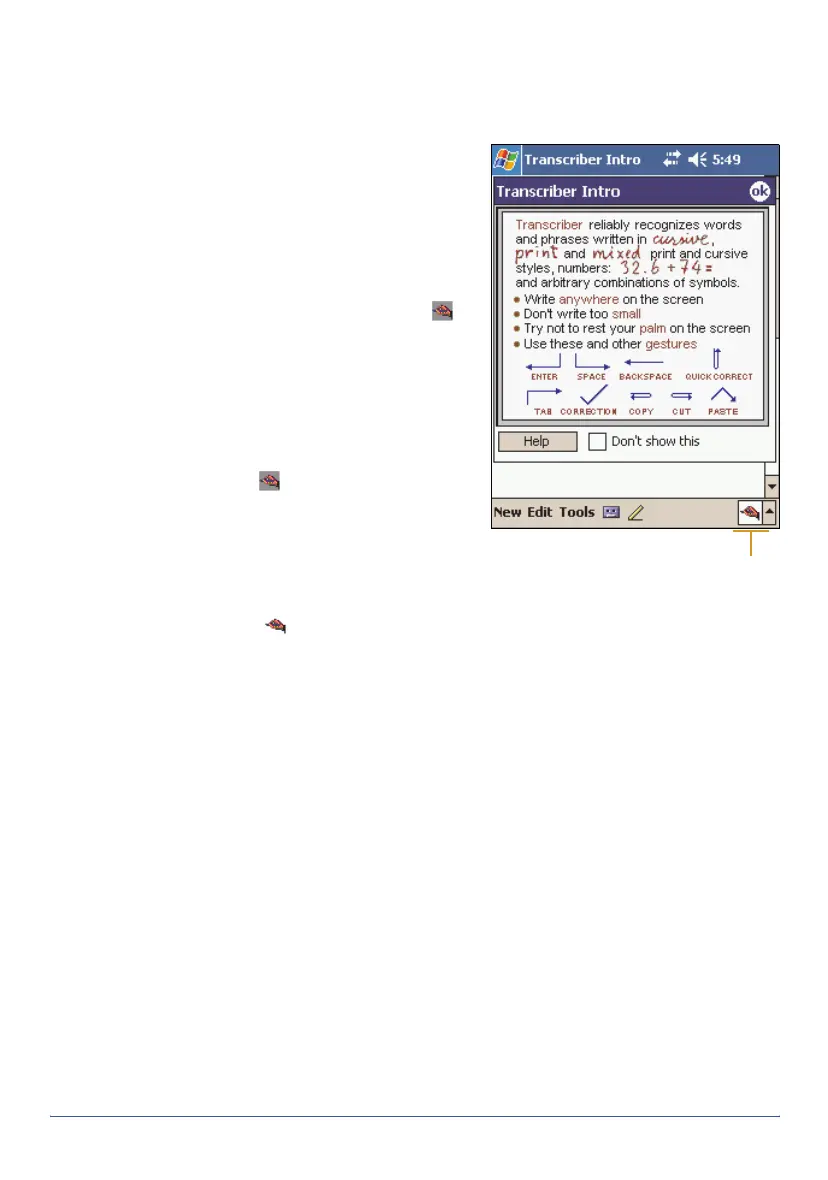10 Pocket PC basics GeoExplorer Series Getting Started Guide
Using Transcriber
The Microsoft Transcriber software converts your handwriting to text. You
can use it to enter notes in a text editor such as Notes.
To select Transcriber:
1. Tap the arrow on the Input Panel
button. A list of installed
keyboards pops up.
2. Tap
Transcriber
. The
Transcriber
Intro
dialog appears.
3. Tap ok. The Transcriber icon
appears in the command bar.
Enabling Transcriber
By default, Transcriber is disabled.
When Transcriber is disabled, the
background of the Transcriber icon is
transparent , and Transcriber does
not convert your handwriting to text.
To enable Transcriber, tap the
Transcriber icon on the Input Panel
button. When Transcriber is enabled,
the background of the Transcriber
icon is white , and Transcriber
attempts to convert anything that you write on the touch screen to text. To
disable Transcriber, tap the Transcriber icon on the Input Panel button.
Transcriber has a number of tools and modes that allow you to customize
how it works. These tools and modes are controlled from the Transcriber
iconbar.
For more information, refer to the Transcriber Help.
Input Panel button
showing Transcriber
icon