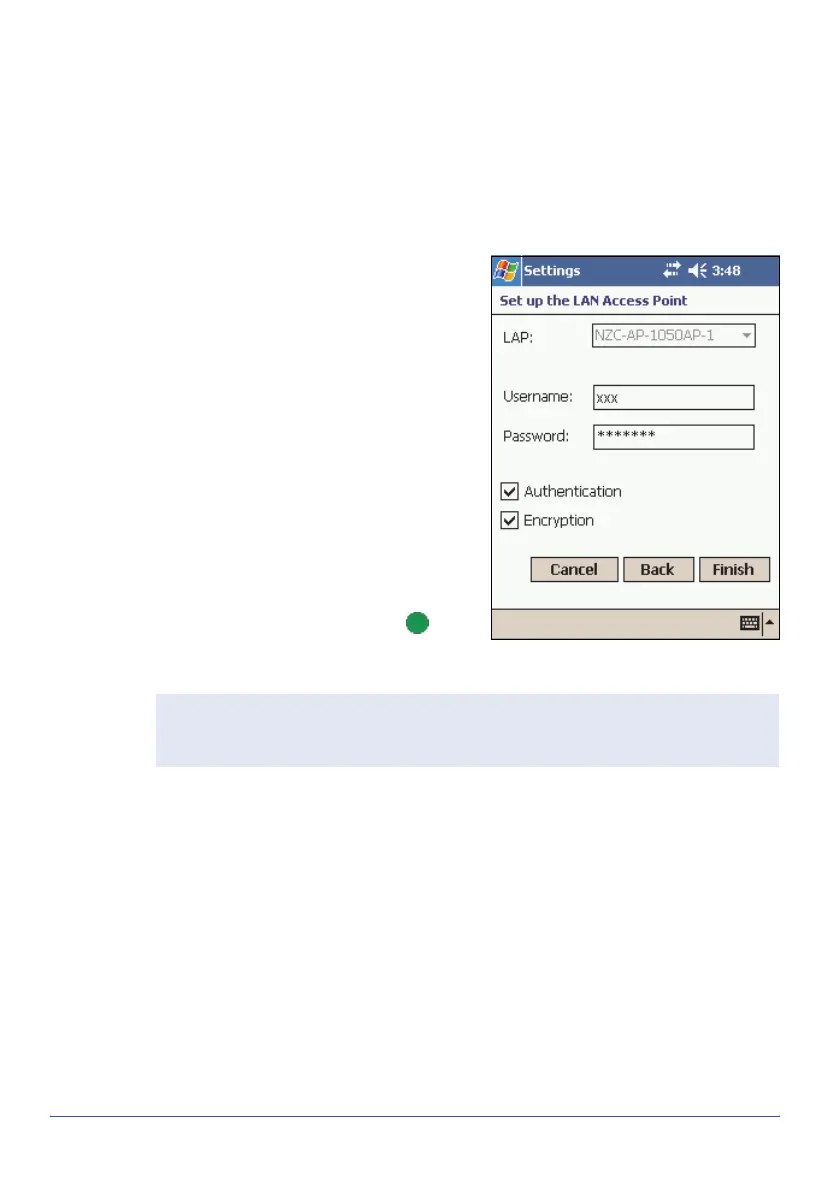GeoExplorer Series Getting Started Guide Using Bluetooth 29
Setting up a LAN Access Point
By bonding with a Local Area Network (LAN) access point, you can browse
the Internet or network computers remotely using the handheld.
To set up a LAN Access Point connection:
1. Create a bond with the LAN access point you want to use (see
page 27).
2. In the
Bluetooth
window, tap the
LAN Access
tab.
3. In the LAN Access Points list, tap
New. The
Set up the LAN Access
Point
dialog appears.
4. In the
LAP
field, select the LAN
access point you want to use from
the drop-down list.
5. Enter a user name and password
for the field using the connection
details supplied by your ISP or
network administrator.
6. Tap Finish.
7. To connect to the LAN access
point, tap and hold the name of
the LAP in the LAN Access Points
list, and tap Connect. The next
to the LAN access point in the list
indicates it is connected.
Setting up a Client Serial Port
A Serial Port service creates a virtual serial port on the GeoExplorer series
handheld. You can use this port to connect to another Bluetooth device,
just as you would use a physical COM port and a cable to connect to a
physical serial port. Like a physical port, the virtual serial port sends and
receives data using the RS-232 serial communication protocol.
Unlike other Bluetooth connections, you don’t need to bond with the other
device before you set up the client serial port connection. This means you
can set up serial port connections with devices that otherwise you would
not be able to bond with, such as the Trimble 5800 receiver, which does
not have a keypad for entering a PIN.
For more information about serial port services, see page (see page 32).
Tip — Before you bond with another Bluetooth device, make sure you
disconnect from the LAN access point so that the handheld is able to scan for
other Bluetooth devices.