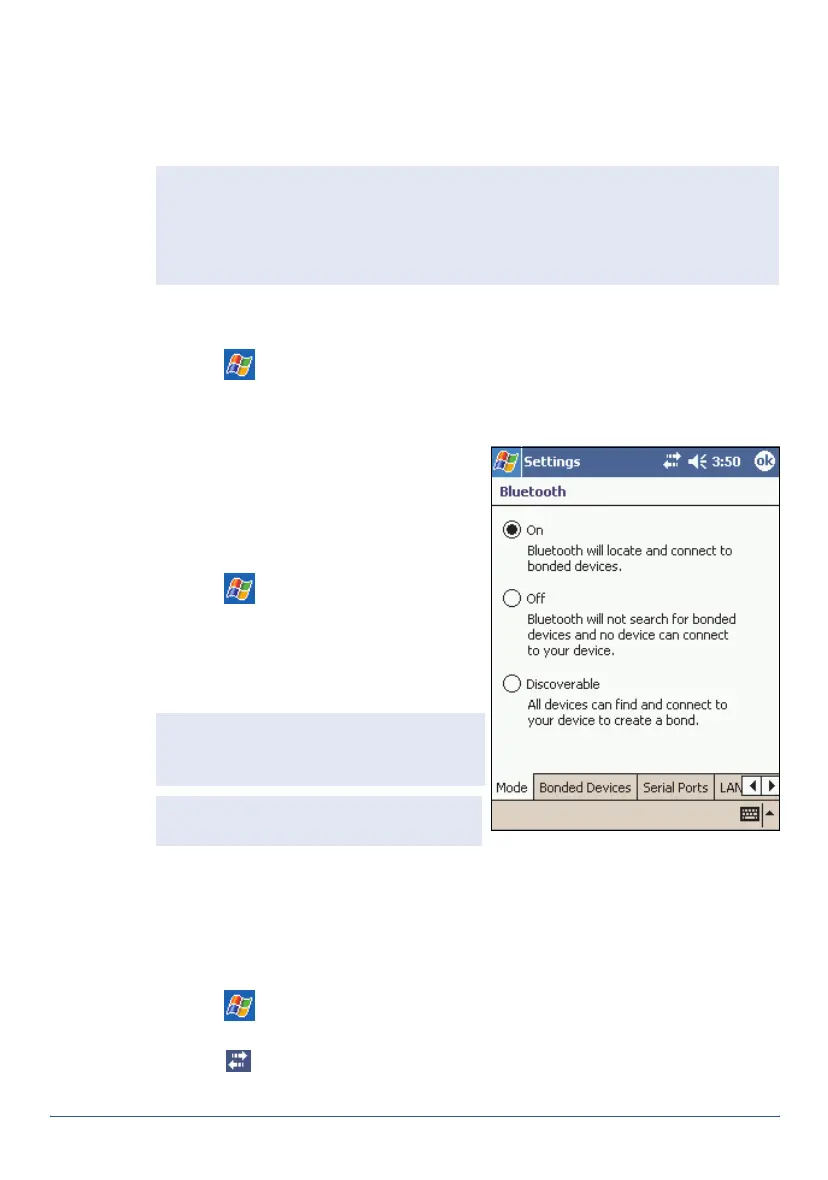26 Using Bluetooth GeoExplorer Series Getting Started Guide
Setting up Bluetooth
Use the Bluetooth settings window to turn on the integrated Bluetooth
radio, scan for and bond with other Bluetooth devices, and configure host
services on the GeoExplorer series handheld.
To set up Bluetooth, do one of the following:
• Tap the F4 touch button.
• Tap /
Settings
/
Connections
/
Bluetooth
.
Turning on the Bluetooth radio
To use the GeoExplorer series
handheld as a Bluetooth host or
client, you must enable the Bluetooth
radio.
To turn on the Bluetooth radio:
1. Tap
/
Settings
/
Connections
/
Bluetooth
.
2. In the
Mode
tab, select the
On
option. This enables the
integrated Bluetooth radio..
Enabling Flight mode
When Flight mode is enabled, the handheld cannot send or receive
Bluetooth signals.
To enable Flight mode, do one of the following:
• Tap /
Settings
/
System
/
Power
/
Wireless
tab. Select
Wireless
signals
off (Flight mode)
.
• Tap in the navigation bar, and tap
Turn on flight mode
.
Note — The handheld is shipped with the integrated Bluetooth radio
deactivated. You may only activate the Bluetooth radio if GeoExplorer series
handhelds have been granted Bluetooth type approval in the country where
you will use the handheld. For more information, visit the Trimble website at
www.trimble.com/geo_bluetooth.html.
Note — If the integrated Bluetooth radio
is not activated, the message No
Bluetooth hardware appears.
Tip — To conserve power, turn off the
Bluetooth radio when it is not in use.