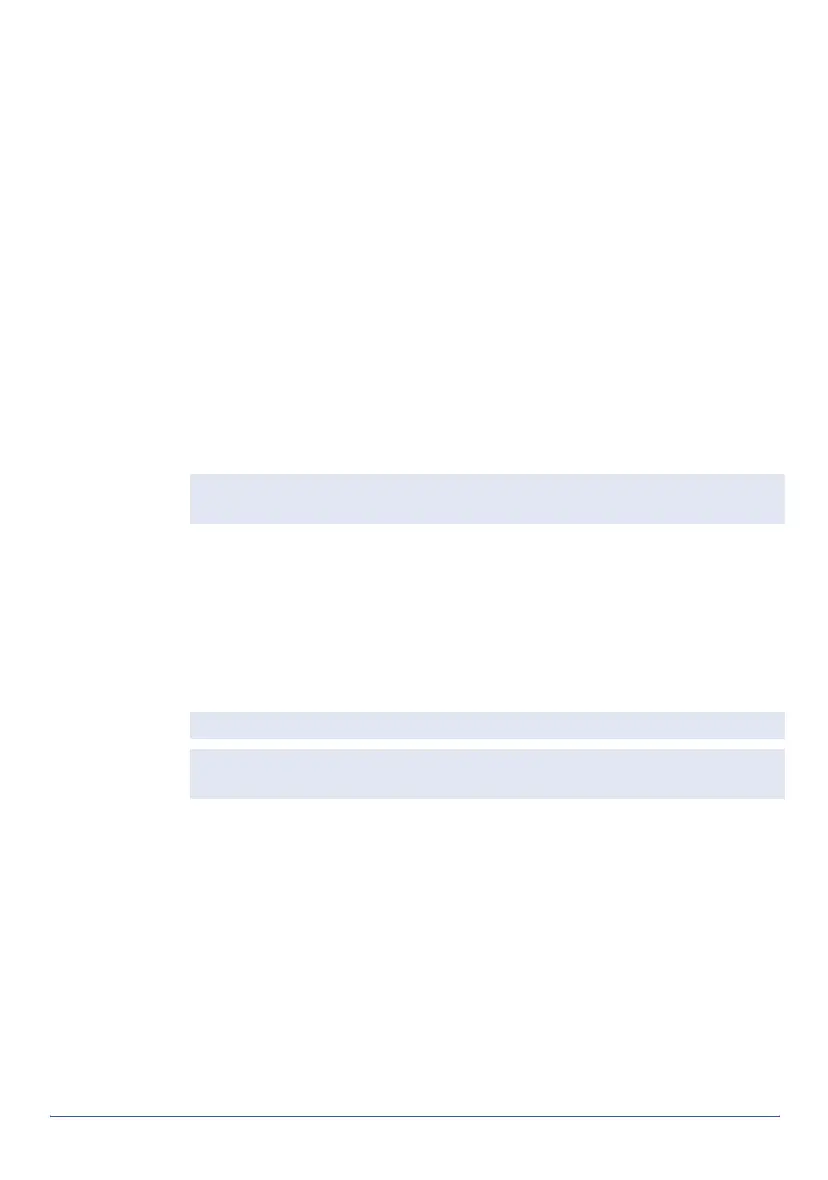24 Memory GeoExplorer Series Getting Started Guide
To restore files to the Disk from a backup on a computer:
1. Connect the handheld to the computer using ActiveSync.
2. Copy files from the backup copy on the computer to the handheld,
overwriting the existing files.
Resetting
If the handheld stops responding to the stylus, or the screen goes blank,
you may need to reset it.
To reset the GeoExplorer series handheld:
1. If the screen is still responding to stylus taps, back up the main
memory. For more information, see Backing up data, page 22.
2. Do one of the following:
• Soft reset: If an application has stopped responding, hold down
the Power button until the screen goes blank (about 5 seconds).
The handheld restarts automatically.
• Hard reset: If a soft reset does not work, hold down the Power
button for 15 seconds to turn the handheld off, then press the
Power button to turn it on again.
The main memory is cleared and can be restored from the backup
on the Disk. You will lose any unsaved data (for example, any
unsaved changes to documents), and any data in the main
memory that has changed since the last main memory backup.
Memory management
To protect your data, Trimble recommends that you install all programs to
the Disk, and store all documents on the Disk. This also improves
performance, because more memory can be allocated to running programs.
Note — Avoid pressing the Display button during a soft reset, as the
handheld will not restart automatically.
Note — Files stored on the Disk are not affected by a reset.
Tip — To restore the handheld to the factory default settings, tap No when
the
Restore from Backup
dialog box appears after a hard reset.