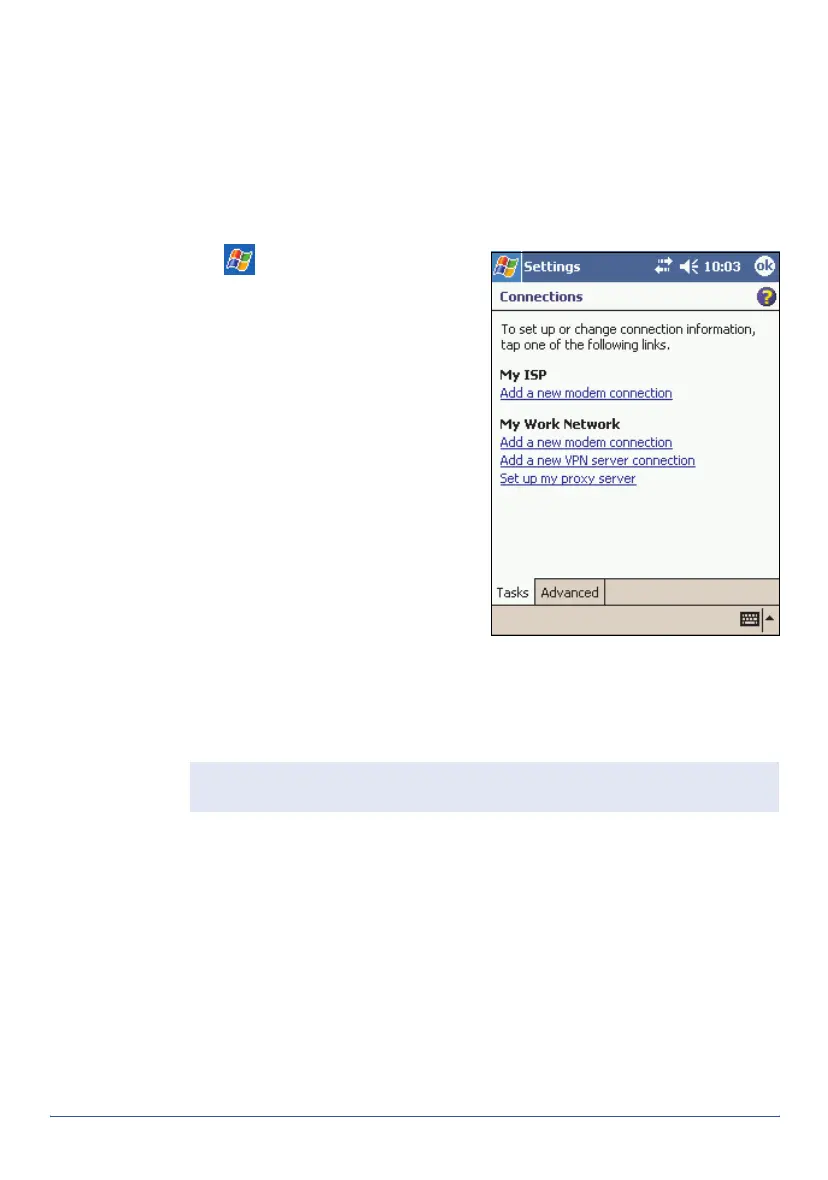42 Internet and network connection GeoExplorer Series Getting Started Guide
Setting up a remote connection
A remote connection stores the configuration details for connecting to a
particular computer or network, so that you do not have to enter these
details each time you connect.
Set up a new connection for each computer or network that you want to
access remotely.
To set up a dial-up connection to an ISP or network:
1. Tap /
Settings
/
Connections
/
Connections
.
2. From either the
My ISP
list or the
My Work Network
list, tap
Add a
new modem connection
.
3. Enter a name for the connection.
4. From the
Select a modem
list,
select a modem and then tap
Next.
5. Enter the dial-up phone number
for the connection.
6. If required, enter the user name,
password and domain provided by
the ISP or network administrator.
7. Tap Advanced.
8. Tap the
TCP
/
IP
tab, and make sure that the
Use server-assigned IP
address
option is selected.
9. Tap the
Servers
tab, and make sure that the
Use server-assigned
addresses
option is selected. Tap ok.
10. Tap Finish.
Tip — If you cannot connect with the default configuration or TCP/IP
settings, contact your ISP or network administrator.