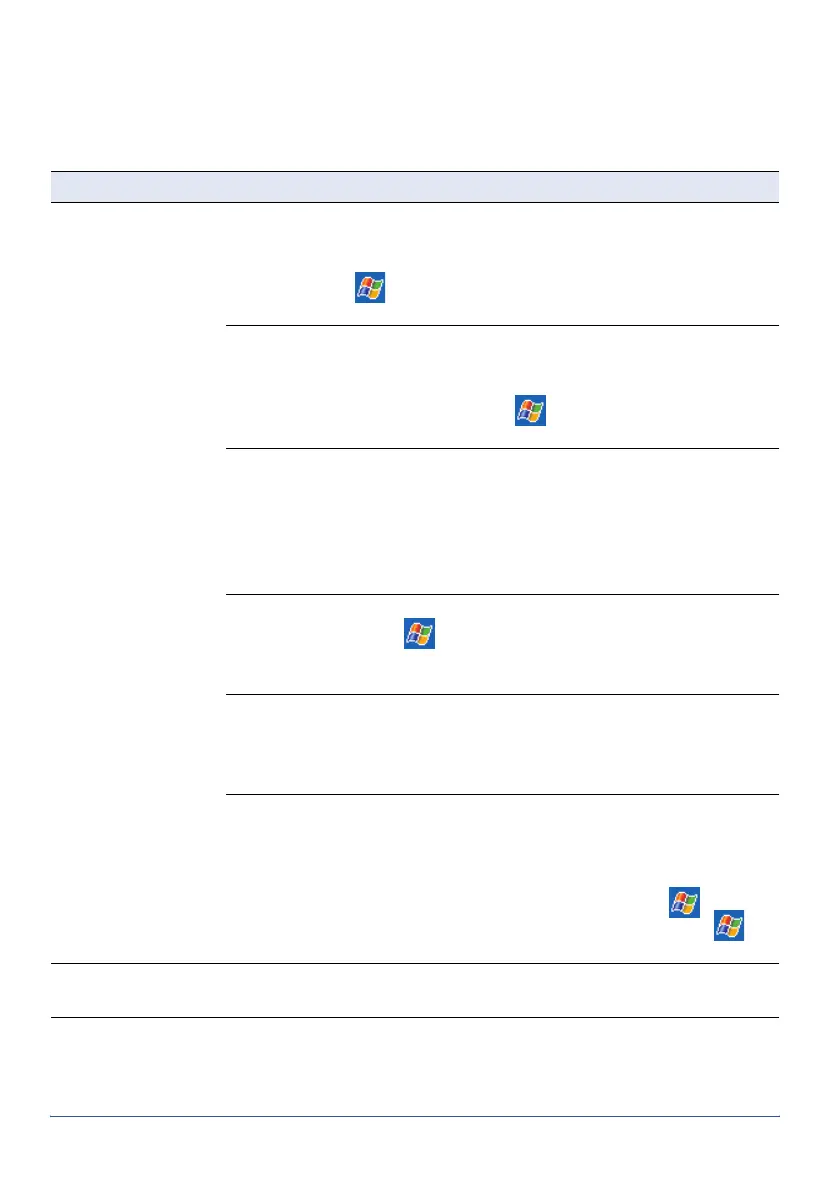GeoExplorer Series Getting Started Guide Troubleshooting 45
Troubleshooting
ActiveSync
Problem Cause and Solution
Cannot connect to
computer using
ActiveSync
No physical connection
Use the support module, a wireless Bluetooth connection, or the
serial clip to connect the handheld to the computer. If using
the
serial clip, tap
/
Programs
/
Connect to Desktop.
For more
information, see Connecting to a computer, page 11.
Connection not initiated automatically
Remove the handheld from the support module, and then place it in
the support module again. If the handheld still does not connect
automatically, on the handheld tap /
Programs
/
Connect to
Desktop
. Alternatively, in ActiveSync, tap
File
/
Get Connected
.
Connection not enabled in ActiveSync on computer
In ActiveSync, tap
File
/
Connection Settings
. If you are using the
support module, make sure that the
Allow USB connection
check
box is selected. If you are using a Bluetooth connection, make sure
that the
Default Bluetooth ActiveSync
check box is selected and that
the correct port is selected in the list.
Connection not enabled in ActiveSync on handheld
On the handheld, tap /
Programs
/
ActiveSync
/
Tools
/
Options
/
PC
. Check that the
Enable PC sync using this connection
check box
is selected, and that the correct options are selected.
ActiveSync does not recognize the GeoExplorer series handheld
Restart the desktop computer. Remove the handheld from the
support module, reset it (see page 24), and then replace it in the
support module.
Cannot reconnect after disconnecting
If the handheld is connected to a computer using the serial clip, the
handheld may take up to 1 minute to detect it has been
disconnected from a computer. If you need to reconnect within this
time, first force the handheld to disconnect by tapping /
Programs
/
ActiveSync
/
Stop
. Then reconnect by tapping tap /
Programs
/
Connect to Desktop
.
For more
information
For more troubleshooting information when using ActiveSync
Visit the Trimble website at www.trimble.com/geoxt_ts.asp