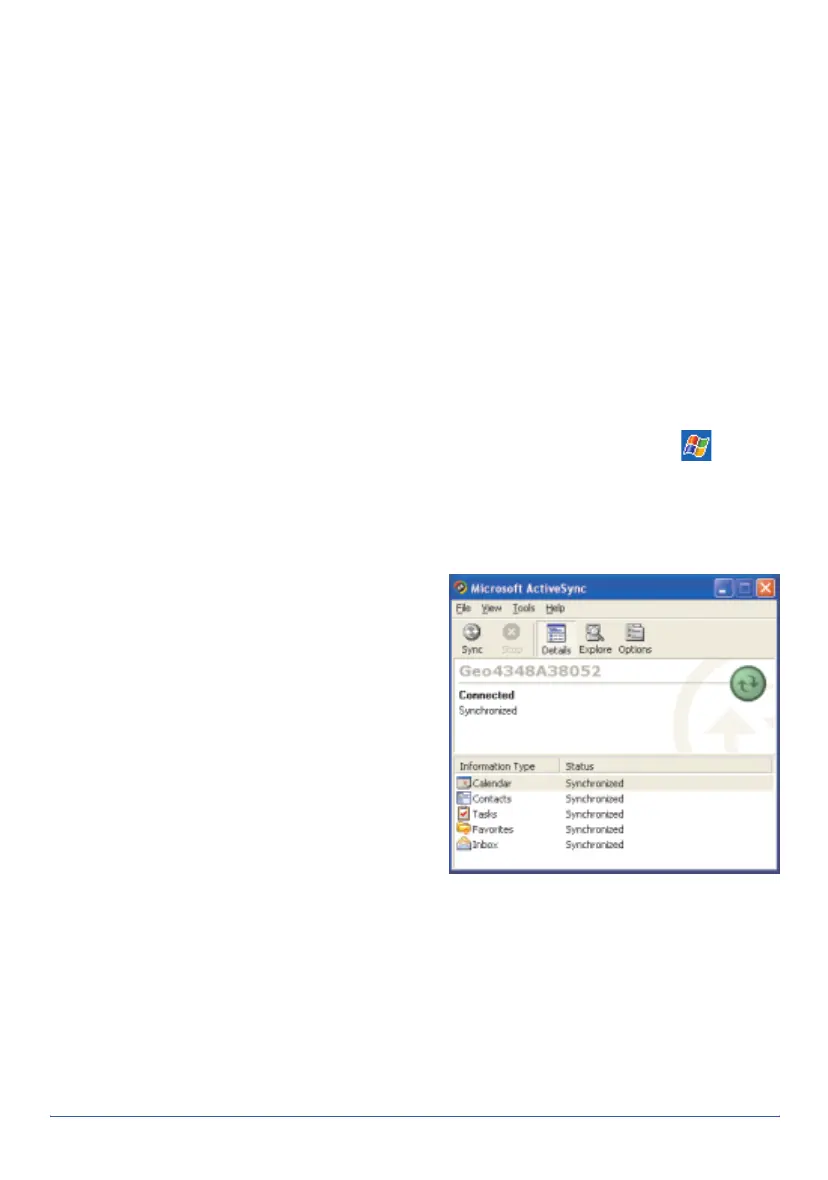GeoExplorer Series Getting Started Guide Connecting to a computer 11
Connecting to a computer
To transfer files to or from a GeoExplorer series handheld, or to install
software on the handheld, use Microsoft ActiveSync to connect the
handheld to a computer. ActiveSync is a program that lets you exchange
information between a computer and a Pocket PC device. It also enables
you to synchronize applications such as Inbox software.
If you do not have ActiveSync installed on your computer, or you want to
use a translated version of ActiveSync, you can download it from the
Microsoft website at www.microsoft.com/windowsmobile.
To connect the handheld to a desktop computer:
1. If necessary, install ActiveSync on the computer.
2. Use the support module (see page 12), a wireless Bluetooth
connection (see page 25), or the serial clip (see page 34) to connect
the handheld to the computer. If using the serial clip, run
/
Programs
/
Connect to Desktop.
3. If ActiveSync does not connect automatically, check that connection
has been enabled in ActiveSync and on the handheld. For more
information, see Troubleshooting, page 45.
4. Follow the instructions on the
screen to connect to the
computer. You can establish
two types of connections with
ActiveSync: a partnership or
a guest relationship.
Information about a
partnership is stored
permanently on the
computer. You can use a
partnership to synchronize
files between the handheld
and a computer. If you are
going to connect to the same computer regularly, you should establish
a partnership. A guest relationship lasts only as long as the handheld
and the computer are connected.
5. If you selected a partnership, use ActiveSync to configure the
synchronization settings for your selected applications (for example,
Inbox or Calendar).