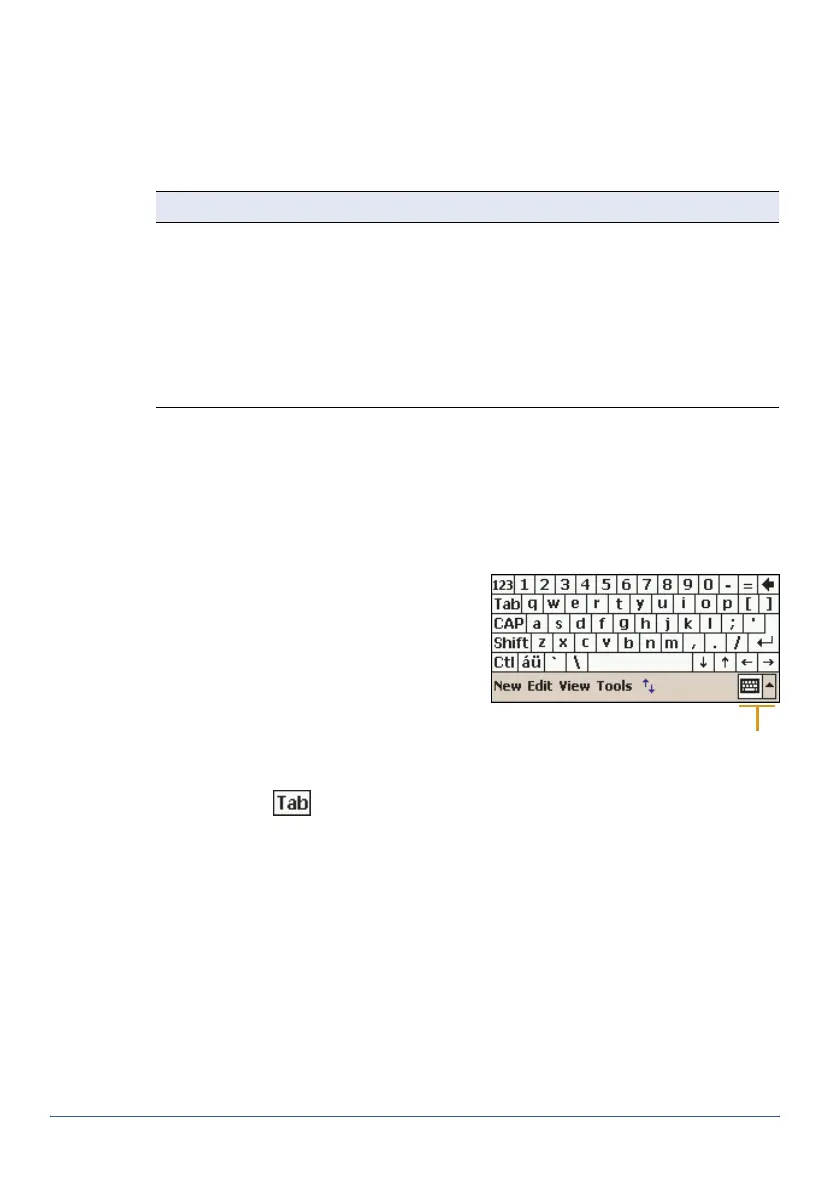GeoExplorer Series Getting Started Guide Pocket PC basics 9
Interacting with the handheld
Like most Pocket PC devices, the GeoExplorer series handheld has no
mouse or keyboard. To interact with the handheld, use the stylus to tap on
the touch screen. There are three types of action you can perform with the
stylus:
Entering text
The handheld does not have a physical keyboard. To enter text, use an on-
screen keyboard. Alternatively, you can write directly onto the screen.
On-screen keyboards
To activate an on-screen keyboard,
tap the arrow on the Input Panel
button and tap
Keyboard
. The icon on
the Input Panel button changes to a
keyboard and the on-screen
keyboard appears.
To enter text, tap the appropriate
keys on the on-screen keyboard.
When you have finished entering text
in a field, tap to accept the text
you have entered and move to the next field.
To hide the keyboard, tap the keyboard icon again.
To select a different keyboard:
1. In the command bar, tap the arrow on the Input Panel button. A list of
installed keyboards pops up. The currently selected keyboard is
indicated by a check mark.
2. Tap the name of a keyboard to select it.
Action Definition
Tap Touch the screen once with the stylus to open items and
select options.
Tap and hold Tap and hold the stylus on an item to see a list of actions
available for that item. On the pop-up menu that appears, tap
the action you want to perform.
Drag Hold the stylus on the screen and drag across the screen to
select text and images. Drag in a list to select multiple items.
Input Panel button
showing keyboard
icon