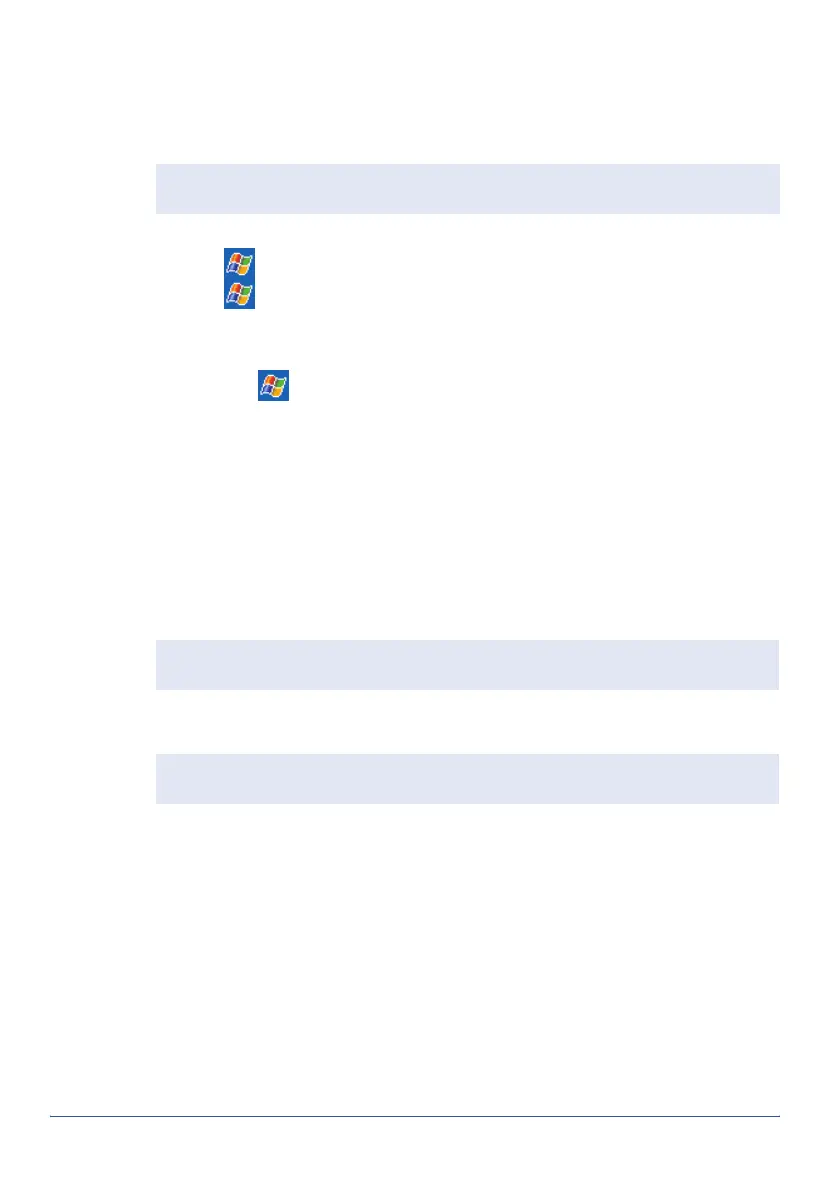GeoExplorer Series Getting Started Guide Memory 23
Backing up the memory
If the handheld loses power, or you perform a hard reset, the main
memory is cleared. When the handheld restarts, you can restore the main
memory from the last backup.
To back up the main memory, do one of the following:
• Tap /
Backup Now
.
• Tap /
Programs
/
Pocket Backup
.
To restore the main memory:
1. Either:
• Tap /
Programs
/
Restore Now.
• Hard reset the handheld.
2. When the
Restore from Backup
dialog box appears, tap Yes. The
handheld will restore the main memory and automatically perform a
soft reset. For more information, see Resetting, page 24.
Backing up the Disk
The Disk is non-volatile memory, so documents and program files that are
stored on the Disk are not affected by power loss or resetting. However,
you can still lose data if you accidentally delete or overwrite it.
To protect your data, Trimble recommends that you use ActiveSync to
regularly create a backup copy of the Disk on a computer.
To back up files from the Disk:
1. Connect the handheld to the computer using ActiveSync.
2. In ActiveSync, click Explore. Windows Explorer opens, showing the
contents of the handheld.
3. Browse to the location of the files that you want to back up.
4. Select the files that you want to back up, and then copy them to the
computer.
Note — Any unsaved data and any changes in the main memory since the
last backup are lost
.
Warning — When you delete files from the Disk, they are deleted permanently.
The GeoExplorer series handheld does not have a Recycle Bin.
Note — The Backup/Restore command in ActiveSync’s Tools menu backs up
only the main memory (RAM). It does not back up the Disk.