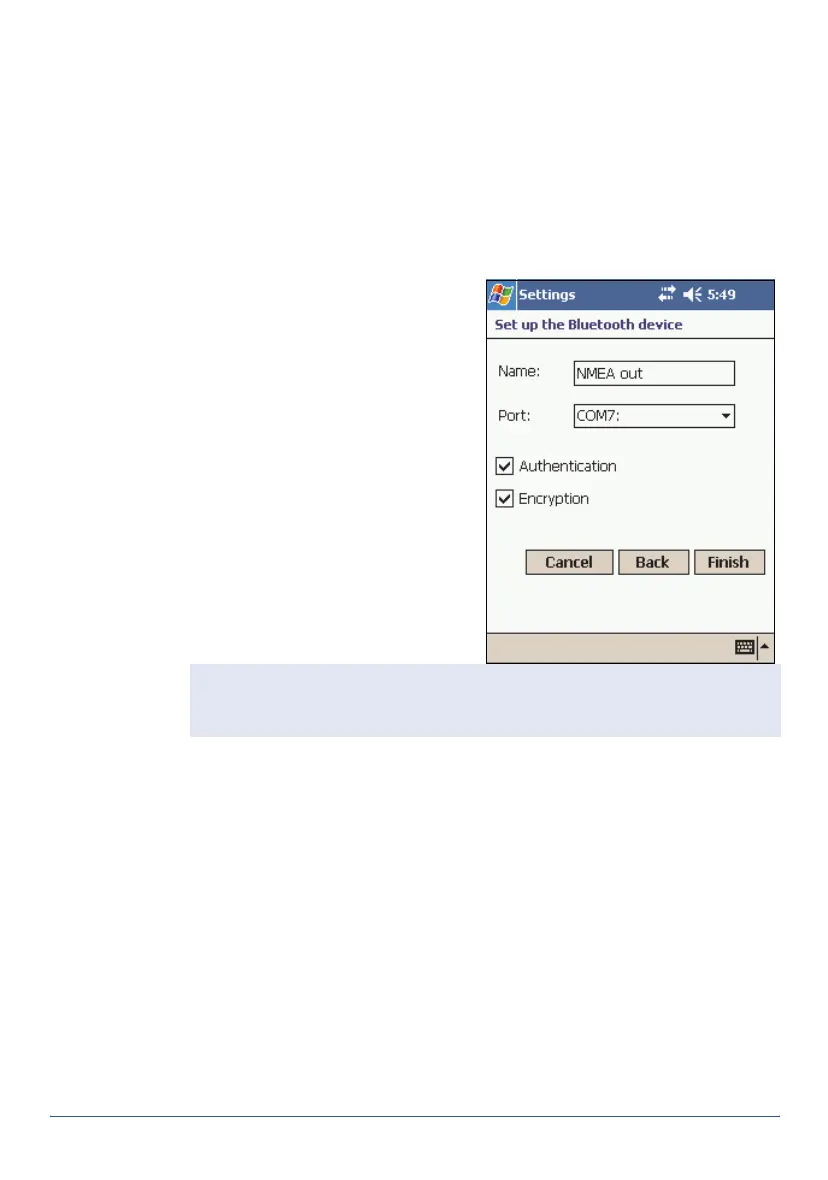GeoExplorer Series Getting Started Guide Using Bluetooth 33
To add or configure a Host Serial Port service:
1. Make sure that the client Bluetooth device is Discoverable.
2. Make the handheld Discoverable (see page 27), and tap the
Serial
Ports
tab.
3. Add a new host serial port, or change the settings for an existing one.
• To change the settings for an existing host serial port, tap and hold
the name of the serial port in the
Host Serial Ports
list.
• To add a new host serial port, tap
New
in the
Host Serial Ports
list.
4. The
Setup the Bluetooth Device
dialog appears.
5. In the
Name
field, enter a unique
name, or for an existing host serial
port, edit the name if required.
6. From the
Port
list, select an
available COM or BSP port on the
handheld. The next available port
is selected as the default.
7. The
Authentication
check box is
selected by default. When the
host connects to this service, the
Enter PIN
dialog appears. Enter a
PIN in this dialog, and then enter
the same PIN on the client.
8. The
Encryption
check box is selected by default, so that data
transferred using this service will be encrypted.
9. Tap Finish to return to the
Serial Ports
tab. The new host serial port is
listed in the Host Serial Ports list, with the assigned port indicated.
Applications on the handheld can now use the COM or BSP port that you
selected for this service. For example, to provide NMEA messages to a
Bluetooth client, use GPS Connector to output NMEA from the integrated
GPS receiver to the selected COM or BSP port.
Note — Authentication helps to ensure that your data remains secure.
However, if you enable authentication, only client devices that support PIN
entry will be able to connect to the service.