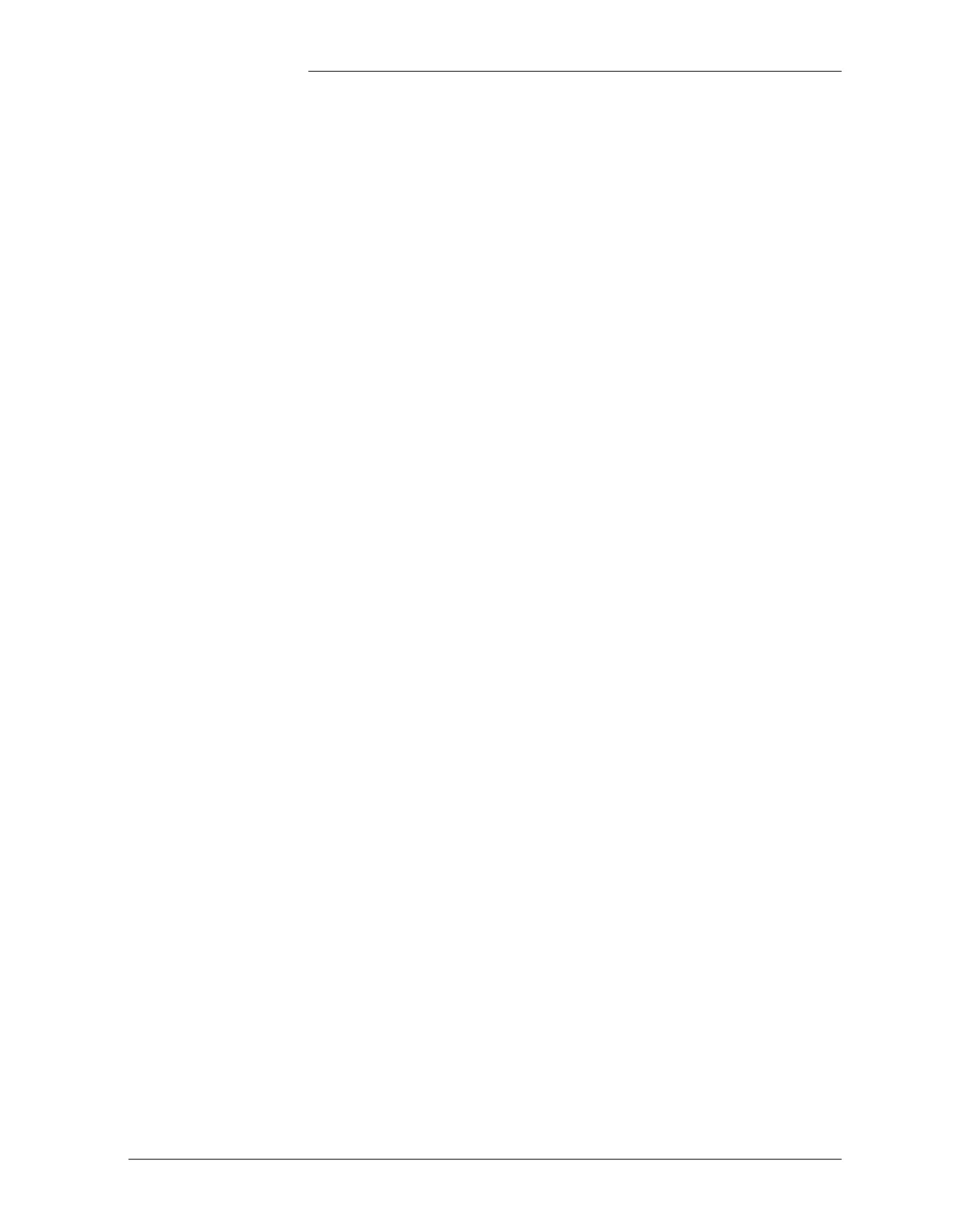Tyco Electronics Galaxy SC Controller J85501F-1
Issue 13 February 2001 TL1 (Transaction Language 1) and X.25 Interface Appendix D - 9
1. On the terminal connected to the setup port STP, enter
...<RETURN> (3 periods and a carriage return).
2. By default, the PAD requires a password for each command
entered. Turn this option off by typing the Set System command:
S^S^PA:XYXYXY^OP:N<RETURN>.
3. Define the Galaxy as a DTE device on the local PAD channel
number zero, by entering the Set Network Connection command:
S^N^C^CH:0^TE:Y<RETURN>.
4. To define the semicolon and less-than sign (ASCII 59 and 60) as
TL1 command terminators, enter the Set Character Definitions
command: S^C^D^PO:<PN>^EN:059,060<RETURN>
5. Define the parity, speed, and number of data bits for the port by
entering the Set Line Parameter command:
S^L^P^PO:<PN>^SP:<SPD>^PR:<PRT>^LE:<BTS>^ST:<STB
><RETURN>
where:
• <SPD> is the speed of the port in bps. Valid speeds are: 300,
600, 1200, 2400, 4800, 9600.
• <PRT> is the parity of the port. Valid parity options are:
E=even; N=none; O=odd
• <BTS> is the number bits per character for the port. Valid bit
numbers are: 7, 8.
• <STB> is the number of stop bits for the port. Valid stop bit
numbers are 1, 2.
Note: These settings must match the Galaxy software TL1 port settings.
The preferred settings are speed: 9600, parity: none, data bits: 8, stop
bits: 1.
6. Define the X.3 port profile, as PAD profile D0 (D-ZERO), by
entering the following commands:
S^A^P^PC:Y^PF:D0<RETURN>
PROF^A2<RETURN>
SET^6:0,3:128,2:0<RETURN>
S ^A^ P^PC:N^PF:A2<RETURN>
S^A^P^PO:<PN>^IF:D0^PF:D0<RETURN>
7. Continue with either the PVC or SVC port setup.
To display parameters set above, issue one or all of the following
commands at any time: