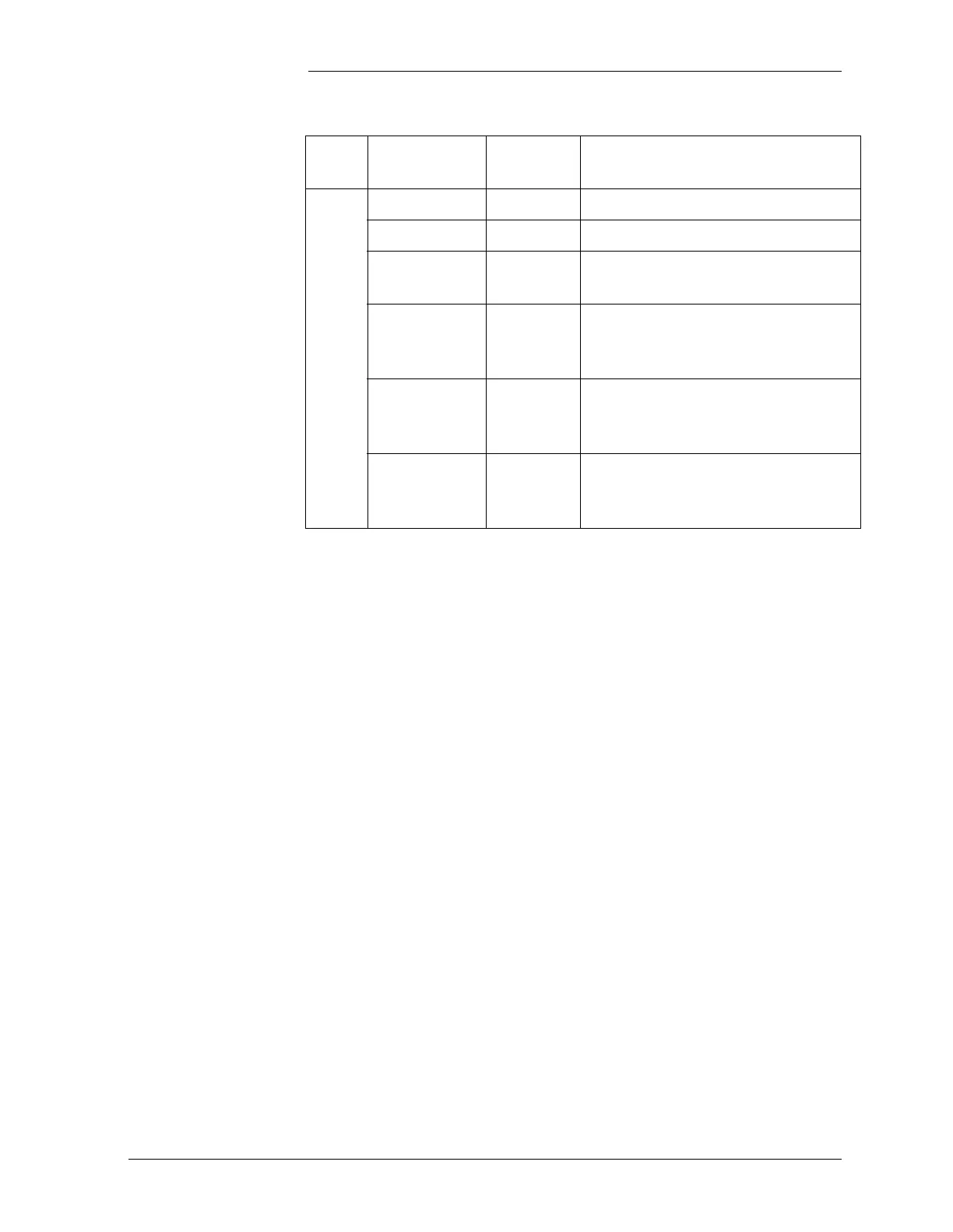Tyco Electronics Galaxy SC Controller J85501F-1
Issue 13 February 2001 Installation 3 - 7
DIP Switch
Settings
1. Set DIP Switch SW200 (top) and SW201 (bottom) on the BJA
(Basic Power Board) to configure the Backup High Voltage
Shutdown level for all non-serial rectifiers as desired. Refer to
Table 3-B for -48V plants or Table 3-C for 24V plants.
Position 1 is at the bottom of each DIP switch and Position 4 at the
top. All other alarm threshold settings for Galaxy SC (High Float
Voltage, Float HVSD, Boost/BTP HVSD, Battery Discharge,
Very Low Voltage, Rectifier On Threshold) are configured in
software via the front panel or through remote interface.
2. Configure the BJB (Basic Controller) circuit pack DIP Switch
SW202 and BJH (Intelligent Controller) circuit pack (if equipped)
DIP Switches SW203 and SW204 as desired. See Table 3-D for
features which may be enabled or disabled by setting these DIP
switches.
All of these DIP switches (except SW203-1, auxiliary port
RS232/485), work in coordination with software settings. Features
must be enabled in both hardware and software. You may disable
a feature either by DIP switch or by software. If you disable a
feature by DIP switch, you cannot enable it by software. For this
reason, you cannot use remote access to enable a feature that has
been disabled by DIP switch setting. Never set switches to disable
Intelligent Controller Boards
8th From Right BJH Intelligent Controller (if equipped)
9th From Right BJL Modem Board (if equipped)
Far Left BJJ
Intelligent Power Board (if
equipped)
Any vacant
optional slot in
Intelligent side
BJM Remote Monitoring (if equipped)
Any vacant
optional slot in
Intelligent side
BJK Data Switch Board (if equipped)
Any vacant
optional slot in
Intelligent side
BJD
Galaxy Gateway Network
Communication Card
(if equipped)
Table 3-A: Standard Galaxy SC Controller Circuit Packs
Location
Board
Code
Function