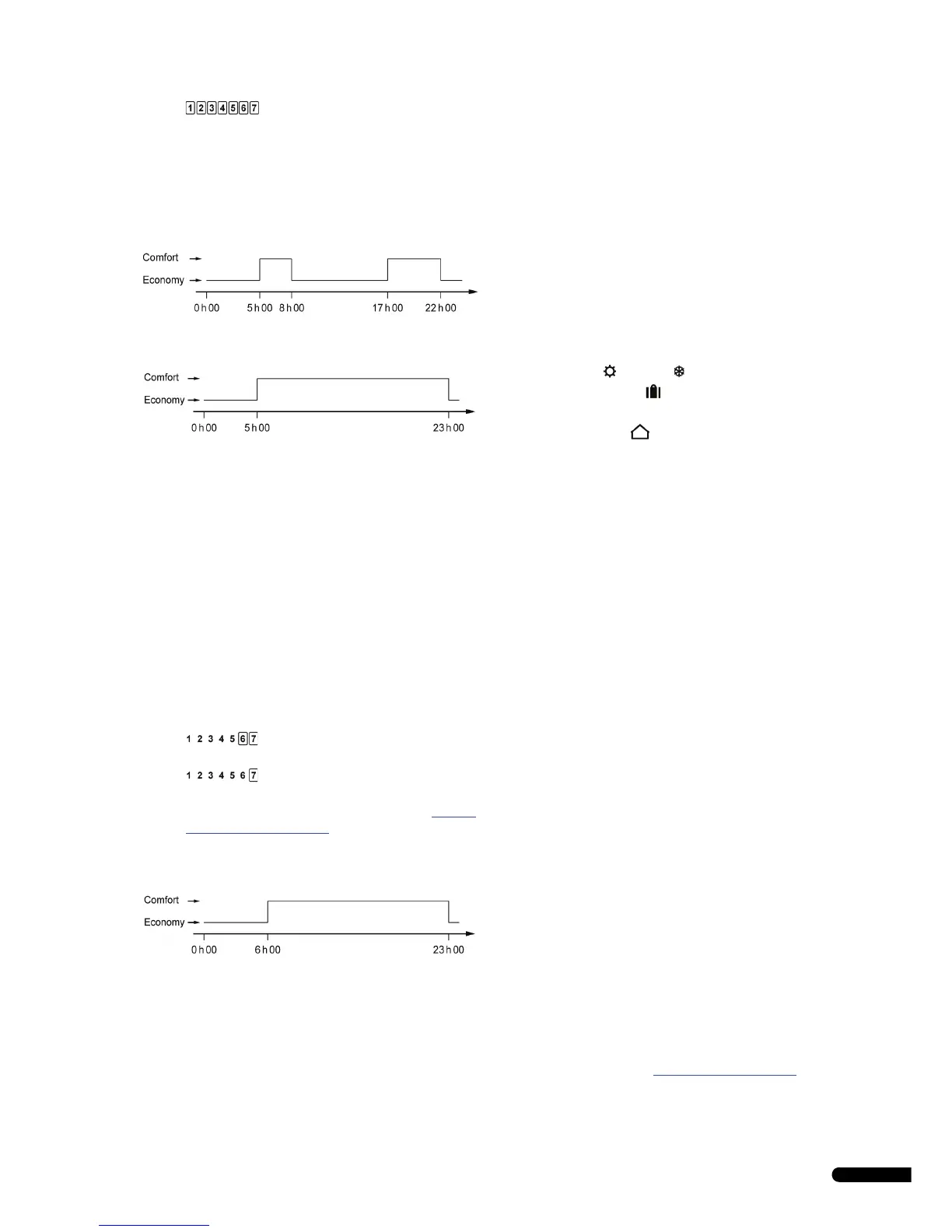UPONOR CONTROL SYSTEM WIRED - INSTALLATION AND OPERATION MANUAL
29
• Monday till Sunday
5. Press OK to confirm the setting.
The digital clock starts flashing.
6. Press and hold the OK key for 3 seconds to select the default
schedule.
The diagram below shows the default schedule for Monday
till Friday or Monday till Saturday programming groups.
The next diagram shows the default schedule for Monday till
Sunday prgramming group.
7. Press the + and - buttons to modify the default clock setting:
• Press once and the time setting increments with a 1
minute step.
• Press continuously and the time setting increments with
1 minute steps, after a few seconds increments are made
with 10 minute steps and then 1 hour steps.
• Set the clock to the time for the first comfort/economy
changeover.
8. Press the OK key to change between comfort and economy
mode at the desired time.
Continue to the next comfort/economy changeover with the
+ button. Up to 5 changes in 24 hours are permitted.
9. Continue stepping the clock until midnight is passed.
Depending on the selection made in step 4. above, the screen
displays the following:
• If the group Monday till Friday was selected, then
Saturday till Sunday is displayed.
• If the group Monday till Saturday was selected, then
Sunday is displayed.
• If the group Monday till Sunday was selected, then the
screen displays the next menu, HOL, see section 9.8
HOL
– Holiday mode (T-38 only).
10. Press and hold the OK key for 3 seconds to select the default
schedule.
11. Press the + and - buttons to modify the default clock setting:
• Press once and the time setting increments with a 1
minute step.
• Press continuously and the time setting increments with
1 minute steps, after a few seconds increments are made
with 10 minute steps and then 1 hour steps.
• Set the clock to the time for the first comfort/economy
changeover.
12. Press the OK key to change between comfort and economy
mode at the desired time.
Continue to the next comfort/economy changeover with the
+ button. Up to 5 changes in 24 hours are permitted.
13. Continue stepping the clock until midnight is passed.
The screen displays the next menu, HOL.
9.8 HOL – Holiday mode (T-38 only)
The holiday mode menu is used to set a temperature setpoint
that is used for a defined period when the house is empty.
Entering holiday mode
1. When HOL is displayed, press OK to enter the menu.
The screen displays the following:
• Heating or cooling icon depending on mode
• Holiday suitcase icon
• Ambient temperature
• Empty house icon flashing
• 1 d flashing, designating the number of days the holiday
mode is active
2. Press the + and - buttons to set the number of days the hday
mode shall be active.
3. Press OK to confirm the setting.
The holiday mode temperature setpoint and the empty house
icon are flashing.
4. Press the + and - buttons to change the holiday mode
temperature setpoint.
Default setting: 18 °C
Setting range: 10 – 30 °C
5. Press OK to confirm the setting.
The screen enters run mode.
The thermostat starts to countdown the days when holiday
mode is active.
The holiday mode ends automatically at 00:00 the day 0.
Exiting holiday mode
1. Press and hold the OK button for three seconds.
The holiday mode is canceled and the run mode is entered.
9.9 MOD – Regulation choices
The regulation choices menu is used to set the regulation mode
of the thermostat.
1. When MOD is displayed, press OK to enter the menu.
The next screen displays one of the following:
• RT – room sensor regulation
• RFT – room sensor regulation with floor sensor limitation
• RS – remote sensor regulation
2. Press the + or - button to change the setting.
3. Press OK to confirm the setting.
If RT or RS regulation mode is selected, the next menu is
displayed, see section 9.10
BAL – Balancing mode.
If RFT regulation mode is selected, the next regulation
setting, is displayed.
