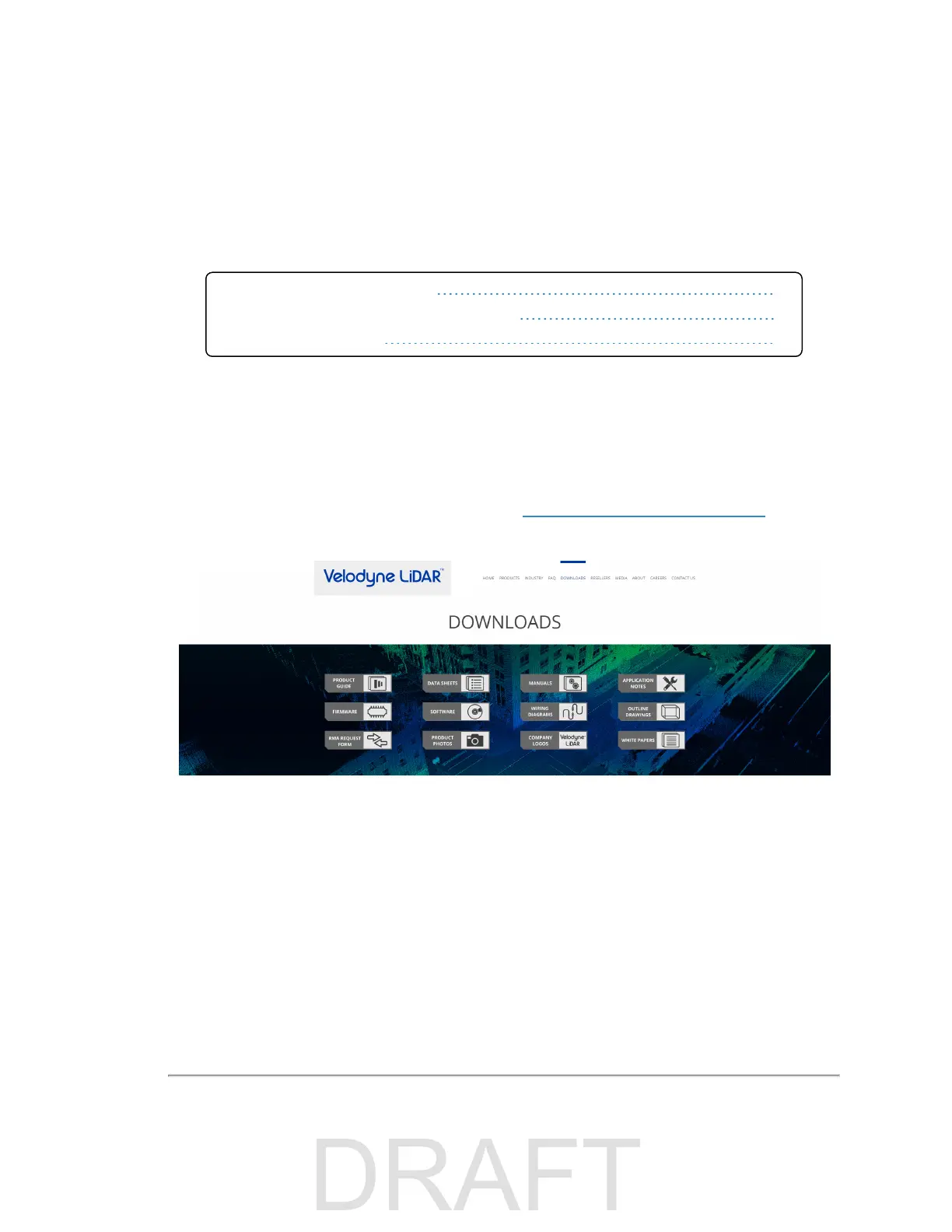Appendix B • Firmware Update
To update your sensor’s firmware, follow the procedure below. If a problem occurs, follow the steps in
If An Error Occurs
on page 98
.
B.1 Firmware Update Procedure
91
B.1.1 Special Procedure to Update Firmware
97
B.1.2 If An Error Occurs
98
B.1 Firmware Update Procedure
Before starting the procedure, make sure your computer can communicate with the sensor over Ethernet.
The first part of the procedure checks if the sensor needs an update. The second part (beginning with step 6) performs the
update in two stages.
This procedure works best with the Chrome browser.
1. Point your browser to the Velodyne Downloads page at http://velodyneLiDAR.com/downloads.html.
Figure B-1 Velodyne Downloads Page
2. Click the FIRMWARE icon (on the left) to advance to the Firmware section. Note the latest version available.
3. Open the sensor’s Web Interface in your browser and click the Info button.
4. Check the Firmware Application Version on the Info page (red box in the figure below). This is the active firmware
on the sensor.
5. Compare the versions. If they differ, download the newer firmware version to your computer from the Downloads
page, and continue the procedure. If not, stop here.
Appendix B • Firmware Update 91
