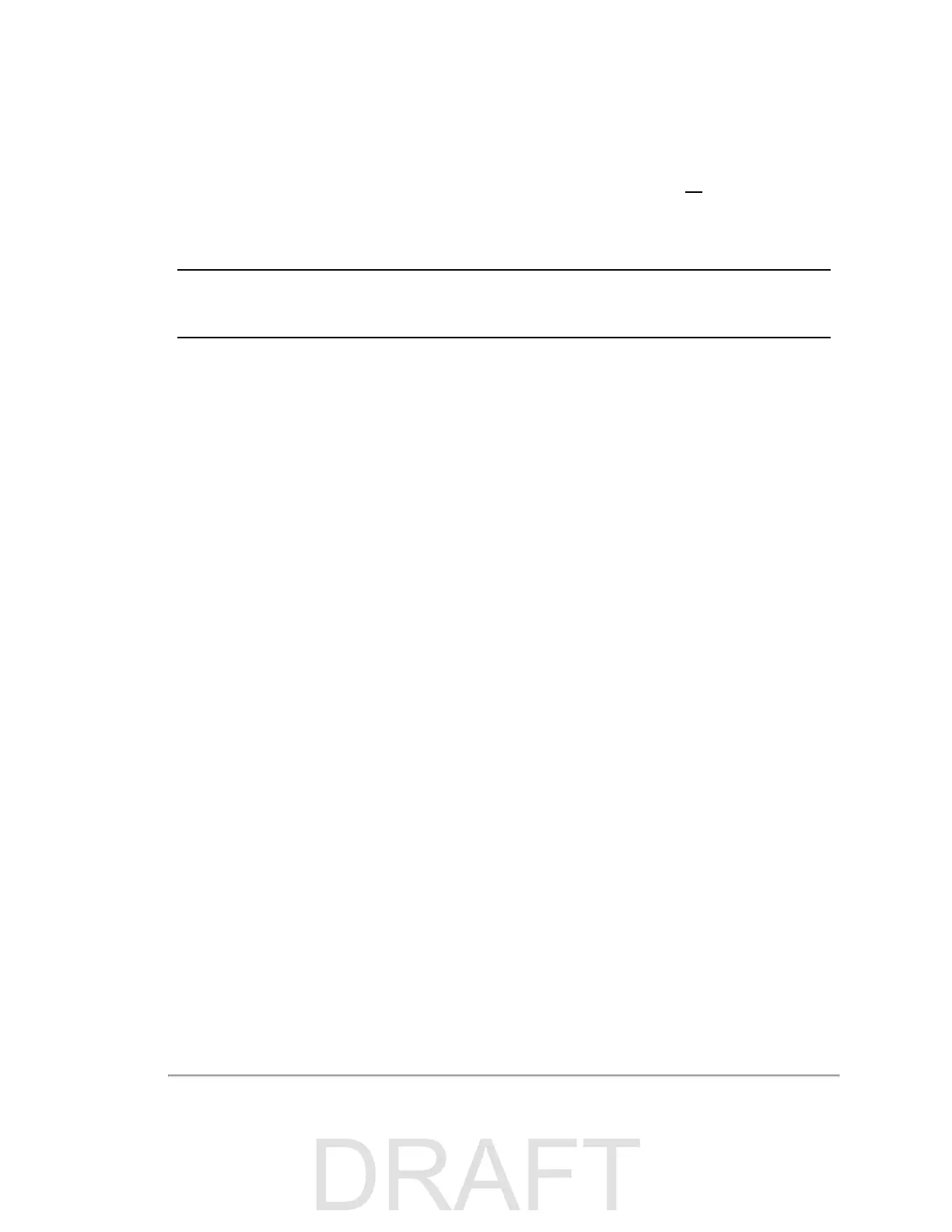from the normal procedure.*
7. Instead, reset the sensor, either by pressing the Reset System button or cycling power to the sensor.
8. The sensor boots up. At this point, you do not have to run the update process for the bottom board again. Go to
the System tab and click on the Update button associated with 'Update Firmware'. Do not specify a flash file
name.
9. After several seconds, a page for updating the top board’s firmware appears.
10. Press the Process Firmware Update button to update the top board’s firmware.
Note: Sometimes the update process for the top board times out and eventually fails. When this happens, reset the
sensor or cycle power to it. You will see explicit instructions to cycle power to the sensor if the case warrants it.
11. Wait a bit.
12. Reset sensor for the new firmware version to take effect.
13. Return to the Info page and verify that the Firmware Application Version and SW Versions are as expected
(
Figure B-7 on the previous page
).
Why the change?
The starting address of the NIOS code was changed in 3.0.34 (VLP-16) and 2.2.23 (HDL-32E). For example, when
3.0.34 is flashed onto the sensor, it is not loaded until the sensor is reset. As a result, the older firmware is grabbing the
NIOS code at the wrong starting address of the new firmware image to push onto the top board.
B.1.2 If An Error Occurs
If an error occurs during the Firmware Update Procedure, it did not finish. Perform the steps below to complete the pro-
cess.
1. Reset the sensor. Either power cycle it (remove power, wait at least 10 seconds, apply power, wait 30 seconds),
or click the Reset System button if you’re on the sensor’s Firmware Update Complete screen or can get to the
sensor’s System page. The Configuration screen will be shown when the sensor finishes rebooting.
2. Go back to the sensor’s System page (
Figure B-3 on page 93
).
3. In the Update Firmware section, just click the Update button (
Figure B-4 on page 94
). A progress bar is briefly dis-
played.
4. When complete, the Firmware Update Complete screen is displayed (
Figure B-5 on page 95
).
5. Click the Process Firmware Update button. A second progress bar is displayed. This step should take approx-
imately 70 seconds (
Figure B-6 on page 96
).
6. When processing completes, press the Reset System button to finalize the update. The sensor will perform a
warm boot. The Configuration screen will be shown when the sensor finishes rebooting.
7. Return to the sensor's Info page.
8. Verify that the Firmware Application Version (red box in
Figure B-2 on page 92
) matches the version of the firm-
ware downloaded and installed. Also verify that the same version appears in the SW Version column for both the
Top and Bottom boards (green box in
Figure B-2 on page 92
). At this point they should all match.
98 VLS-128 User Manual
