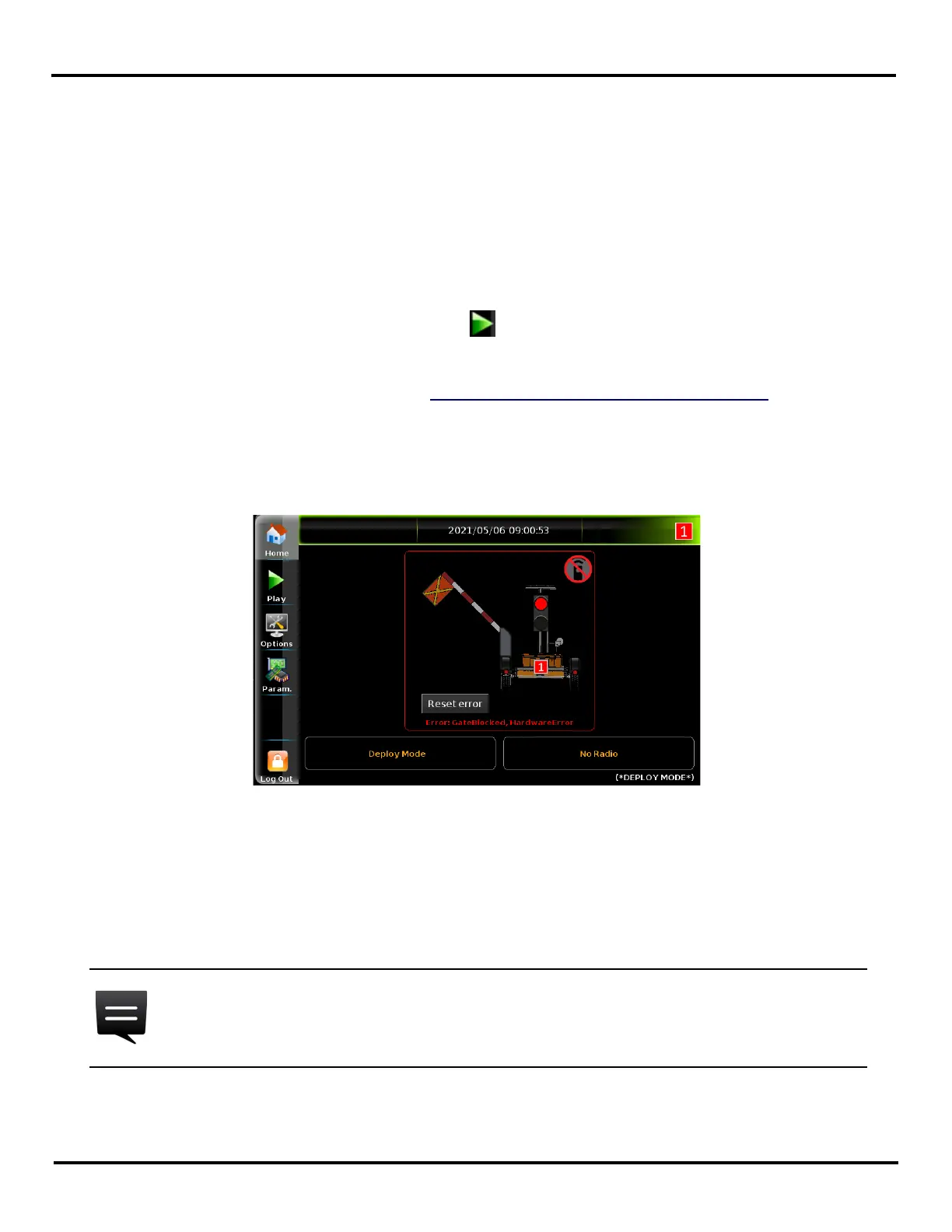V-Touch AFAD
MAN-13
User’s Manual
33 2.1
5.3 Gate Blocked
A number of things can cause the gate to not respond to V-Touch or remote control commands.
Start by checking the following:
Verify the open/close mechanism and the motor.
On the V-Touch, verify the ON/OFF switch.
Verify the AFAD battery level (in the operation, safety, and maintenance manual, see the
battery section. To open the manual, scan the QR code on your AFAD unit).
Make sure you are in operation mode (tap ).
Check that the power cable is properly connected.
Verify the remote control (see section 5.4 Wireless Remote Control Malfunction
).
Make sure the gate was properly reinstalled after a collision.
When the gate gets stuck and other possible causes such as a collision or a faulty gate open/close
mechanism have been ruled out, you should check the connections inside the V-Touch AFAD.
Figure 5-1 Gate blocked error message
To verify the V-Touch cabling:
1 Inside the controller box, push the V-Touch switch to the OFF position.
2 Open the VTouch front panel and check the power and data (KIT-14380-IC-04) cable
connections.
The image presented in Figure 5-2 is for reference only, your product may slightly
differ.