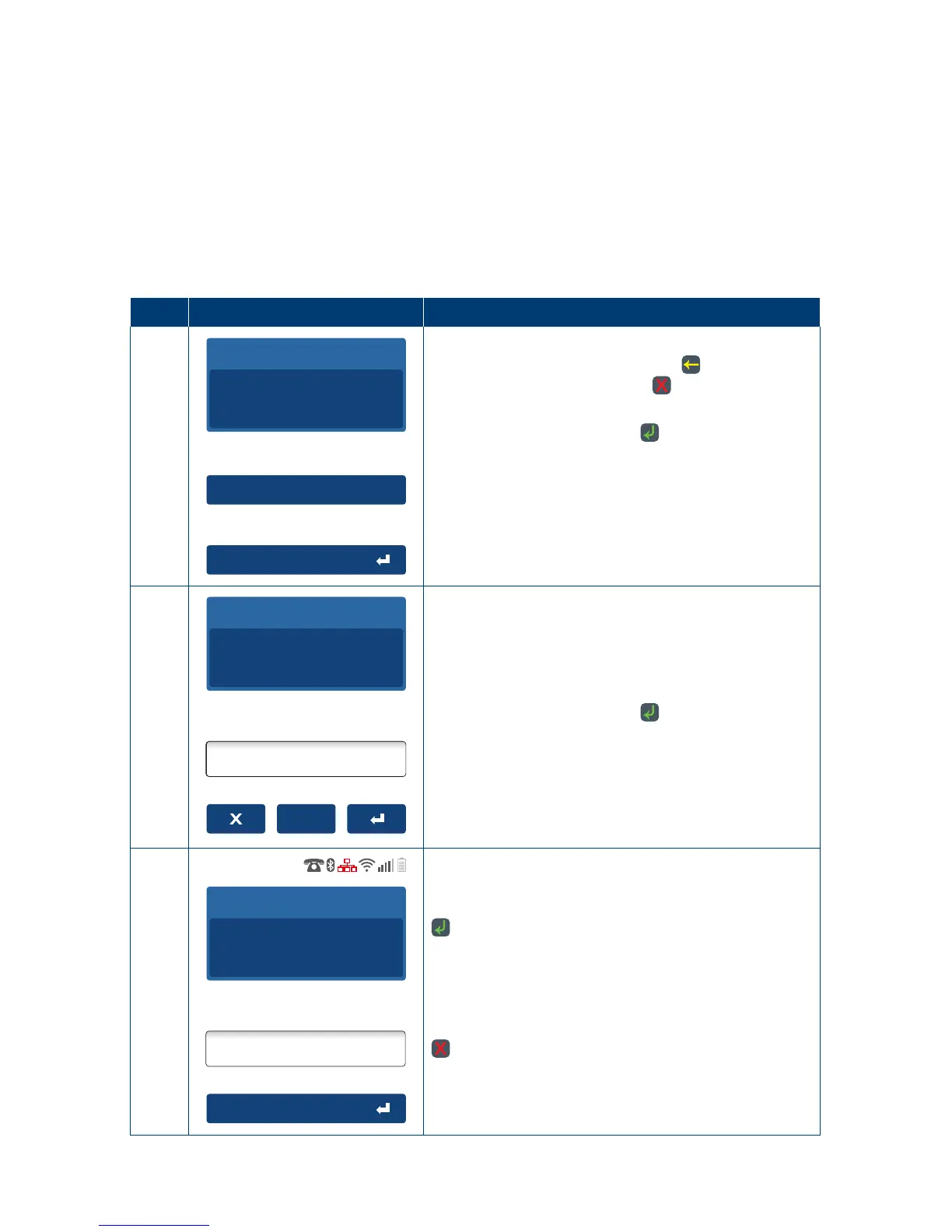62
4.8 Split Purchase
Split Purchase is a feature that provides your customers with options on how to pay their share
ofthe bill – either by credit card, debit card, or cash.
The Split Purchase feature is an optional function� You may enable or disable this feature by
contacting the Merchant Helpdesk�
4.8.1 Split Bill (Equal)
Equal Split Purchase – An equal Split Purchase allows a bill to be divided equally between
cardholders�
Step Terminal Display Action
1
Accept amount
Split Purchase
Purchase Amount
AUD
100.00
Key in the purchase amount i�e� $100 = 10000
If a correction is required press the
key to remove
the last number entered or the key to return to the
idle screen�
Press the touch screen or the
key to continue with
a single Purchase�
Split Purchase can be accessed via the purchase
screen by pressing “Split Purchase” on the
touchscreen.
2
Unequal
Equal Split Amount
AUD
50.00
2
Number Equal Splits
Key in the number of Equal Split Purchase members
in the “Number Equal Splits” box. (the terminal will
show a default of 2 members)�
The Equal Split Amount for each Split purchase
member will be displayed�
Press the touch screen or the
key to proceed�
Note: The minimum split is 2 and the maximum split
is 10�
3
Split Bill Amount
AUD
50.00
Leave empty to Skip
Enter Tip
AUD
5.00
A Split Purchase Card payment is initiated with the
Split Purchase Amount presented on the screen�
Key in Tip amount and press the touch screen or the
key�
The Tip amount may be left at $0�00, by pressing
“Leave empty to Skip”.
OR
If the Split Purchase is a Cash payment press the
key to access screen “Continue with next Card
Payment”. Goto step 12 - and select “Cash”.
Note: Tip screen displayed only if enabled�
