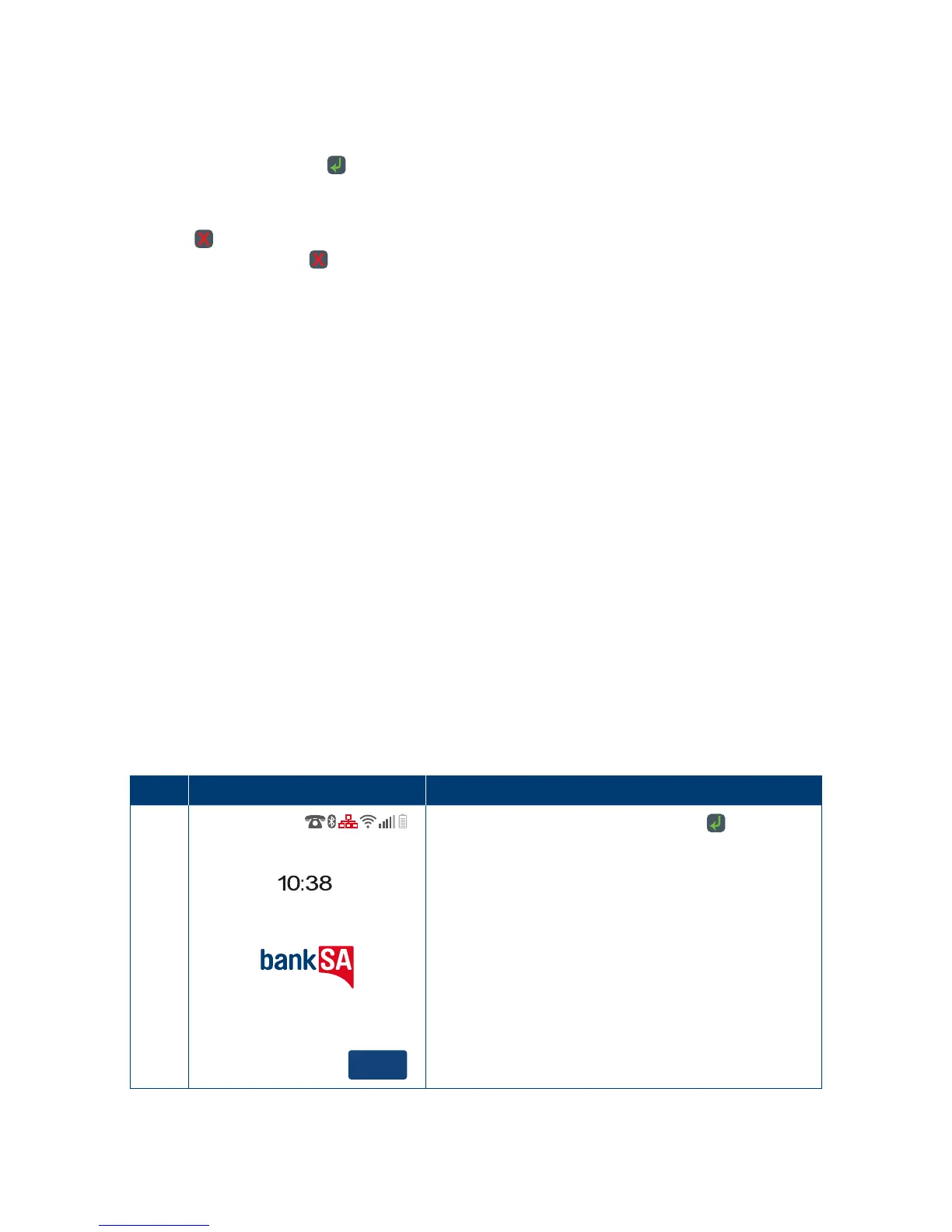6
2.5 Manual Start and Shutdown.
i) Terminal Start-up
When placed on the base, the EFTPOS 1 terminal will automatically turn on� To turn on the
terminal manually, hold the
key down for 10 seconds until the start-up screen is displayed
ontheterminal.
ii) Terminal Shutdown
Hold the
key down for 10 seconds until the terminal displays the shutdown verication
screen� Keep holding the key until the EFTPOS 1 terminal shuts down (the terminal must
beunpluggedfrom the power supply or removed from the base before attempting a manual
shutdown).
2.6 Terminal Maintenance.
To keep your terminal software up to date, the bank will automatically download any updates
to your terminal on a regular basis� You need to allow updates to complete in order to have the
latest conguration and software. Ensure that your terminal is powered on and has connectivity
to the bank�
Generally, this download will occur overnight and will take a minute or two, however a full
software download can take 10 to 15 minutes�* To let this download occur, your terminal will
need to be kept switched on and be able to communicate with the bank�
If your terminal is unable to connect to the bank system at its scheduled time, it will automatically
try again at a later stage�
*Note: This depends on the connection type that is used by the terminal�
2.7 Terminal Activation.
If you have received the terminal via satchel delivery, the terminal will need to be activated prior
to use� Please refer to your QuickStart guide for details on how to activate your terminal� Once
activation is complete, a parameter download* will need to be carried out to begin transacting�
*The download will take approximately 1–2 minutes, depending on your location and the communications
connection you are using.
2.7.1 Software Download.
Step Terminal Display Action
1
Menu
Tuesday 24 June 2014
Power on the terminal by pressing the key for
10seconds.
