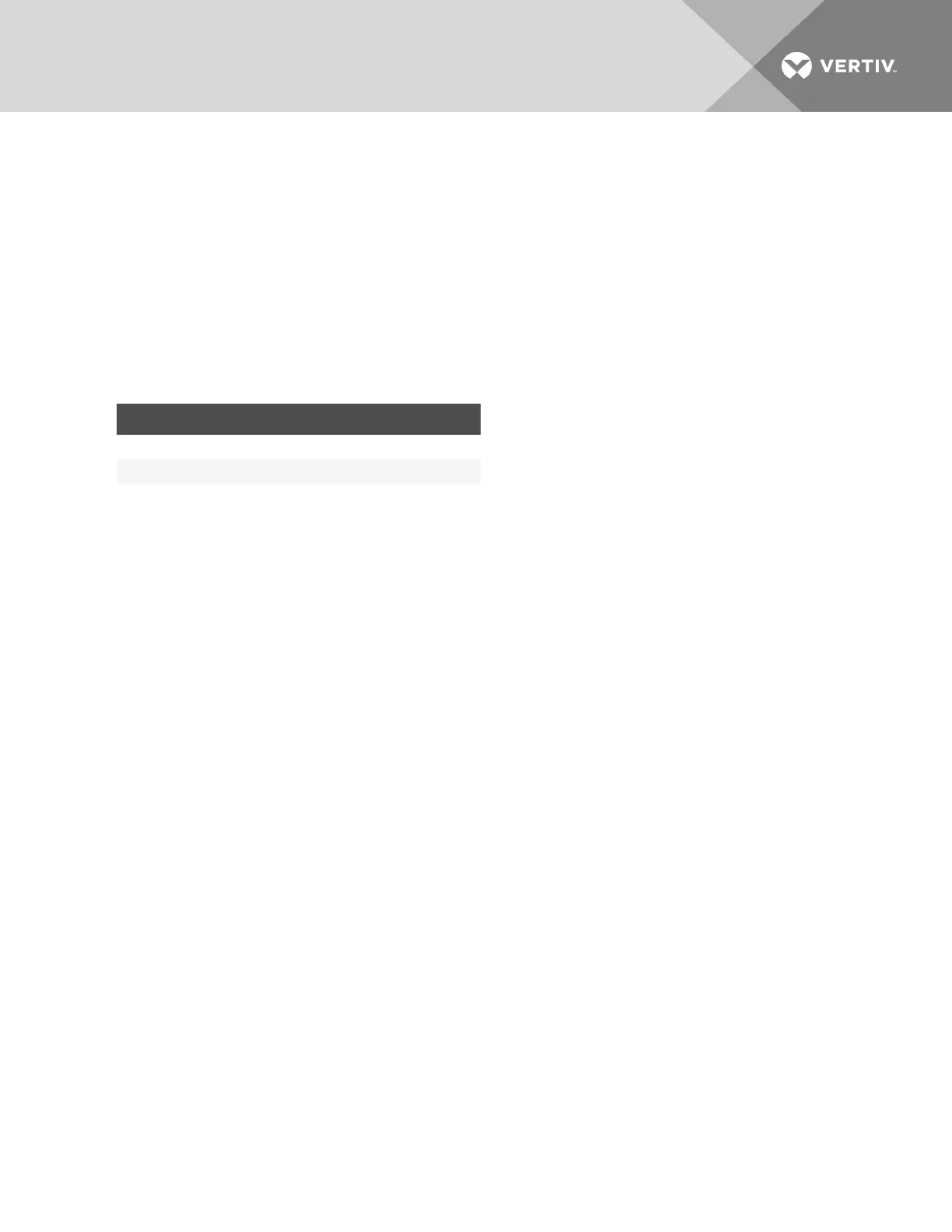3 INITIAL APPLIANCE SETUP
The Avocent® Universal Management Gateway appliance provides extensive access to attached devices. Consider the
following security parameters and default values and how they align with your organizational security policies.
The Avocent® Universal Management Gateway appliance ships with the following default settings:
• DHCP, SSHv2 and HTTPSare enabled.
• All autosensing ports are enabled.
• Ethernet and CLISetup ports are enabled.
• Shell access is permitted for admin roles only.
• The following are default user accounts within the appliance.
USERNAME ROLE PASSWORD
admin admin admin
operator power-user operator
user user user
Table 3.1 Default User Accounts
NOTE: Vertiv strongly recommends you change the default passwords after initial setup and create individual user
accounts. For information on changing passwords, see Adding a user on page 30.
3.1 Connecting to Your Network
Connect a UTPcable from the primary network port to your network. For redundancy, connect both network ports and
configure the fail-over network mode. For more information, see Defined networks on page 74.
3.2 Assigning an IPAddress
An IPaddress can be obtained via DHCP, or a static IPaddress can be assigned.
3.3 Connecting Locally or Through the Console Port
You can configure and manage the appliance via the network from a supported web browser, via the VGAconsole from an
LCDtray or KVM switch, or via the CLI Setup port using a serial cable and terminal emulation software. Use the provided
RJ45 to DB9Fadaptor to connect a terminal or workstation to the CLISetup port. Terminal settings are:9600, 8, N and 1
with no flow control and ANSIemulation.
NOTE: For instructions on assigning an IPaddress using the CLI, see the Avocent® Universal Management Gateway
Appliance Command Reference Guide.
The GB1 (eth0)port on the appliance is configured as a DHCP client. If your network is set up for DHCP, you must first find
the IPaddress assigned to the appliance by looking at the DHCPleases on the network DHCPserver. Then use a supported
web browser to navigate to https://<appliance IP>to connect to the appliance.
NOTE: Adobe® Flash Player and Oracle® Java Runtime are required for full product support to client PCs accessing
the appliance. See the release notes for a list of supported web browsers.
If your network is not set up for DHCP, the GB2 (eth1)port has a default IPaddress of 192.168.1.10. You can assign your PC
connected to eth1 an IPaddress of 192.168.1.10 and then browse to the appliance using the default IPaddress.
To assign the IPaddress using the VGAconsole:
1. Log in to the appliance using admin as both the default username and password.
2. Under the Administration tab, click Network Settings. For more information on Network Modes, see Defined
networks on page 74.
Vertiv | Avocent® Universal Management Gateway Appliance Installer/User Guide | 15
