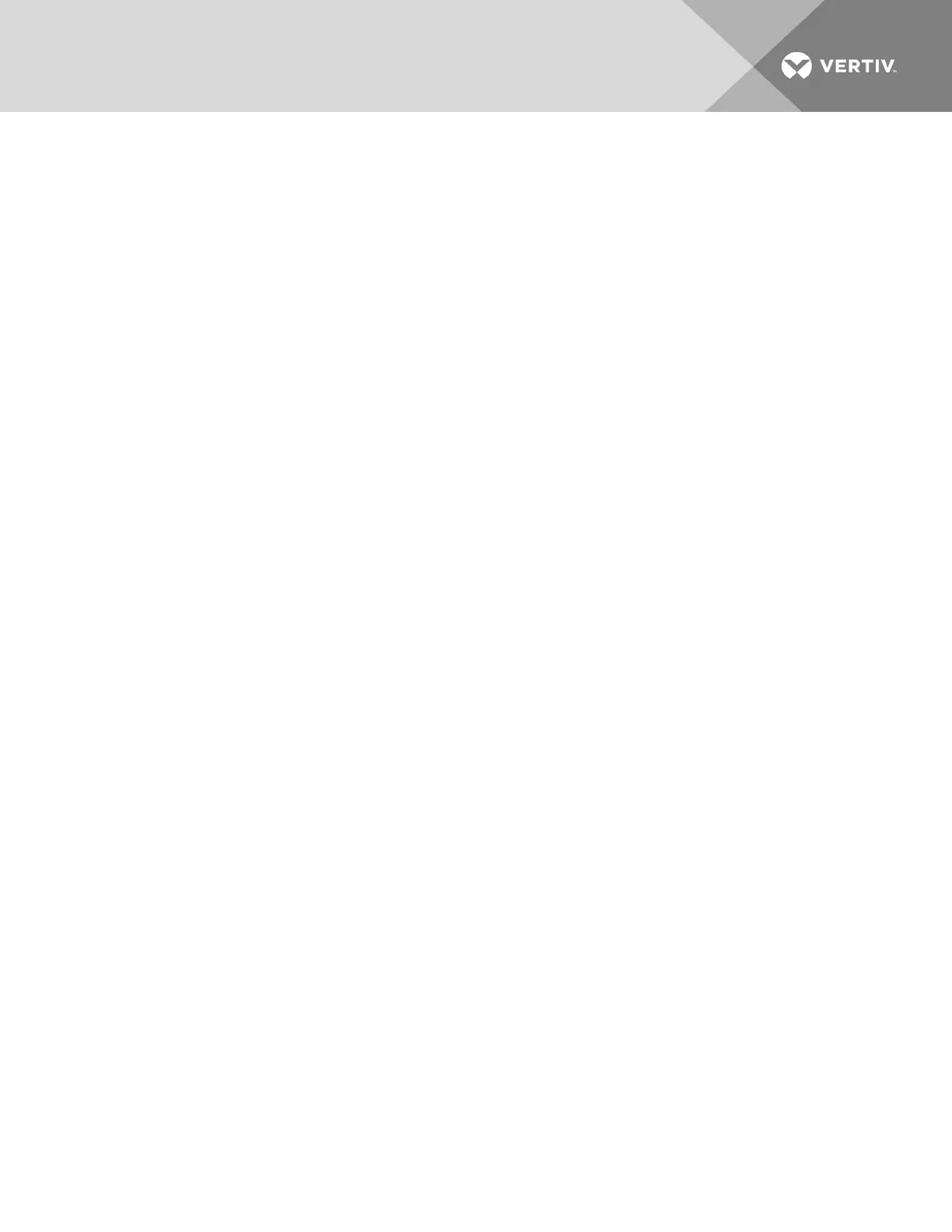2. Enter a name for the backup file in the Backup File Name field. If desired, check the box to have the date of the
backup appended to the filename.
3. Use the drop-down menu to schedule the firmware backup. Select Run Now to back up the firmware
immediately. Select One Time, then enter a date and time to schedule a one-time backup. Select Weekly, then
enter a time and select a day of the week to schedule a weekly backup. Select Monthly, then select a time and
day of the month to back up monthly.
4. Click Apply, then click OK.
5. After the backup file appears under the Backup And Restore Data heading, check the box next to the backup
file and click Download File.
6. Click Save As to choose where you want to save the file, and then click Save.
NOTE: If you've scheduled a weekly or monthly backup, the backup schedule will appear in the Scheduled List with
the backup filename and next run time.
To delete a scheduled backup:
1. From the sidebar of the Administration tab, click Firmware.
2. Under the Scheduled List heading, check the box next to the scheduled backup and , click Delete.
To restore appliance configuation:
1. From the sidebar of the Administration tab, click Firmware.
2. Click Restore Configuration.
3. On your local machine or network share, browse to where the backup file is saved and click Open. The
appliance reboots to apply the configuration.
NOTE: If a netboot is performed, an IPaddress must be configured before the backup configuration file can be
applied. See Booting from the Network on page 98 for Netboot application steps.
To delete a configuration file:
1. From the sidebar of the Administration tab, click Firmware.
2. Under the File List heading, check the box next to the configuration file you want to delete and click Delete
File.
NOTE: Deleting the configuration file will not remove the configuration if it has already been applied.
5.11 USBDevices
From the sidebar, click USB Devices to view the name, type, information and status of any connected USB devices. You can
also enable or disable all USB ports on the appliance as well as eject any devices so that they can be shut down properly.
To mount a USB Mass Storage device:
1. Click USB Devices.
2. Check the box next to the device and click Start. When the status of the device has changed to Do not remove,
the device will be mounted on /media/usbhd-port1-4 directory.
To unmount a USB Mass Storage device:
1. Click USB Devices.
2. Check the box next to the device and click Stop. When the status of the device has changed to Safe to remove,
it is safe to remove the device.
5.12 Sensors
Sensor ports are located on the back of the appliance and are used to collect data from supported sensors. Sensors are not
automatically detected and must be manually added and enabled. To view the status on the sensors, click Sensors.
NOTE: Up to 10 Liebert SNsensors can be daisy chained on a single sensor port on the appliance.
Vertiv | Avocent® Universal Management Gateway Appliance Installer/User Guide | 61