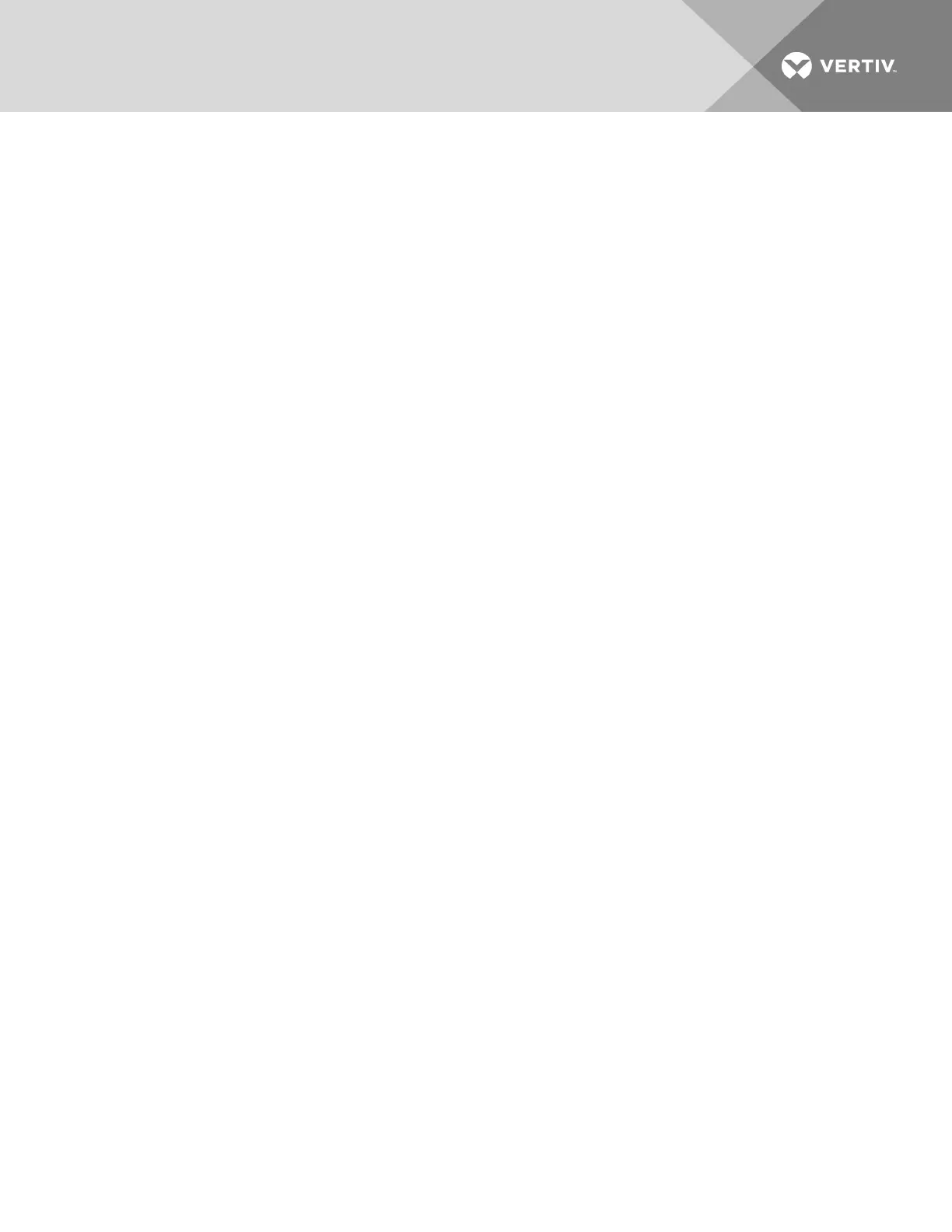• Rapidly opening and closing full-screen windows = 35-100 pkts/sec (~ 2.9 Mbps download | 257 Kbps upload)
KVM window resolution 1024x768 @70 Hz (Windows Server)
• Zero screen movement = 0 pkts/sec (avg. 0.9 Kbps download | 0.4 Kbps upload)
• Continuous mouse circles movement on screen = 30 pkts/sec (avg. 212 Kbps download | 246 Kbps upload)
• Rapidly opening and closing full-screen windows = 30-70 pkts/sec (avg. 2.5 Mbps download | 230 Kbps
upload)
KVM window resolution 1024x768 @60 Hz (Ubuntu Desktop)
• Zero screen movement = 0 pkts/sec (avg. 1.3 Kbps download | 1.0 Kbps upload)
• Continuous mouse circles movement on screen = 30 pkts/sec (avg. 470 Kbps download | 245 Kbps upload)
• Rapidly opening and closing full-screen windows = 40-50 pkts/sec (avg. 750 Kbps download | 180 Kbps
upload)
7.4 Serial Console
Available serial targets can be viewed under the Targets tab.
To view available serial targets:
1. From the sidebar, click Serial Console and then click on a target to view properties and logs.
2. Click Connect to open a serial session with the target.
3. Click Properties to view the target's properties.
4. Click Logs to view the target's log files. You can also download and clear log files from this screen.
7.5 PDU
Each PDUand its associated outlets are listed under the Targets tab. From the sidebar, click a PDU to view and/or modify
its configuration settings. For read only information on the PDU, circuits and outlets, view the following tabs: Properties,
Outlets, Overview, Current, Voltage, Power Consumption, Energy Consumption and Environment. To modify configuration of
outlets, the PDU, phases, circuits or environment, click the Settings tab.
7.5.1 Properties
From the Properties tab, you can view information about the PDU and power control all outlets as well as upgrade the PDU's
firwmare, reboot the PDU, reset the overcurrent protection, restore factory defaults and access the browser UI.
To manage a PDU:
1. From the sidebar, click the PDU you want to manage to open its Information page.
2. Click the Upgrade, Reboot, Reset HW
Overcurrent Protection, Restore Factory Defaults and Browser buttons as
desired.
NOTE: The power controls (On, Off and Cycle) will be applied to all outlets of the PDU.
7.5.2 Outlets
By selecting the Outlets tab, you can view status, number and name of outlets. You can turn on, turn off, cycle, lock or unlock
selected outlet(s).
To manage outlets:
1. From the sidebar, click on the PDU to manage its outlets.
2. Click the Outlets tab.
3. Check the box or boxes next to the name of the outlet or outlets you want to manage.
4. Click the On, Off, Cycle, Lock Unlock or Save Status button.
7.5.3 Overview
By selecting the Overview tab, you can view a PDU's name, outlets, current, voltage, power, power factor, energy and alarm.
Vertiv | Avocent® Universal Management Gateway Appliance Installer/User Guide | 90