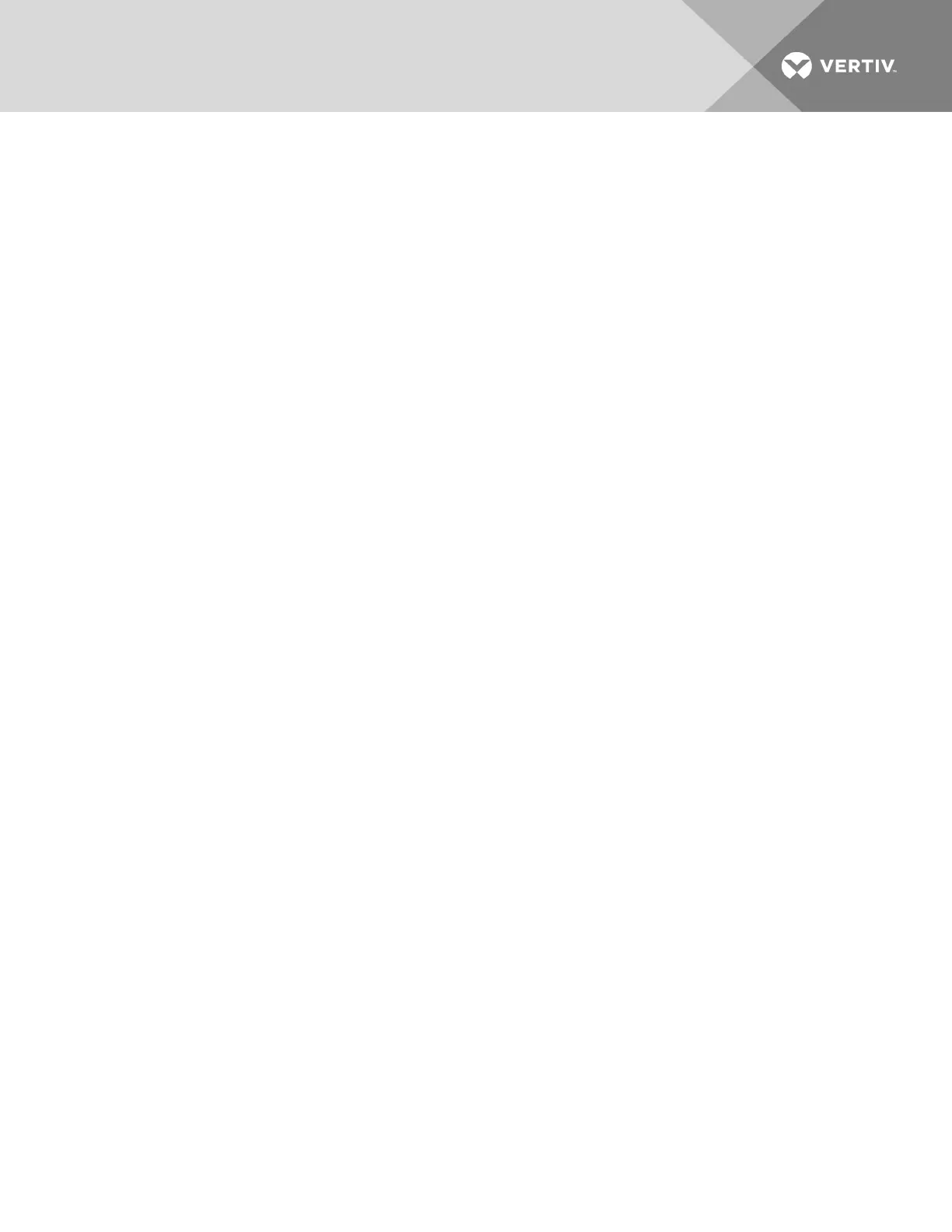2. Click the checkbox next to the SP target you want to create a rescue account for.
3. Click Account Edit.
4. On the Rescue Account page, enter the User Name, then create a password and enter it in the Password and
Confirm Password fields.
5. Click Apply.
6. In the Device List grid, verify that the Rescue button appears in the row of the SP you selected.
NOTE: If the Rescue button is not displayed, use the Refresh button to update the information in the Device List grid.
You can verify the account has been created by accessing the Event Summary tab via the Events sidebar item.
To enable Host mode:
1. From the sidebar of the Administration tab, click Targets-SP Management, then click the User Info tab.
2. Click the checkbox next to the SP target you want to place in Host mode.
3. Click the Host mode radio button.
4. Click the Change Immediate checkbox, then enter 1 in the Period field to enable an immediate password
change.
-or-
Leave the Change Immediate checkbox unchecked and enter a number between 1 and 365 in the Period field
that indicates the day, e.g. first, second, third, 45th (sequential numerical order based on the day the host mode
feature is enabled) the password will be changed.
5. Click Apply.
NOTE: For an immediate password change, a period of 1 is required in the Period field, as well as an enabled Change
Immediate checkbox.
To enable User mode or regain control of the SP from Host mode:
NOTE: To regain control of the SP from the appliance, you must enable the User mode.
1. From the sidebar of the Administration tab, click Targets-SP Management, then click the User Info tab.
2. Click the checkbox next to the SP target you want to place in User mode.
3. Click the User mode radio button, then create a password and enter it in the Password and the Confirm
Password fields.
4. Click Apply.
5.7.5 Serial management
Serial targets connected to an appliance are assigned a target name and associated with an internal tty serial interface. The
settings for these serial interfaces are split into two locations:
• Port Configuration - Serial Settings.
These settings govern tty interface communication, speed, parity, flow control and so on.
• Serial Management - Serial Console Ports.
These settings govern the handling of serial port data within the appliance.
NOTE: To rename a target, see Targets on page 36.
Serial console ports
Any autosensing port can be used to connect a serial target to the appliance. The autosensing ports support either the
Avocent® or Cisco™ soft pinout modes.
To edit the CASsettings for one or more serial targets:
1. Click Targets - Serial Management-Serial Port Targets.
2. Under the Serial Console Ports tab, click the check box for each port you want to configure.
Vertiv | Avocent® Universal Management Gateway Appliance Installer/User Guide | 48