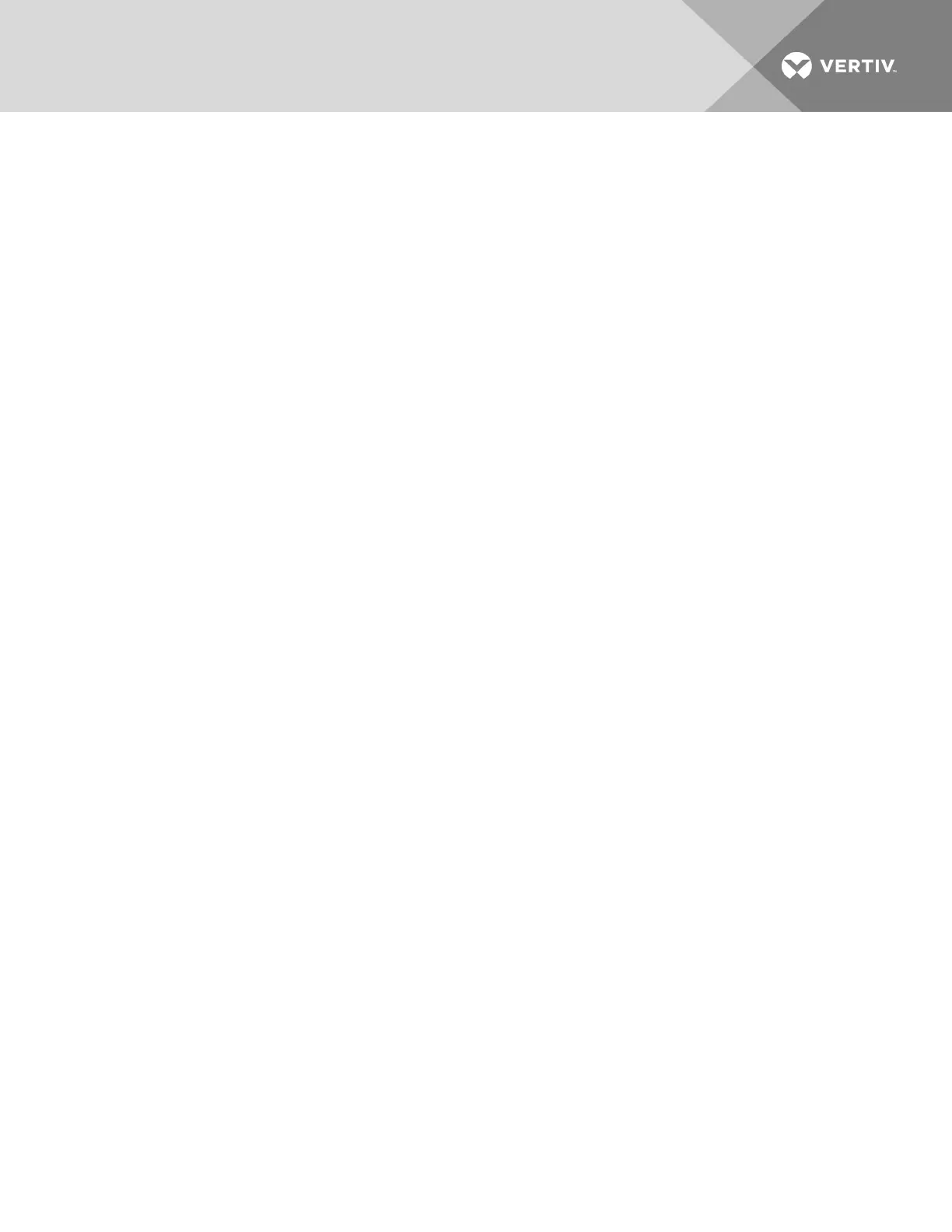7.1.5 Power
Click the Power tab to view the power consumption information for the target device. Click Refresh to refresh the power
consumption information.
NOTE: Check the appliance firmware release notes to determine if your SPtype supports this feature.
Power capping
Power capping is a process of reducing or limiting the power consumption allotted to a server. Implementation of a power
cap will vary from server to server and typically relies on assigning various processor "P"states or processor clocking limits.
Under the Power Capping heading, you can view power information, including status, thresholds, correction time and
sampling period. Fields that aren't supported by the SP/serverwill be grayed out.
NOTE: The default values are dependent on the SP type.
If supported by the SP/server, you can enable power capping and configure thresholds for the SP/serverby clicking
Configure.
NOTE: Before enabling power capping, consider the possible effect a lower clock rate will have on the applications
hosted by the server.
Power capping can be enabled or disabled and assigned a power threshold watt value.
The correction time is the number of milliseconds the SP/server will wait before applying a corrective "P"state or clock rate
to reduce power consumption below the threshold. The sampling period is how often in seconds the SP/server will query for
current power consumption. The exception action is the action the SP/server will take when a threshold is exceeded, and the
options will vary from server to server.
7.1.6 Sensors
Click on the Sensors tab to view the sensor information for the target device. Click Refresh to refresh the sensors information.
7.1.7 Logs
Click the Logs tab to download the SOLdata buffering log or to clear all data log history.
The log files can be accessed or downloaded from the appliance shell in the /log directory.
7.1.8 IML
The IML tab displays all of the Integrated Management Log (IML)entries returned from HPiLO SPs. An administrator can
filter all entries in the table by inputting a case sensitive text string and clicking Filter. Click Refresh to refresh the page.
7.1.9 System Info
Information displayed on the System Info window is gathered from Redfish®-enabled service processors. Each section on the
screen contains data that is only refreshed when you access the screen or click Refresh. When available, you can access
more detailed information by selecting an active link under the Processor and Memory Summary sections on the screen.
The data fields that contain a dash indicate the information is not available from a specific device.
The Avocent® Universal Management Gateway appliance supports the following Redfish®-enabled service processors:
• Dell® iDRAC7
• Dell® iDRAC8
• HPE® iLO4
• Dell® PowerEdge M/R/T/FC models
7.1.10 Node Manager
The Node Manager is an on-demand feature that provides current utilization and statistical information for the system being
monitored by refreshing the screen. The Intel® Node Manager monitors power management among multiple servers and
enforces policy choices made by a data center administrator to limit power consumption when alert levels are exceeded.
Vertiv | Avocent® Universal Management Gateway Appliance Installer/User Guide | 88