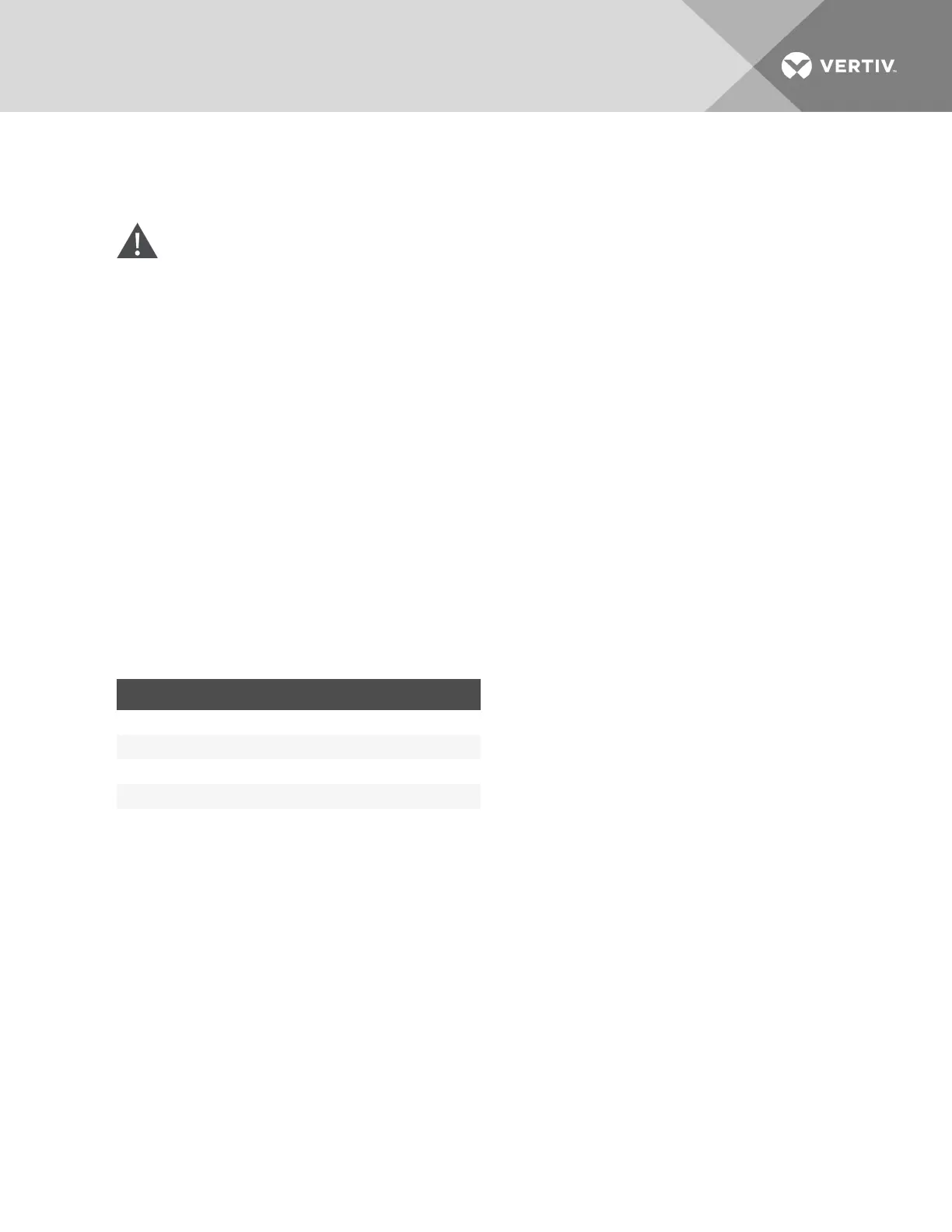When a port is in network mode, the green LED will be illuminated. The appliance will provide an IP address to the network
device attached to it. It is only intended to be connected to the device to be managed or accessed. The appliance will not
function as a traditional network switch or common network access firewall. It is a special purpose appliance intended for
target device access and management.
CAUTION: Since the appliance issues IP addresses using DHCP, they could conflict with a production DHCP
infrastructure. Proper VLAN segmentation must be assigned on the network to avoid this conflict.
IP addresses can also be assigned statically to SPs, and the appliance can scan IP ranges to discover them.
When a port is in serial mode, the amber LED will be illuminated. The appliance will assign the console port class by default
and auto-detect whether to apply the Avocent® or Cisco® soft pinout. The speed, flow control, parity and data-size are all
predefined for connectivity to standard RS232 server consoles but can be modified on a per-port basis. In addition to
console mode, a supported Avocent® PDU can be connected to and managed from the appliance.
1.1.3 Web user interface (UI)
Users and administrators can perform most tasks through the web UI(accessed with HTTPS). The web UI runs in Microsoft
Internet Explorer® and Mozilla Firefox® browsers on any supported computer that has network access to the appliance.
An administrator can use the web UI to create user accounts, authorize groups and configure security and ports. Authorized
users can access connected devices through the web UI to troubleshoot, maintain, cycle power, or to reboot connected
devices and change their password. For more information on the web UI, see Web User Interface on page 19.
1.1.4 VGA and USB connections
Standard VGA and USB connections can be used to attach an LCD tray. These ports are located on the front of the
appliance. The VGA console port can be used for launching sessions to targets or for performing NetBoot firmware
recoveries. The USB ports are used for connecting USB keyboard, mouse, smart card reader, CD, DVD or mass storage
devices.
KEY COMBINATION OPERATION
Alt + Tab Toggle to next view in a cyclic list
Alt + F1 View web UI
Alt + F2 View User Shell
Alt +Esc Close current view and session
Table 1.1 VGA Console Hotkeys
NOTE: Press ALT-F1 during the appliance boot progress screen to display verbose output.
1.1.5 CLI setup port
The serial setup port provides access to the CLI and Shell. The appliance does not support root access to the Bash Shell.
The CLI is intended for managing and configuring the appliance.
1.1.6 IPv4 and IPv6 support
The appliance supports dual stack IPv4 and IPv6 protocols. The administrator can use the web UI or CLI to configure
support for IPv4 and/or IPv6 addresses. The following list describes the IPv4 and IPv6 support provided in the appliance:
• DHCP
• DSView software integration
• Ethernet interfaces, GB1 (eth0) and GB2 (GB2 (eth1))
• Firewall (IP tables)
• HTTPS
• Linux kernel
• Remote authentication: AD and LDAP servers
Vertiv | Avocent® Universal Management Gateway Appliance Installer/User Guide | 2
