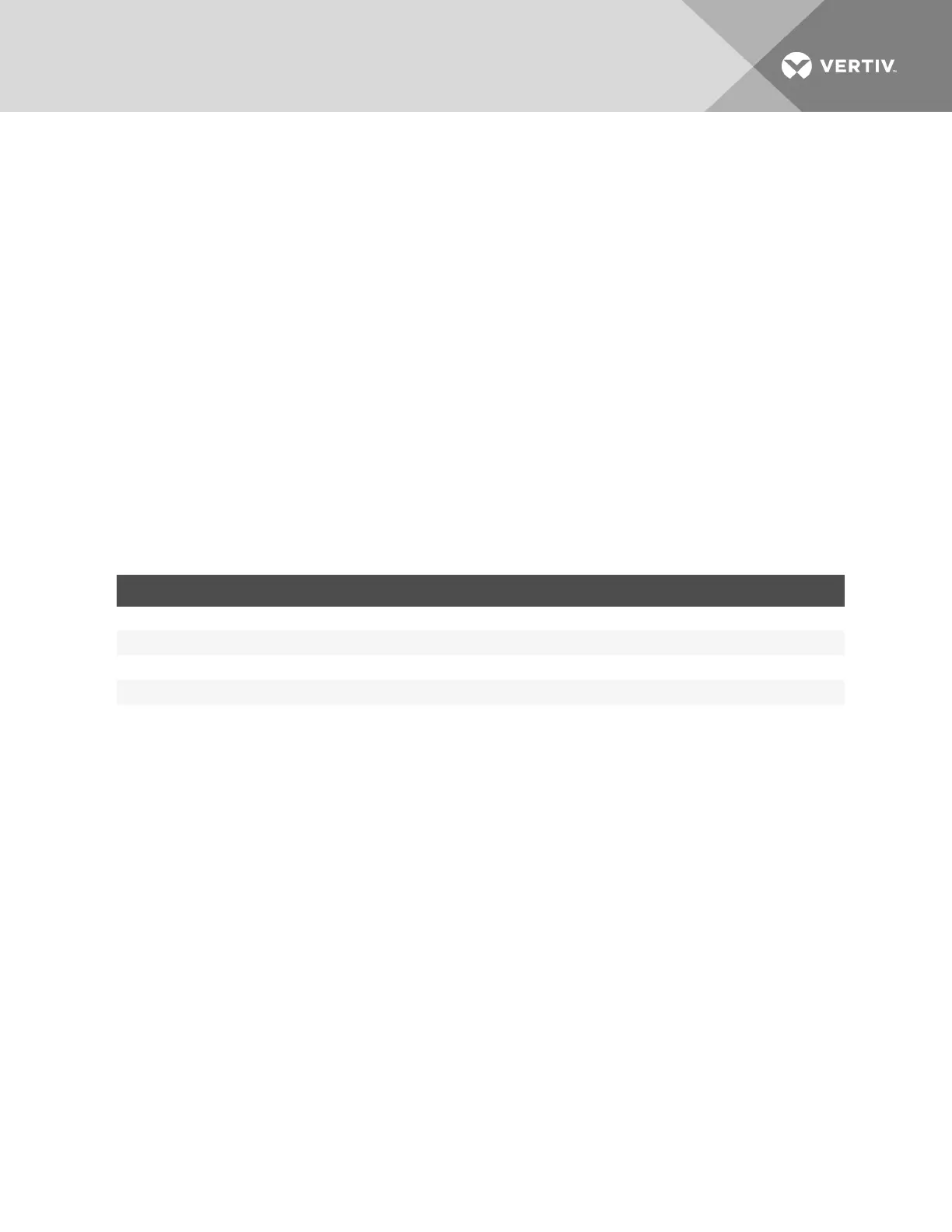To view and control the time setting:
1. Click an SP name.
2. Click the System tab.
3. Select either synchronize with appliance or synchronize with client PC and click Apply.
7.1.3 SEL
The SEL tab displays all of the System Event Log (SEL) entries returned from IPMI-based SPs. An administrator can filter
all entries in the table by inputting a case sensitive text string and clicking Filter. Click Clear All to remove all
SELinformation and click Refresh to refresh the page.
7.1.4 Sessions
From the Sessions tab, you can open sessions with an SPon the appliance as well as view a list of all sessions by all users to
a target SP. The Sessions page contains buttons based on the abilities of the SP and the permissions of the user viewing the
page.
SP Access sessions allow direct browser/vKVM connection from a remote client to SPs being managed by the appliance.
SP Access is supported for SPs that are both physically connected to the appliance and SPs that are logically managed by
IP and not physically connected to the appliance.
The framework used to provide SP Access is built upon the basic principle of a reverse proxy and replaces the
DirectCommand architecture.
DESTINATION TYPE SESSION BUTTON
Server OS Graphical KVM Virtual KVM/Media
Server OS Command Line Interface Serial over LAN (SOL), SOL History
Service Processor Browser Browser-AutoLogin, Browser (manual login)
Service Processor Command Line Interface SSH-AutoLogin, SSH (manual login), Telnet (manual login).
Table 7.3 SPAccess Session Types
When a user initiates an SP Access session, the appliance will open a small TCP port range to facilitate communication
between the client and the SP. The client PC will open a pop-up browser window and will connect to the IP of the appliance
using one of the ports allocated for the session. If the session type being launched is a SP Access Browser session, the
appliance will FWD the traffic from the client pop-up window to the Service Processor and the user will be presented with
the login prompt for the SP browser UI.
If the session being launched is an SP Access Browser (auto login) session, the appliance will utilize the stored service
credentials and will log into the browser UI of the SP before forwarding the client browser to the signed-in UI session of the
SP.
If the session type being launched is an SP Access vKVM/vMedia session, the appliance will follow all of the same steps
included with the SP Access Browser (auto login) session with the addition of launching the Java vKVM viewer of the SP and
passing the session back to the client PC.
To start a session, click a button for the session type you want. If a user doesn't have permission to launch a particular
session type, or if the SPdoes not support the session type, then the corresponding button for that session type is grayed
out.
There are two ways to access the Sessions page. From the Targets tab, you can click Appliance, then click the SPSession
link under Remote Access. Or, you can click on an SPname from the sidebar, then click the Sessions tab.
To close an SP Access session:
1. From the Sessions page, click the box next to the session you want to close.
2. Click Delete.
Vertiv | Avocent® Universal Management Gateway Appliance Installer/User Guide | 87