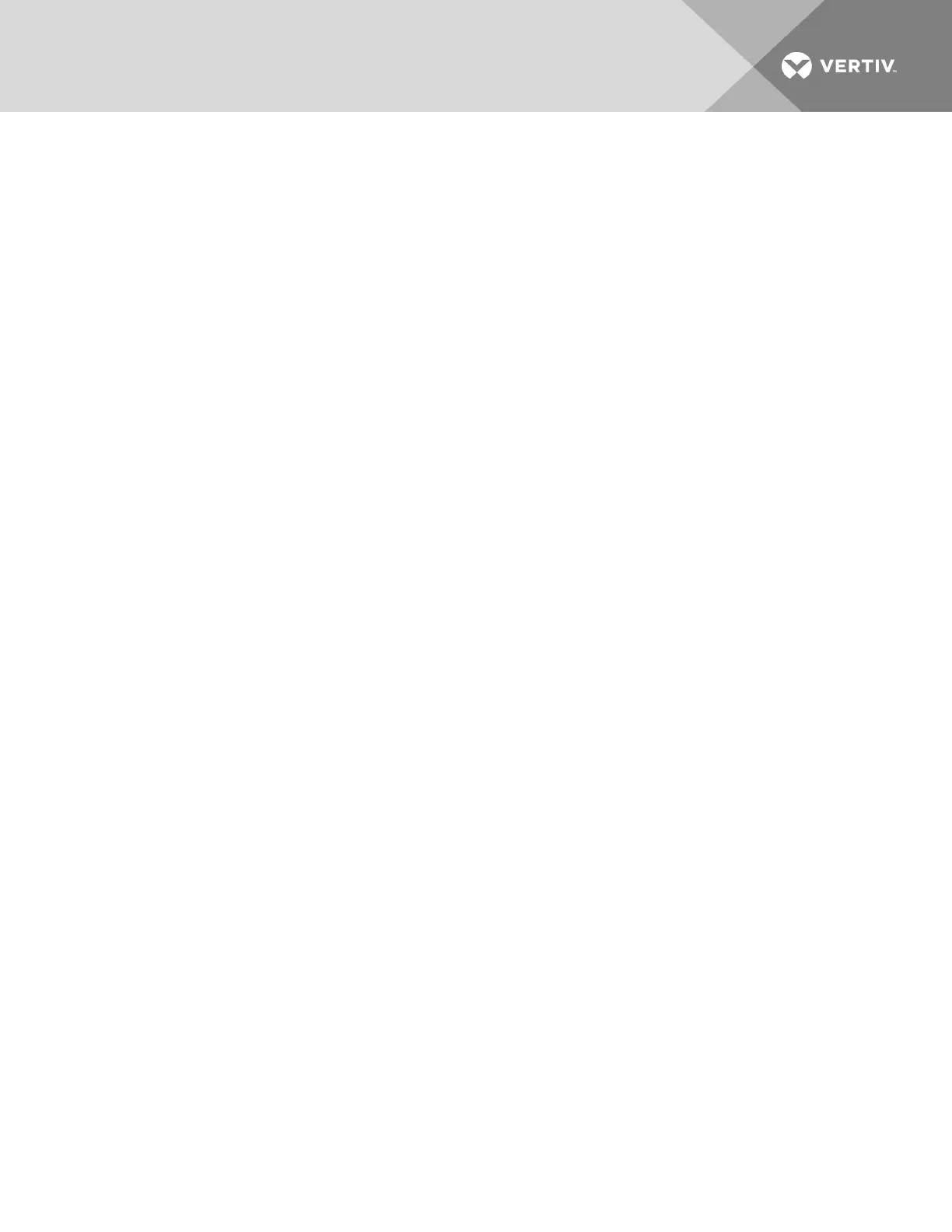To delete a network PDU:
1. From the sidebar, click Targets-PDU
Management then click the SNMP
Settings tab.
2. From the Network PDUtable, check the box next to the network PDUyou want to delete.
3. Click Delete.
Serial PDUs
Serial PDUs can be added when physically connected to appliance ports.
To add a serial PDU:
1. Physically connect the serial console/INport of the Avocent PDUto an autosensing port on the appliance.
2. The autosense port should automatically switch to serial mode and discover the serial PDU.
-or-
If the port doesn't auto sense the PDU, to manually enable serial mode, click Targets-Port Configuration.
a. Check the box next to the port and click Port Configuration.
b. Select the Serial radio button and use the drop-down menus to disable autosense, select Serial PDUas
the port class and choose the appropriate connection pinout type (Avocent or Cisco).
c. Click Apply.
To change a serial PDU password:
1. Select Targets - PDU
Management - Serial Login.
2. Enter the new password and click Apply.
5.8 Asset Location
Asset tracking enables a user to determine the specific location of a device within a rack and also track the movement of
devices into and out of the rack. The Avocent® Universal Management Gateway appliance can perform asset tracking using
an external appliance such as the Data Cabinet Intelligence Module (DCIM)along with Remote Frequency Identification
(RFID) tags.
RFIDtags are placed on devices before they are installed in the rack. The asset-tracking appliance then monitors those
devices and can relay their placement and status to a connected server or device. Multiple asset-tracking appliances can
be added to the Avocent® Universal Management Gateway appliance.
To enable asset tracking:
1. Log into the Avocent® Universal Management Gateway appliance web UIas an administrator.
2. Under the Administration tab, click Targets - Asset Location from the sidebar.
3. Enter the IP address and name for the asset-tracking appliance then click Add.
Theasset-tracking data will display under the Asset Location heading.
To delete an asset-tracking appliance:
1. Under the Administration tab, click Asset Location from the sidebar.
2. Check the box next to the applianceyou want to delete, then click Delete Selected.
5.8.1 RFIDtag
RFIDtags are used to identify devices within the rack. The asset-trackingappliance will recognize when any tagged device
is added or removed from the rack. Attach an RFID tag to each server or device in a consistent location. The tag should be
placed on the side of the device, facing the reader, in the middle of the highest RU zone. When the RFID readers are turned
on, they have an LED that marks the middle of the RU. The tags should be kept between five and 15 millimeters from the
surface of the reader.
Vertiv | Avocent® Universal Management Gateway Appliance Installer/User Guide | 52