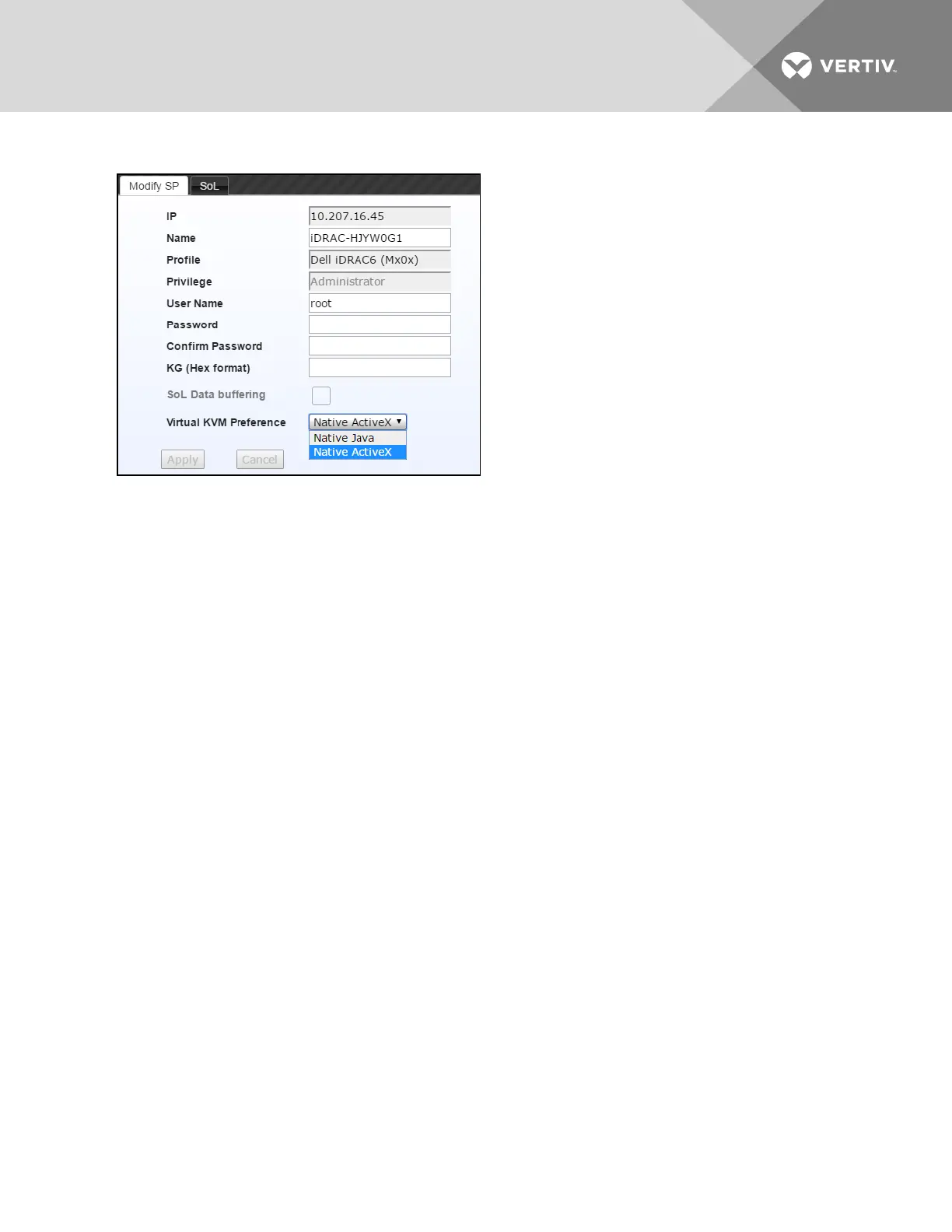Figure 5.3 vKVMPreference
To remove an SP:
1. From the sidebar, click Targets - SP
Management, then click the Service Processors tab.
2. In the SP list, select the SP(s) you want to remove and click Delete.
Access settings
Access settings define the TCPports that will be used when providing a remote user with an SPAccess session (i.e. vKVM,
vMedia, browser, SSH and Telnet).
Multiple ports are dynamically allocated from this customizable range for each SPsession. The time-out for these sessions
can be configured.
For more information, see Sessions on page 87.
5.7.4 Firmware upgrade and repository
For supported SPs, an administrator can view and upgrade firmware as well as store firmware either locally on the appliance
or remotely through the network share.
To add SPfirmware to the repository:
1. From the sidebar of the Administration tab, click Targets - SP
Management, then click the Firmware Repository
tab. The page displays all the firmware stored in either the local or remote repository.
2. Click Add to add new firmware to the repository.
3. Use the drop-down menu to store the firmware locally on the appliance or remotely via the network share.
4. Use the drop-down menu to select the firmware profile and enter a firmware version or comment as desired.
5. Click Upload, then browse to where the firmware is stored and click Open to upload it.
To delete SPfirmware from the repository:
1. From the sidebar of the Administration tab, click Targets - SP
Management, then click the Firmware Repository
tab. The page displays all the firmware stored in either the local or remote repository.
2. Check the box next to the firmware you want to delete and click Delete.
To view or upgrade firmware for supported SPs:
1. From the sidebar of the Administration tab, click Targets - SP
Management, then click the Firmware Upgrade
tab.
Vertiv | Avocent® Universal Management Gateway Appliance Installer/User Guide | 45