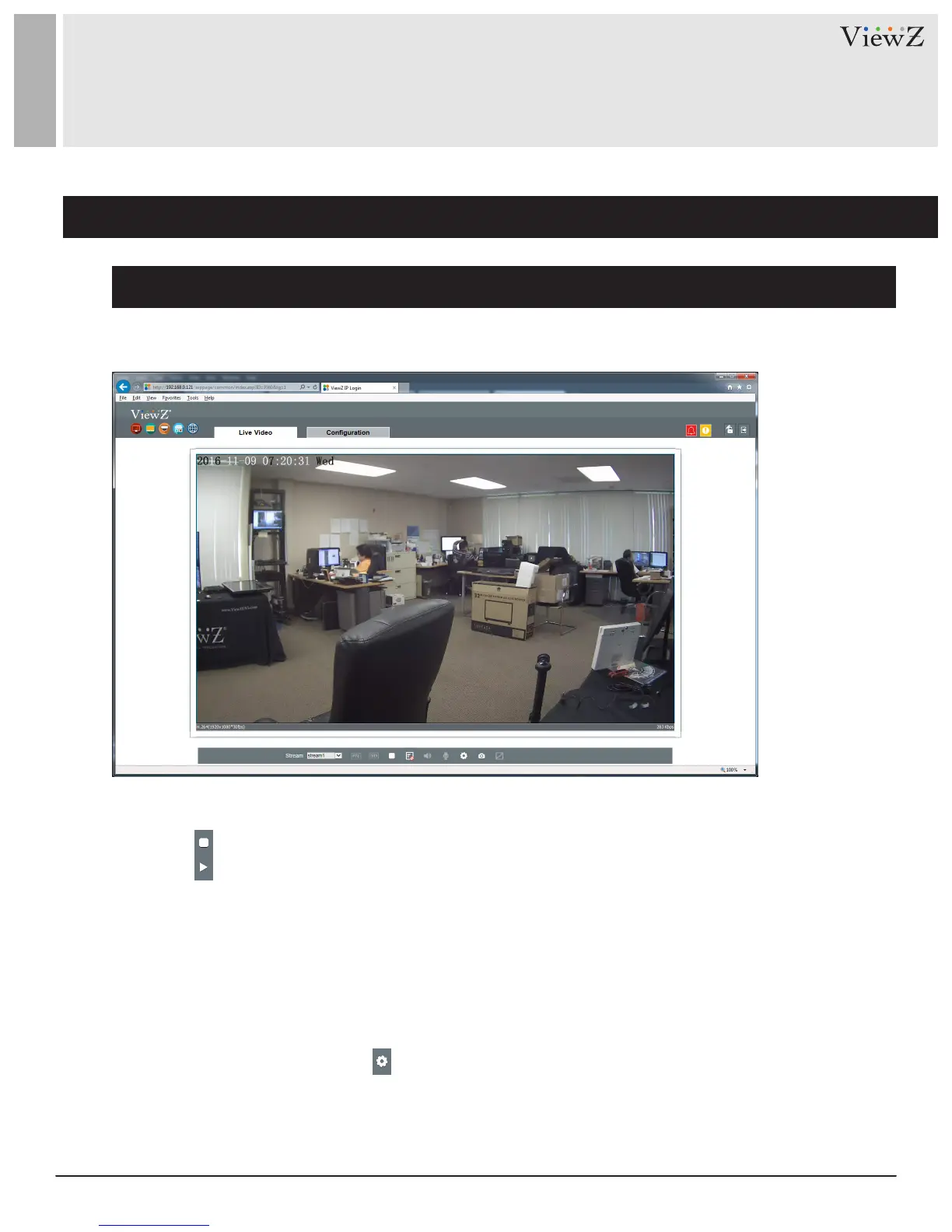11User Manual Visit the ViewZ USA website at https://www.viewzusa.com
Figure 2-3 Live Video
1. Searching Real Time IP Camera
SEARCHING IP CAMERA
To browse real-me videos, click Live Video. The Live Video page will be displayed, as shown in Figure 2-3.
On the Live Video page, you can perform the following operaons:
• Click to stop the video.
• Click to play the video.
• Double-click in the video area to enter the full-screen mode, and double-click again to exit.
• Switch among preset streams 1, 2, and 3. For details about how to congure streams,
• See 3.2 Seng Video and Audio Stream Parameters.
• Congure the sensor.
You can right-click in the video area. A shortcut menu is displayed and allows you to enter the full-screen
mode, set sensor parameters, zoom in or out, and return to the default view.
To set sensor parameters, click to open the Sensor Seng page. On the Sensor Seng page, you can
adjust the image, mirror, camera mode, Iris seng, white balance, and noise lter.
Description
