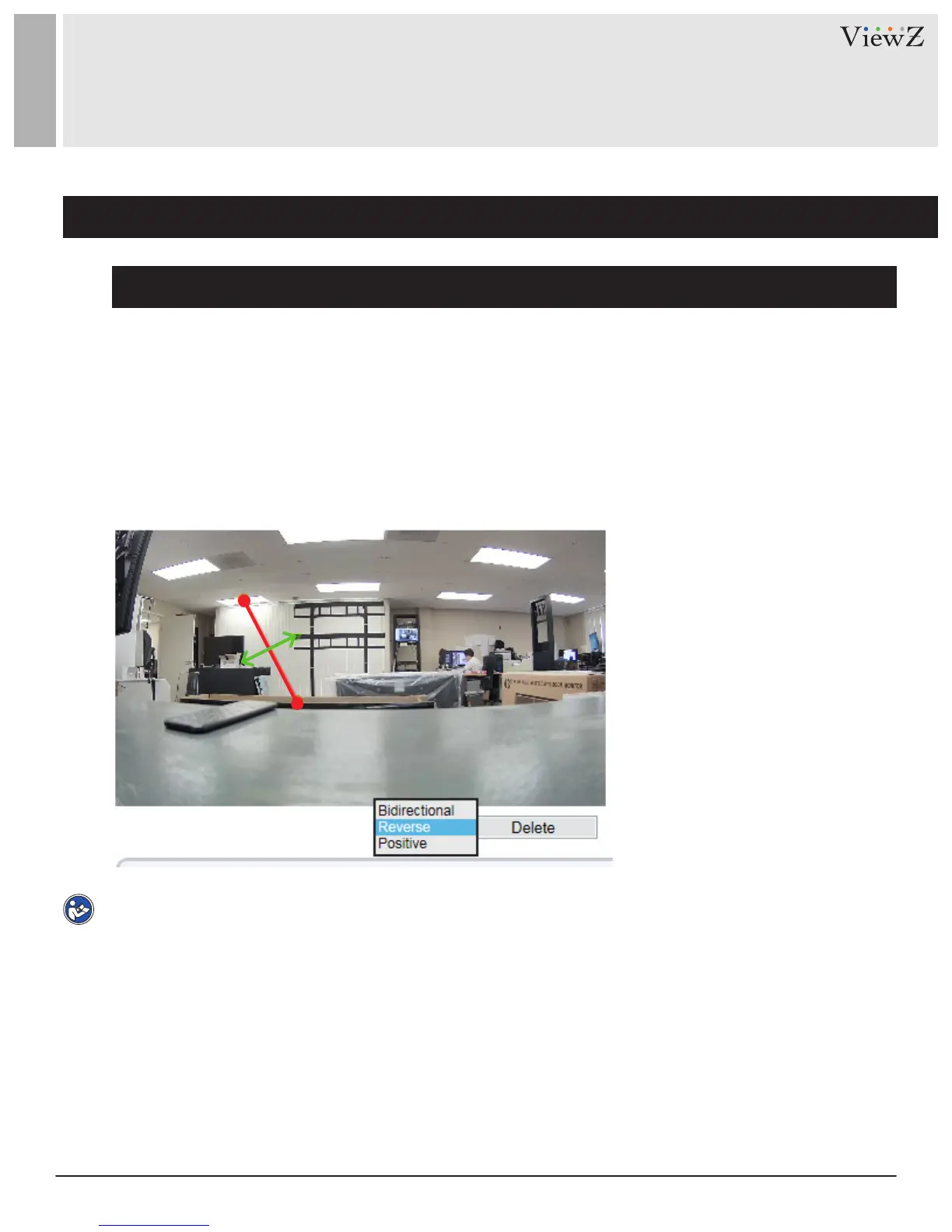43User Manual Visit the ViewZ USA website at https://www.viewzusa.com
CONFIG. /INTELLIGENT ANALYSIS
2. Single Virtual Fence
Deployment Area Settings
Drawing a line: Move the cursor to the drawing interface, hold down the le mouse buon, and move the
cursor to draw a line. When you release the le mouse buon, a single virtual fence is generated.
Seng a single virtual fence: Click a line (and the trip line turns red) to select the single virtual fence and set
its direcon as Posive, Reverse or Bidireconal, or delete the selected line. You can also press and hold le
mouse buon at the endpoint of a single virtual fence and move the mouse to modify the posion and length
of this single virtual fence. You can right-click to delete the single virtual fence, as shown in Figure 6-6
Figure 6-6 Deployment Area Setting Interface
Note
• A single virtual fence is not within any deployment area, therefore, when an alarm is generated, the trace
always exists. Only when the target object moves out of the eld of view, the trace disappears.
• Try to draw the single virtual fence in the middle, because the recognion of a target takes me aer
target appearance on the screen and an alarm is generated only when the object is recognized to have
crossed the single virtual fence.
• The single virtual fence which detects human foot as the recognion target cannot be too short, because a
short single virtual fence tends to miss targets.
