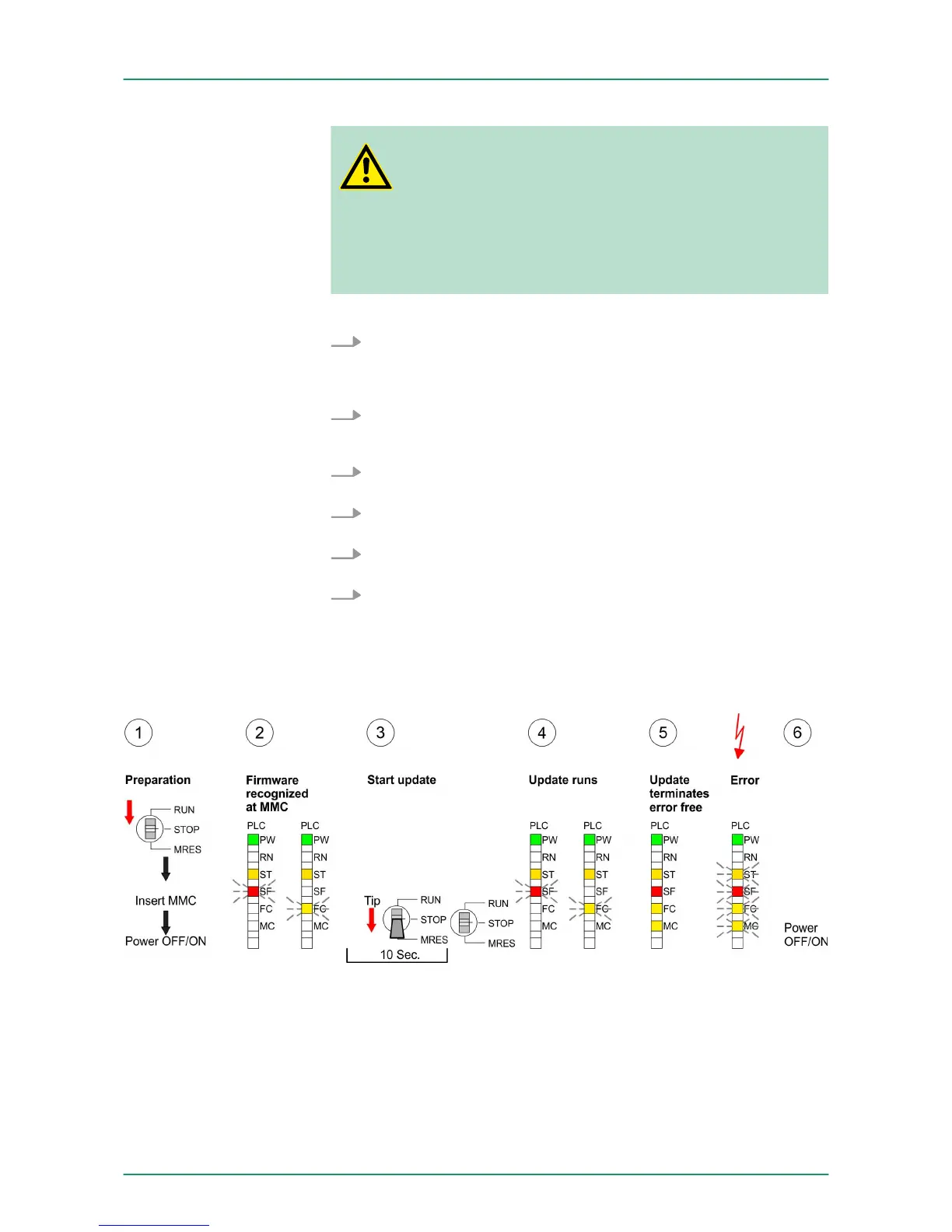CAUTION!
With a firmware update an overall reset is automatically
executed. If your program is only available in the load
memory of the CPU it is deleted! Save your program
before executing a firmware update! After the firmware
update you should execute a "Set back to factory set-
tings".
Ä
Chapter 5.15 ‘Reset to factory setting’
on page 73
1. Switch the operating mode switch of your CPU in position
STOP. Turn off the voltage supply. Plug the MMC with the firm-
ware files into the CPU. Please take care of the correct plug-in
direction of the MMC. Turn on the voltage supply.
2. After a short boot-up time, the alternate blinking of the LEDs SF
and FC shows that at least a more current firmware file was
found on the MMC.
3. You start the transfer of the firmware as soon as you tip the
operating mode switch downwards to MRES within 10s.
4. During the update process, the LEDs SF and FC are alternately
blinking and MC LED is on. This may last several minutes.
5. The update is successful finished when the LEDs PW, ST, SF,
FC and MC are on. If they are blinking fast, an error occurred.
6. Turn Power OFF and ON. Now it is checked by the CPU,
whether further current firmware versions are available at the
MMC. If so, again the LEDs SF and FC flash after a short start-
up period. Continue with point 3.
ð
If the LEDs do not flash, the firmware update is ready. Now a
factory reset should be executed (see next page). After that
the CPU is ready for duty.
Transfer firmware from
MMC into CPU
VIPA System 300SDeployment CPU 313-6CF13
Firmware update
HB140 | CPU-SC | 313-6CF13 | GB | 15-50 72