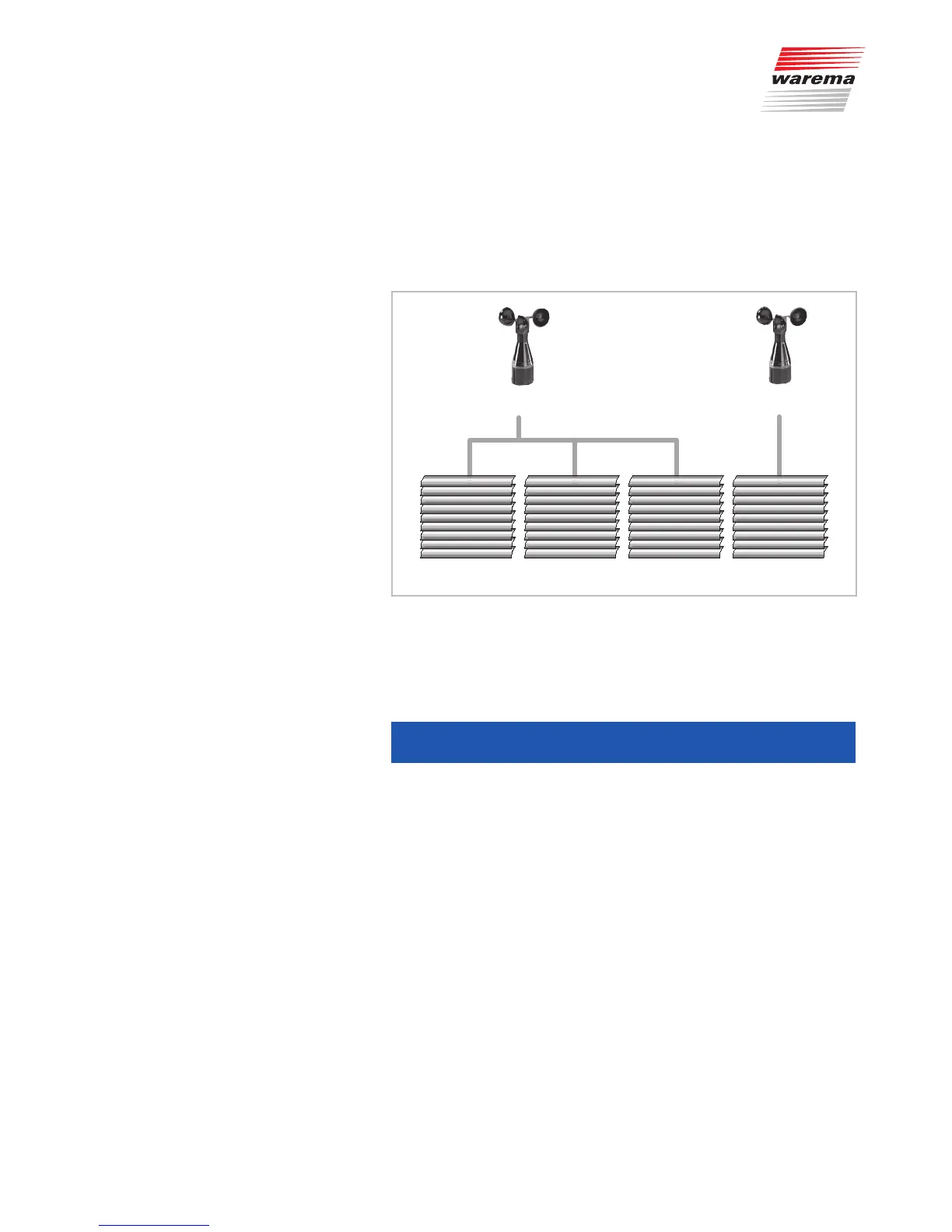890362_b•en•21.03.2011 We reserve the right to carry out improvements
29
6.1.3 Wind sensor allocation
The Quatronic dialog is able to control your sun shading products on the ba-
sis of four wind readings, i.e. 1 to 4 wind sensors can be connected.
The Quatronic dialog is delivered with a wind/photo/radio clock sensor. If
you connect it as a "Wind sensor 1", all facades must be set to wind sen-
sor1.
Example Below is an example in which an additional wind sensor is connected:
Sensor Wind 1 Sensor Wind 2
Facade 1 Facade 2 Facade 4 Facade 3
You connect an additional wind sensor (see the installation instructions, as
sensor 2) that you would like to allocate to facade 3:
You now change the settings of the Quatronic dialog as shown in the
Wind sensor allocation submenu that you open via the selection menu by
pressing the
button.
Wind sensor 1 1 2 1
allocation: CH1 CH2 CH3 CH4
If several sensors are connected, for example, and you would like the maxi-
mum wind speed to always be used for control at facade 2, set facade 2
(F 2) to 1-4.
NOTE At vacant wind sensor inputs, the readings are interpreted as 0 m/s.
Safety functions
Wind monitor