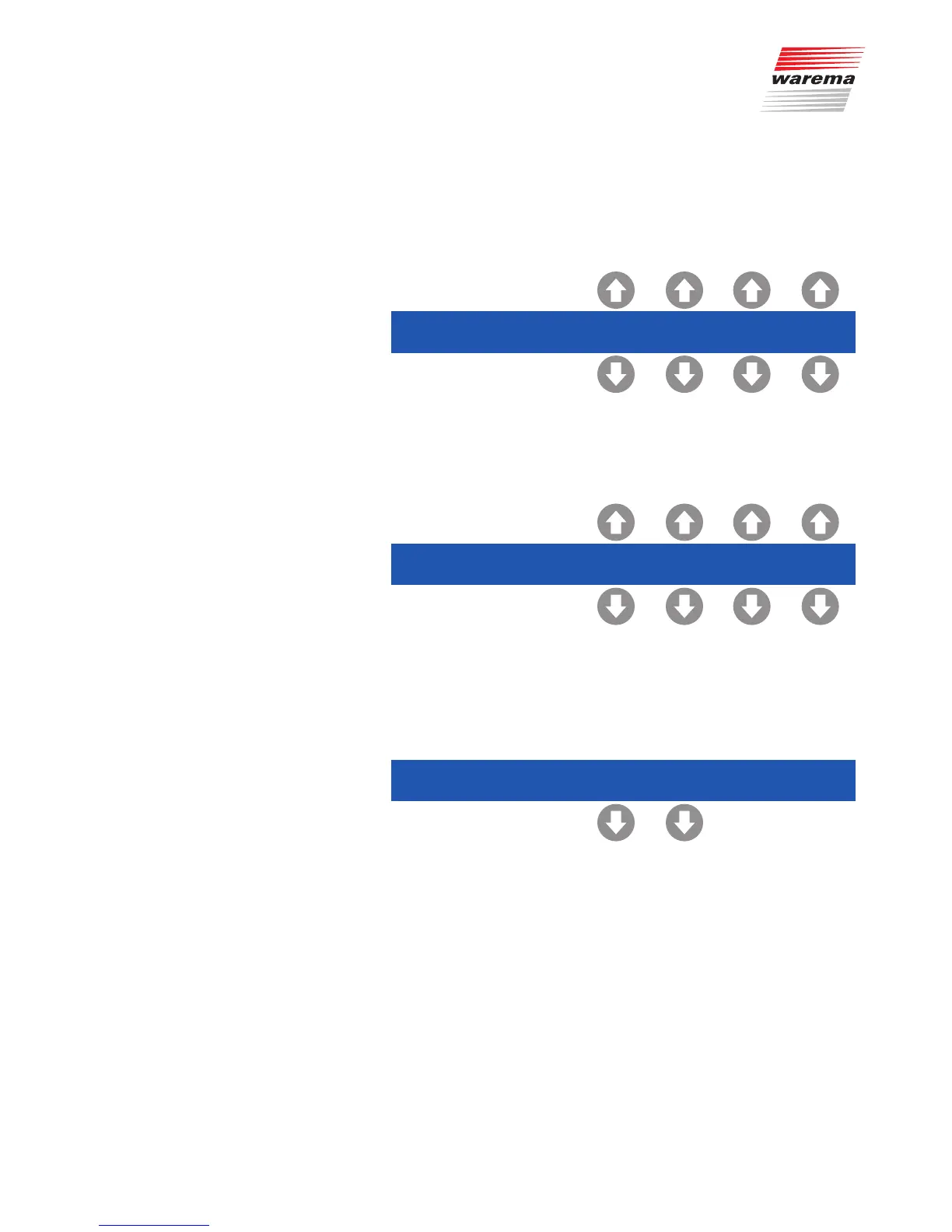890362_b•en•21.03.2011 We reserve the right to carry out improvements
65
8.4.3 Changing the password
To change an existing password, you must first enter the programming level
using the old password as described in Chapter 8.4.1.
Select the Password menu item as described.
You are now asked for the old password.
Please enter old password:
0 0 0 0
Enter the old password using the
/
buttons.
After you have fully entered the old password, you are asked for the new
password.
Please enter new password:
0 0 0 0
Enter the new password using the
/
buttons.
Leave the menu after completing the entries using the disp/prog button.
Confirm your entries in the following menu.
New password: 1234
Please confirm. Yes No
Leave the menu after completing the entries using the disp/prog button.
This saves the changes you made.
8.4.4 Deleting the password
To disable the password lock, enter the password 0000 as described
in Chapter 8.4.3. After this, a password is not requested when entering the
programming level.
General parameters
Password