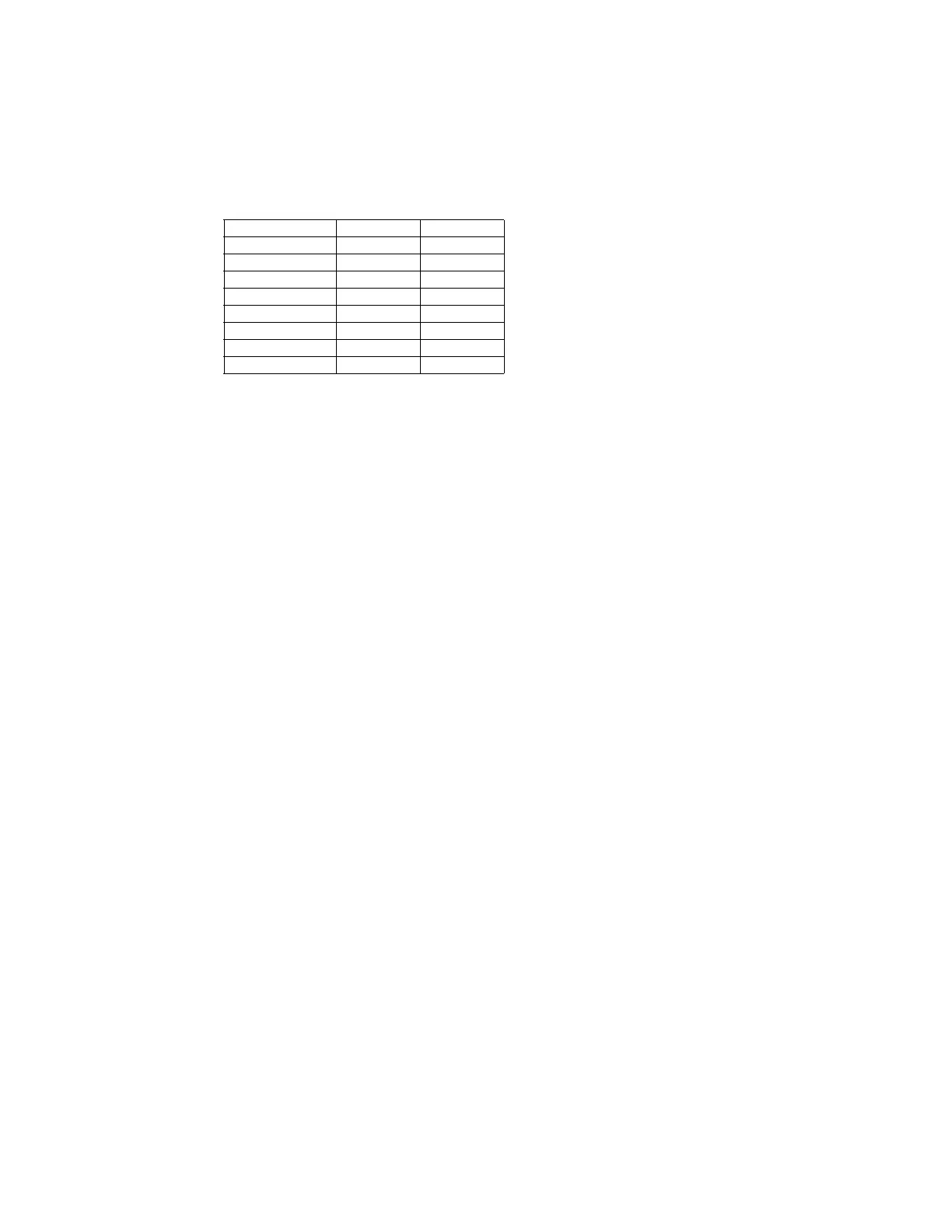Service Manual Functional Verification 35
Keyboard Test
The unit detects all the keys pressed listed in Table 1, “Keyboard Keys”.
1. Po we r On unit.
2. Press Auto ECG. See Figure 9 on page 14 for button location.
3. The patient information screen appears.
4. Press the Keys indicated in Table 1, “Keyboard Keys” and verify the corresponding
action.
5. Use the softkeys to verify the correct response for the keys (Only for the CP 200 unit).
See Figure 10 on page 15.
Printer Test
1. Plug unit into AC power to perform the printer test.
2. Choose Main Menu > System Settings > Device Info > Service Info > Printer
Test.
3. Press the “Test Page” softkey. The test print starts after a few seconds.
4. Press the “Cancel” softkey when the second page has completed printing.
5. Use the second test print page to verify correct operation. See Table 2, “Print
Verification Check List” and Figure 29 on page 36.
Table 1. Keyboard Keys
Key CP 100 CP 200
’5’ 5 5
‘R’ R R
‘D’ D D
‘X’ X X
Backspace Back a space Back a space
‘P’ P P
Down Down a field Down a field
Up Up a field Up a field
Note
Please note these measurements are dependent upon the tracking of the paper
being in the center. Please make sure there is no curling/crinkling of the paper at
the top or bottom when printing.
