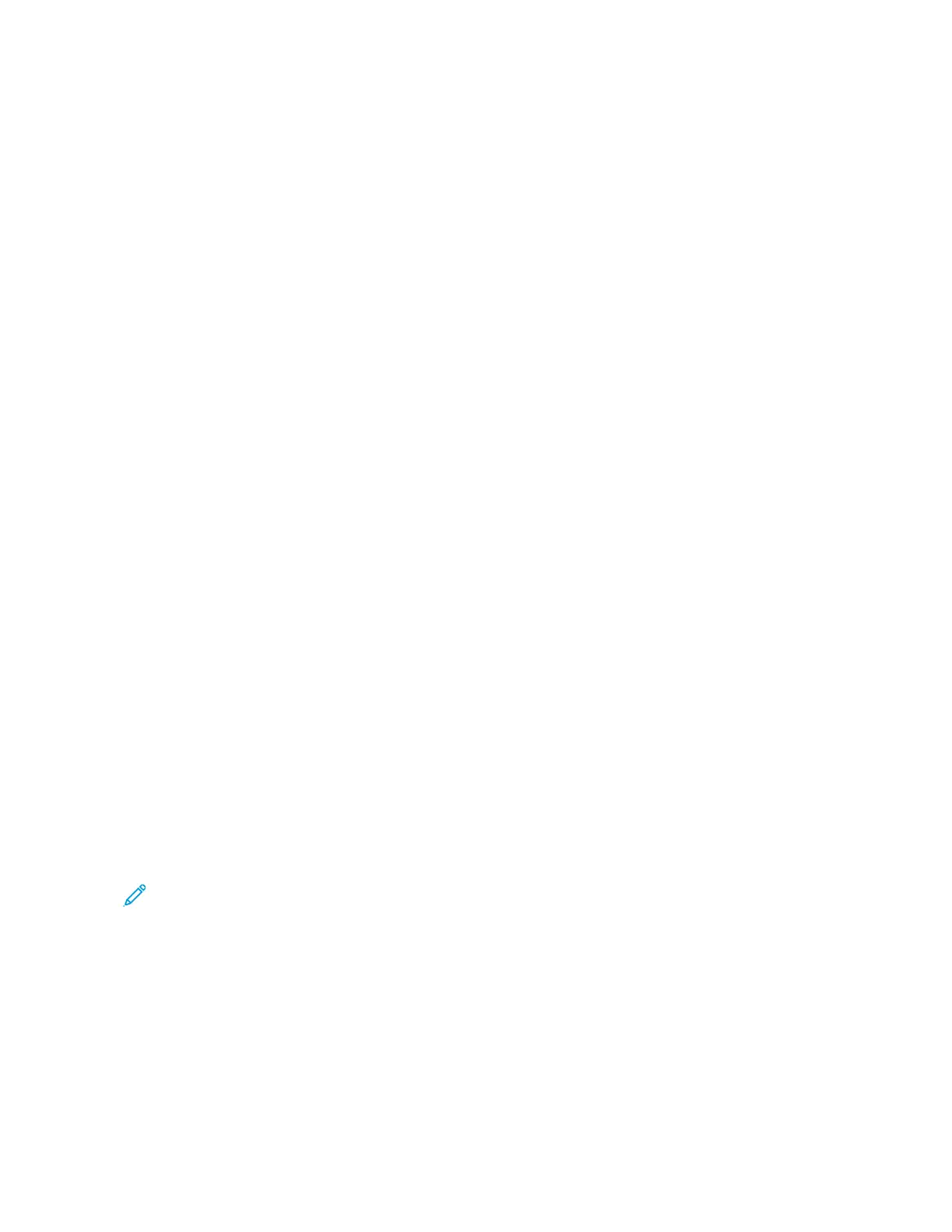3. If the entry screen appears, touch MMaaiillbbooxxeess, or touch AAdddd RReecciippiieenntt, then touch MMaaiillbbooxxeess.
4. Touch SSttoorree TToo MMaaiillbbooxx.
5. Touch RReemmoottee MMaaiillbbooxx.
6. To enter the fax number of the remote device, touch EEnntteerr RReemmoottee FFaaxx NNuummbbeerr, then use the numeric
keypad. Touch OOKK.
7. To enter the mailbox number, touch the MMaaiillbbooxx NNuummbbeerr field, then use the numeric keypad. Touch EEnntteerr.
8. Touch OOKK. To select a different mailbox, touch the recipient field, then touch RReemmoovvee or EEddiitt.
9. Touch SSeenndd.
The original documents are scanned, then stored in the remote mailbox.
Printing Remote Mailbox Documents
To print remote mailbox documents:
1. At the printer control panel, press the HHoommee button, then touch FFaaxx.
2. If the entry screen is displayed, touch MMaaiillbbooxxeess, or touch AAdddd RReecciippiieenntt, then touch MMaaiillbbooxxeess.
3. Touch PPrriinntt FFrroomm MMaaiillbbooxx.
4. Touch RReemmoottee MMaaiillbbooxx.
5. To enter the fax number of the remote device, touch EEnntteerr RReemmoottee FFaaxx NNuummbbeerr, then use the numeric
keypad. Touch OOKK.
6. To enter the mailbox number, touch the MMaaiillbbooxx NNuummbbeerr field, then use the numeric keypad. Touch EEnntteerr.
7. If a passcode is required, touch the MMaaiillbbooxx PPaassssccooddee field. To enter the four-digit mailbox passcode, use the
keypad. Touch OOKK.
8. Touch PPrriinntt. The documents in the remote mailbox print.
9. Touch XX to exit.
Adding or Editing Contacts in the Device Address Book from the Control Panel
You can set up the Device Address Book using the Embedded Web Server. The Address Book can contain up to
5000 contacts that you can access when you enter recipients or destinations using apps.
To add or edit contacts in the Device Address Book from the control panel:
Note: Before you can use this feature, the system administrator must enable Create/Edit Contact from Touch
Screen for All Users.
1. Load your original documents.
2. At the printer control panel, press the HHoommee button.
3. Touch FFaaxx.
4. To clear previous App settings, touch RReesseett.
5. Touch MMaannuuaall EEnnttrryy. To type the fax number, use the touch screen keypad.
6. To add the recipient to the Device Address Book, touch the AAddddrreessss BBooookk icon.
Xerox
®
AltaLink
®
B8145/B8155/B8170 Series Multifunction Printer User Guide 147
Xerox® Apps