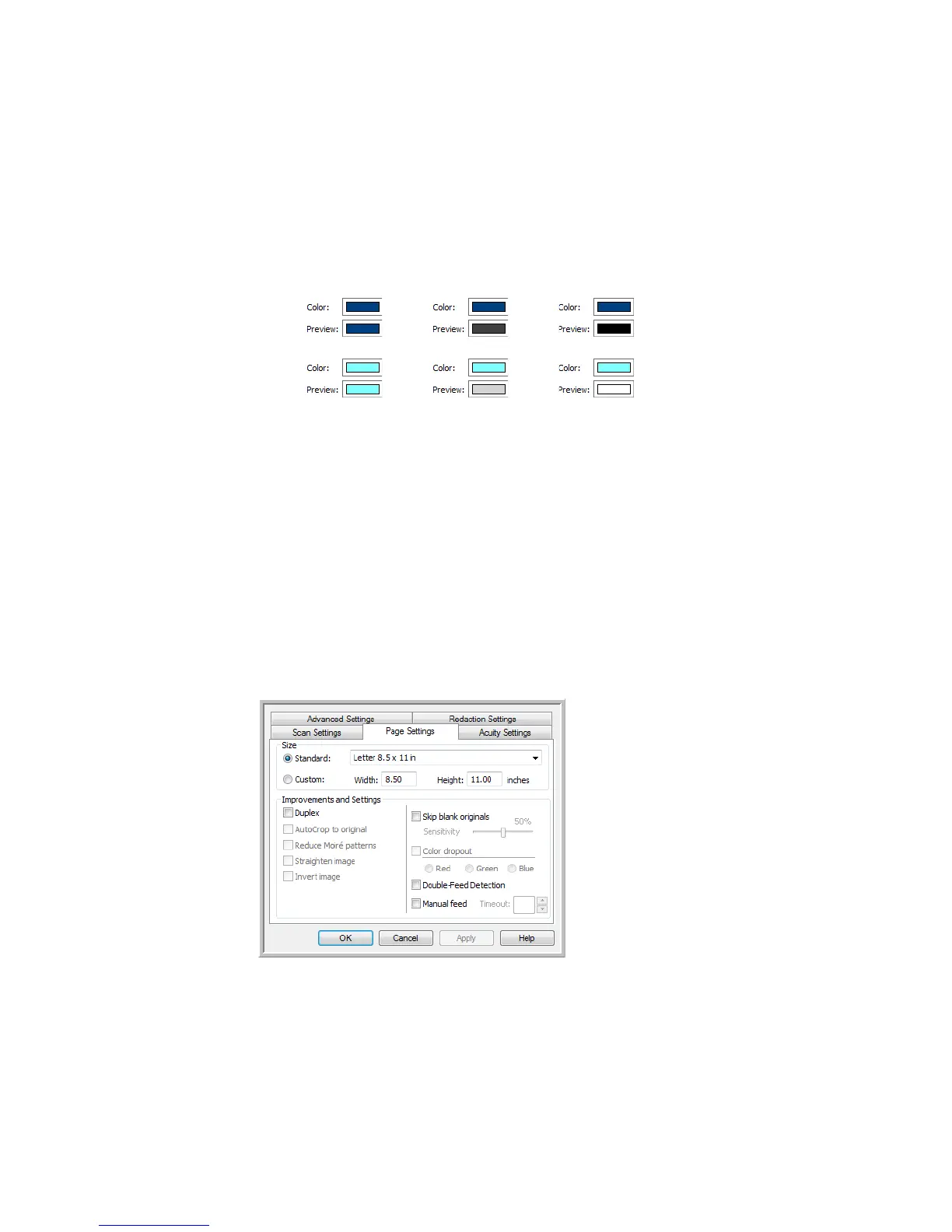Xerox
®
DocuMate
®
3115
User’s Guide
70
Preview
—this color field shows the actual color that will fill the redaction area in the final scanned
image. When scanning in color, the Preview field will match the Color field. When scanning in
Grayscale, the preview field will show the gray version of the color you selected, and that color will be in
the final scanned image. When scanning in Black&White, the preview field will display black or white
depending on the darkness of the color you selected, and the final image will have the redacted area(s)
be black or white.
Tech nical Note
The options on the Page Settings tab will affect the redaction options as described below:
• On the Page Settings tab, click the name
inches or mm to toggle between the two units of
measurement. When you click back on the Redaction Settings tab, the lower-right corner displays
the Paper size in the units of measurement you selected.
• Make sure the page size selected on the Page Settings tab is correct for the documents you are
scanning, otherwise the redaction may not occur in the correct area.
•If
Color dropout is selected, redaction occurs after the color specified is removed from the image.
For example, if you selected Red as the color dropout, but then specify red for the redaction
region, the final image will have the redacted region filled with gray when scanning Grayscale, or
black or white when scanning in Black&White.
Color
scanning
Grayscale
scanning
Black&White
scanning
Click the name to
toggle between inches
and millimeters.