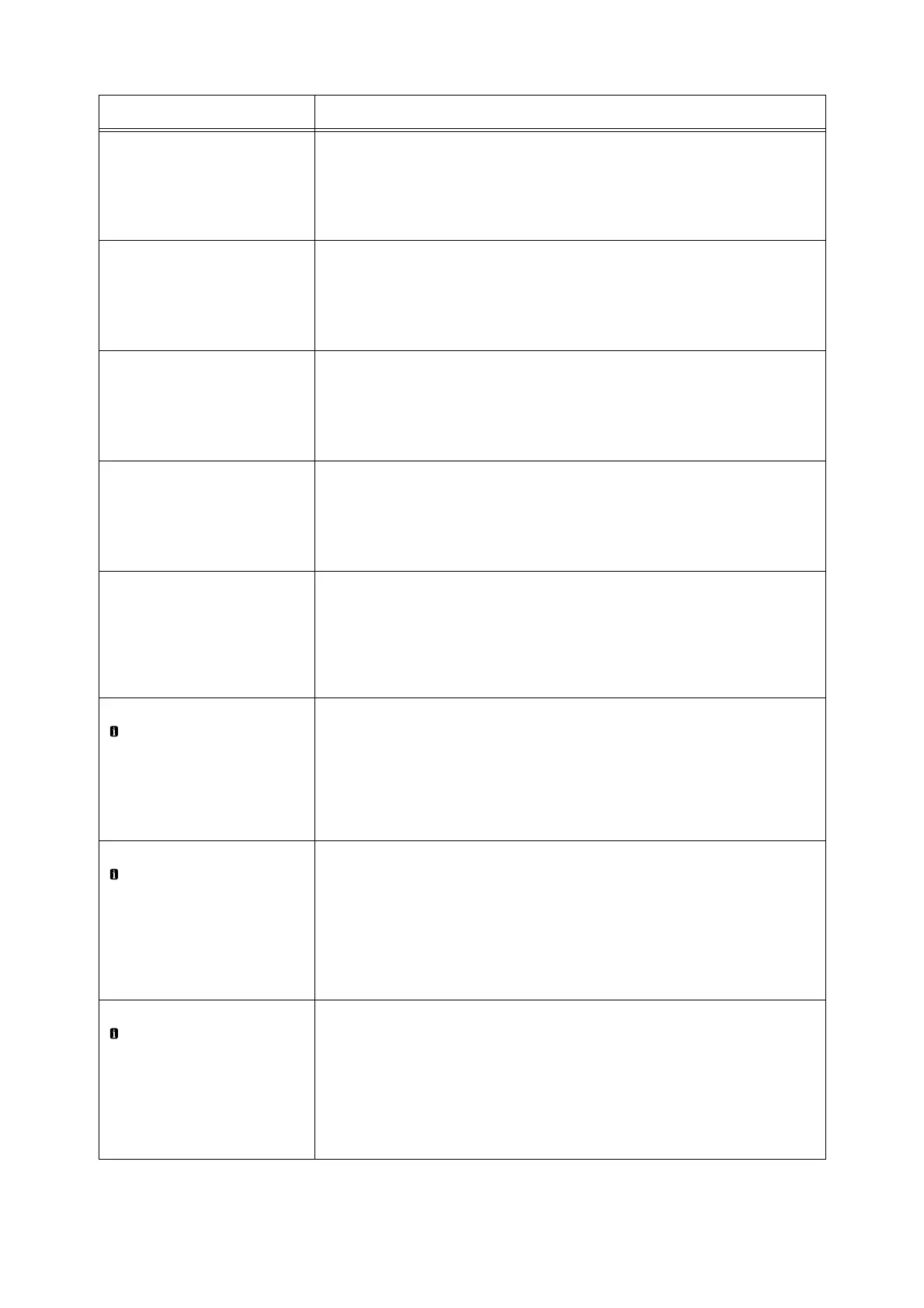6.6 Error Messages and Error Codes 187
Paper Jam
Open Cover A,
pull Lever A1 and
pull paper up
A paper jam occurred in the printer.
Open cover A and pull lever A1. After confirming the location of the paper jam,
remove the jammed paper.
Refer to
• “6.1 Clearing Paper Jams” (P. 172)
Paper Jam
Open Cover X and
remove paper
(X: A, B or C)
A paper jam occurred in the printer.
Open the indicated cover. After confirming the location of the paper jam, remove the
jammed paper.
Refer to
• “6.1 Clearing Paper Jams” (P. 172)
Paper Jam
Pull out Tray N
and remove paper.
Check or adjust
Paper Guides.
(N: Whichever from 1 to 4)
A paper jam occurred in the printer.
Pull out tray N and remove the jammed paper. Next, check that the tray's paper
guides are positioned correctly.
Paper Jam
Remove paper in
Tray 5 (Bypass)
and reload
A paper jam occurred in the bypass area.
Removed the jammed paper from the bypass tray. Next, load the paper into the
bypass tray again.
Refer to
• “6.1 Clearing Paper Jams” (P. 172)
Ready to print
***-***
There may be something wrong with the printer.
Switch the power off, wait for the display to go out, and switch the power back on
again. If the same error code reappears, check the error code (***-***) on the display
and take appropriate action.
Refer to
• “Error Codes” (P. 190)
Ready to print
Duplicate IPvx
(vx: v4 or v6)
There are duplicate IP addresses. Change the IP address.
Note
• Pressing the <Information> button will display detailed information on the control
panel.
Refer to
• “Setting an IP Address (IPv4)” (P. 30)
Ready to print
Duplicate SMB Host
That SMB host name already exists.
Change the host name.
Note
• Pressing the <Information> button will display detailed information on the control
panel.
Refer to
• CentreWare Internet Services online help
Ready to print
DNS Update failed
An IP address could not be obtained from the DNS.
Set the IP address manually.
Note
• Pressing the <Information> button will display detailed information on the control
panel.
Refer to
• CentreWare Internet Services online help
Message Symptom/Cause/Remedy