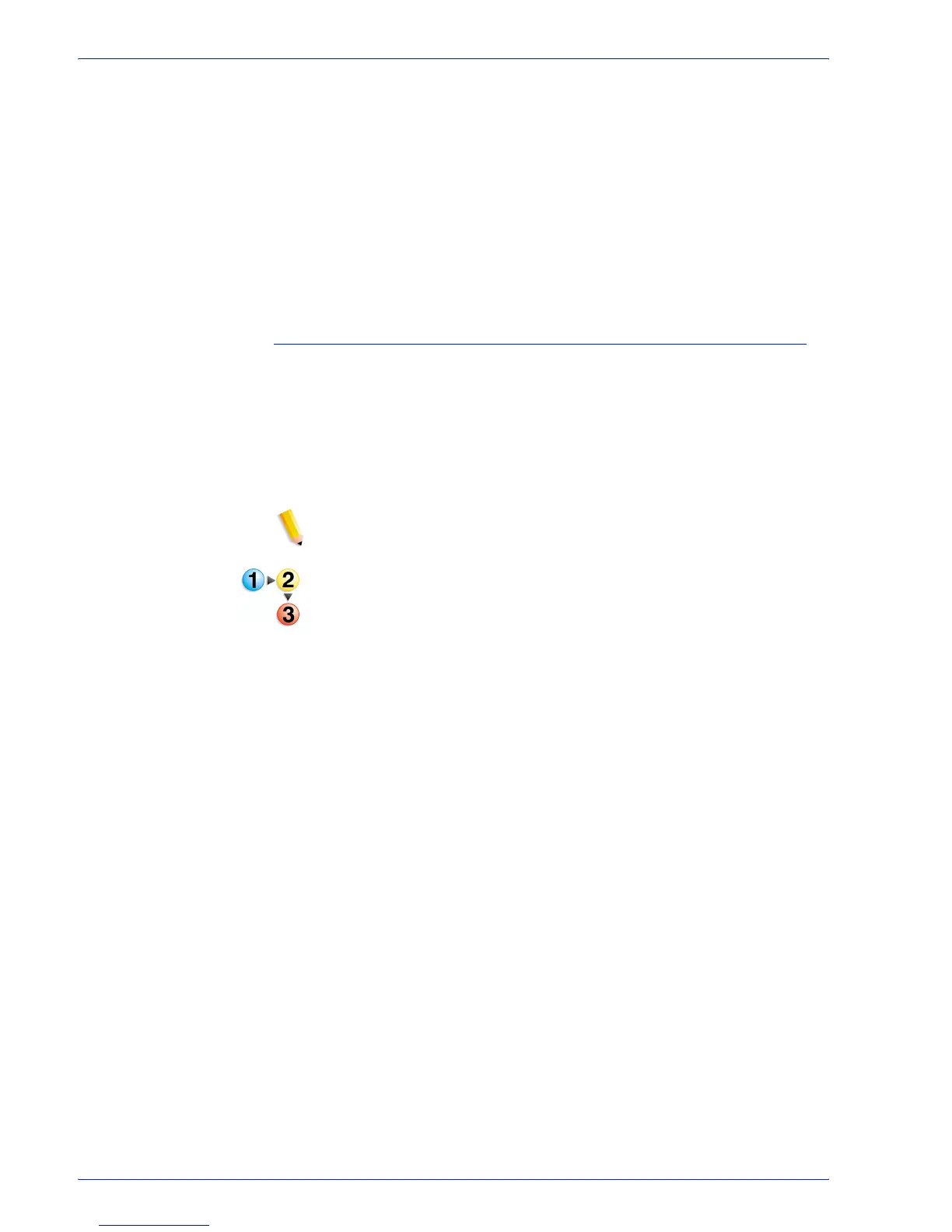FreeFlow Process Manager Operator and Administrator Guide
2-49
Workflow Builder
5. Select [Show job submitter the settings file name only.
Settings details will be hidden] to display only the Settiings
File drop box to job submitters. All other dialog features are
hidden.
6. Select [Always use these settings] to prevent users from
modifying the settings. The settings will appear in the
Workflow Submission Client controls but will be grayed out
and unchangeable.
7. Select [OK] to accept the changes or select another tab and
continue configuring.
To configure the Color settings
The Color tab allows you to select the output color space, source
color space, define the appropriate action when an error occurs,
and select the desired transparency.
The availability of options varies, depending on whether the
[Create a document that complies with PDF/X standards]
option is selected in the General tab.
See also:
Importing a FreeFlow 5.0 workflow with a Color Manage node
1. Double-click the Optimize step in a workflow and select the
Color tab.
