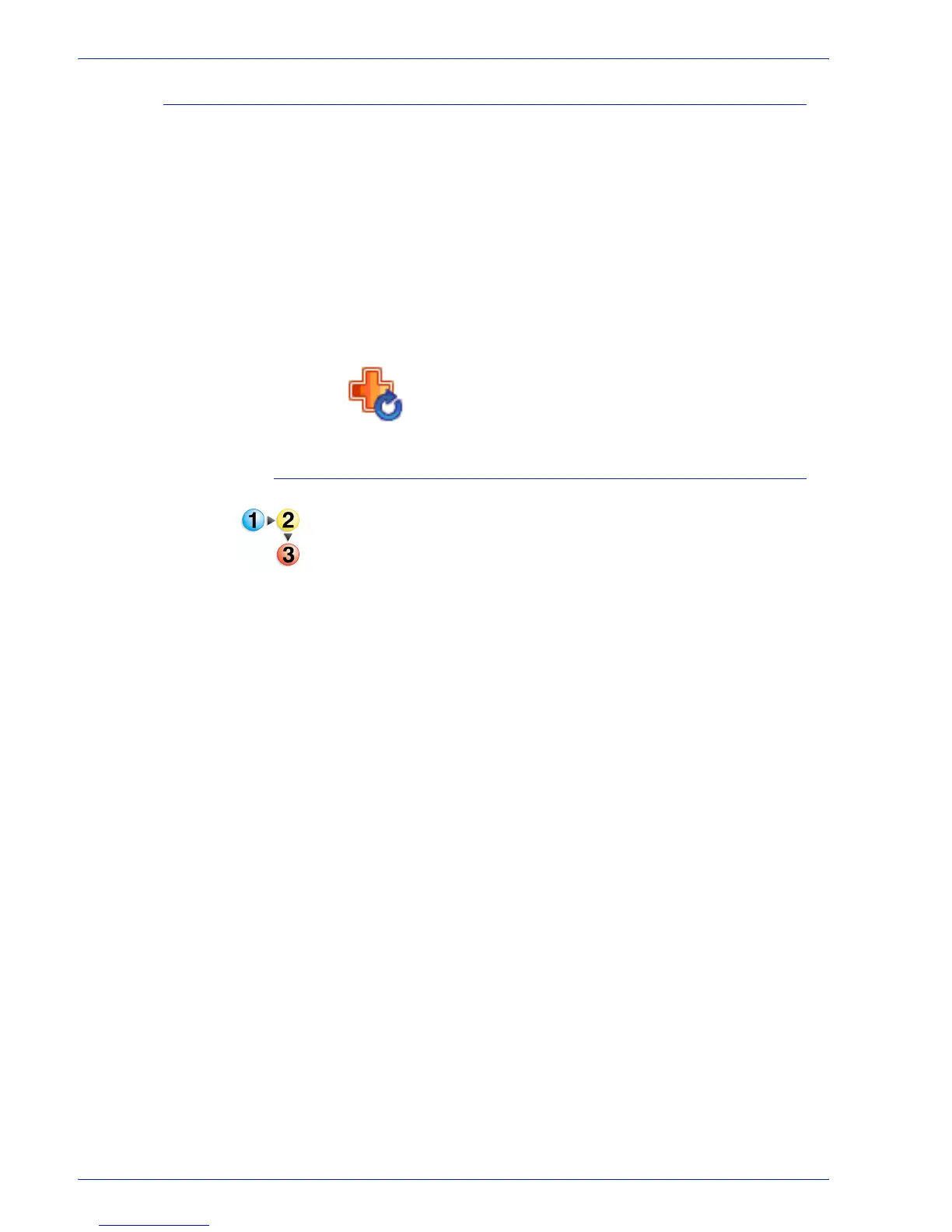FreeFlow Process Manager Operator and Administrator Guide
2-136
Workflow Builder
Configuring external process settings
Process Manager allows you to configure up to 5 external
processes, from any third party software that supports hot folders,
to use as process options in Workflow Builder. First, set up the
profiles for each external process in Workflow Job Manager. Then,
in Workflow Builder, use the [Process Name] Settings dialog to:
• Designate from which profiles users can select.
• Select the default profile.
External Processes are indicated either by a plus symbol and a
curved arrow or, if the user chooses an existing process icon, by a
plus symbol overlay.
To configure external process settings
1. Double-click an external process in a workflow to access the
[Process Name] Settings dialog.
2. In the “Select the profiles that submitters can choose from” text
box, select the desired profiles. The profiles will populate the
“Select the default profile” drop box.
3. In the “Select the default profile” drop box, select a default
profile.
4. Select [Always use these settings] to prevent users from
modifying the settings. The settings will appear in the
Workflow Submission Client controls, but will be grayed out
and unchangeable.
5. Select [OK] to accept changes and close the window.
